Oplayback, Ofiles that can be played back – Marantz HD-DAC1 User Manual
Page 36
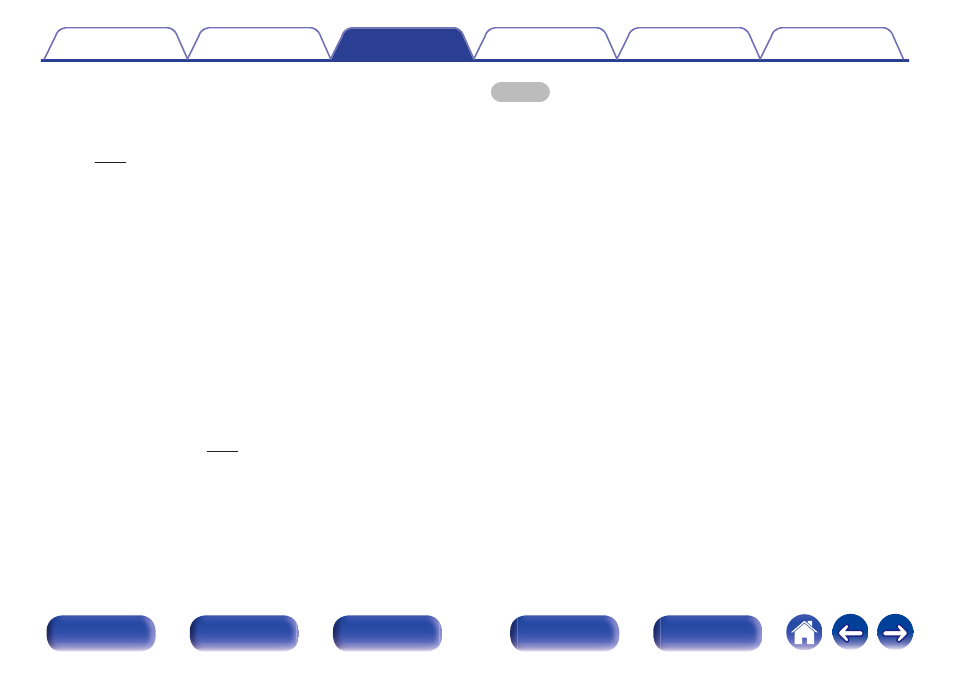
o
Playback
Install the desired player software on your computer beforehand.
Use the rear panel USB-DAC port to connect this unit to a computer.
1
Press USB-DAC to switch the input source to “USB-
DAC”.
Start playback on the computer’s player software.
The digital audio signal that is being input is shown as follows in the
display.
“USB-DAC:
or
“USB-DAC:
xxxxk”
DSD xxxM”
(xxxx is the sampling frequency.)
0
If the sampling frequency cannot be detected, “Unlocked” will be
displayed.
0
“Unsupported” is displayed when audio signals that are not
supported by this unit are input.
o
Files that can be played back
See “D/A converter” (v p. 62).
NOTE
0 Perform operations such as playback and pause on the computer. At this time, you
cannot perform operations with buttons on this unit or the remote control.
0 You can also control the volume and equalizer on the computer. Enjoy playing
music at the desired volume.
0 When this unit is functioning as a D/A converter, sound is not output from the
computer’s speakers.
0 If the computer is disconnected from this unit while the computer music playback
software is running, the playback software may freeze. Always exit the playback
software before disconnecting the computer.
0 When an error occurs on the computer, disconnect the USB cable and restart the
computer.
0 The sampling frequency of the music playback software and sampling frequency
displayed on this unit may differ.
0 Use a cable that is 10 ft (3 m) or less to connect to the computer.
36
