0 features and operation – Interlink Electronics VersaPad PS2 User Manual
Page 5
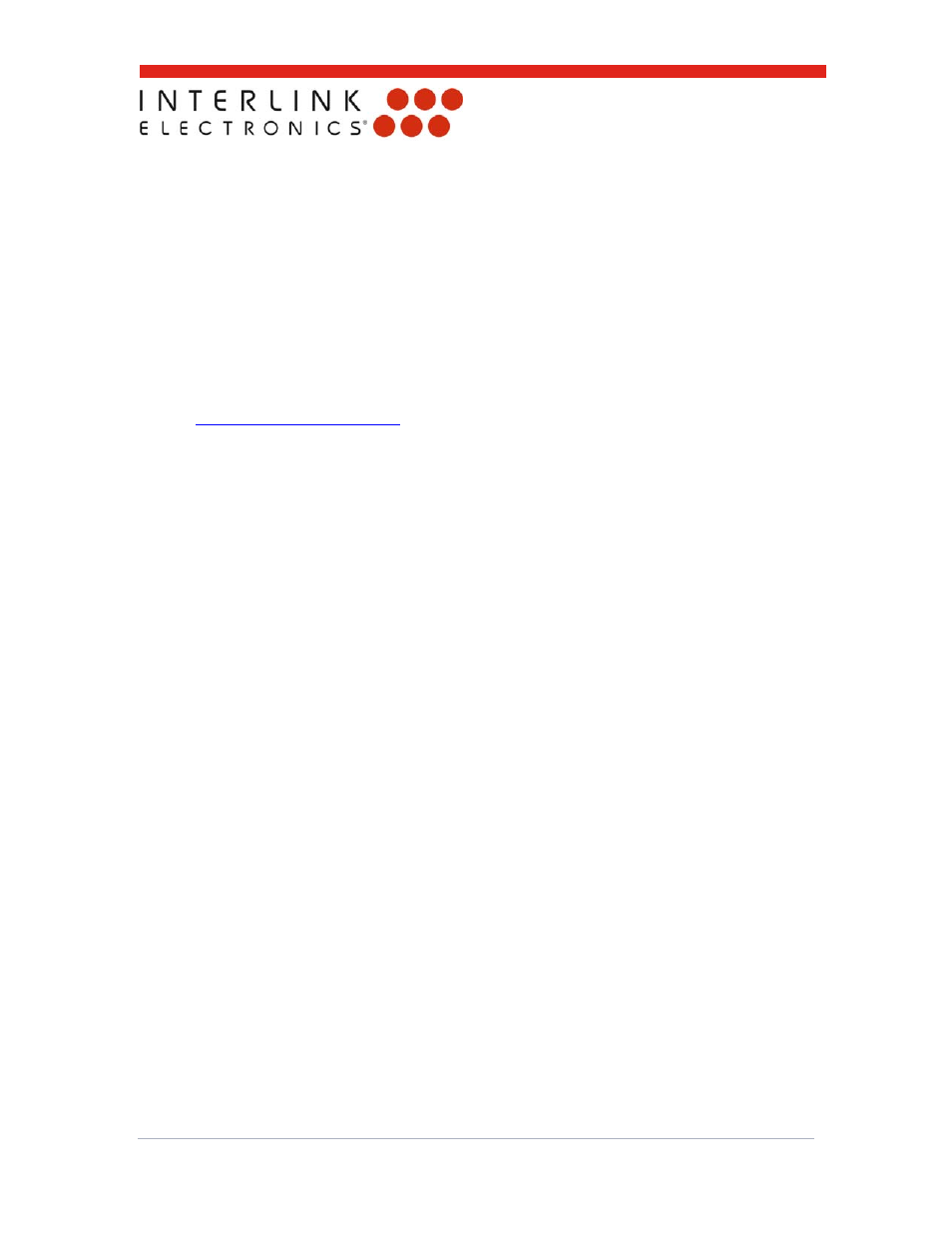
www.interlinkelectronics.com
3
PS2 VersaPad®
Integration Guide
4.0 Features and Operation
The detailed features of VersaPad are given below.
4.1 PS/2
The module uses a PS/2 connection and attaches to Windows as a simple mouse or
scroll mouse with Left, Right, and Center-Click capability.
4.2 Software
Driver
The PS/2 VersaPad requires no additional driver. For a driver with more customized
options specific to the VersaPad, please visit our website at
www.interlinkelectronics.com
and go to the support page. Without the customized
driver, the VersaPad will simply use the standard Windows settings.
4.3 Touchpad
and
Mouse
The module is a resistive, 4-wire X-Y touchpad measured by a microcontroller. When
not touched, the touchpad appears to the microcontroller as an open switch. On a
touch event, the processor detects this 'switch closure' and begins to evaluate the
touchpad through a series of measurements. The processor 'oversamples' the
touchpad to facilitate filtering and processing of the mouse report.
4.4 VersaPad
Features
4.4.1
Tap for Left Click
A single tap gesture will be interpreted as a mouse left click at the position of the
cursor. Tap for left-click is enabled by default on the base design.
4.4.2 Double
Tap
A double tap gesture will be interpreted as a double mouse left click at the position of
the cursor. Double-tap is enabled by default on the base design.
4.4.3
Tap and Drag
Double-tapping and maintaining contact with the touchpad on the second tap initiates
tap (left-click) and drag. Tap-and-drag is enabled by default on the base design.
4.4.4 Drag
Edge
Lock
If a Tap and Drag is released near any edge of the touchpad, the drag will not be
released for three seconds. This allows the drag to be resumed without requiring
another double-tap. Drag edge lock is enabled by default on the base design.
