Operation, Triggering and events, Installation and setup – American Time Wired Audio Generator User Manual
Page 8
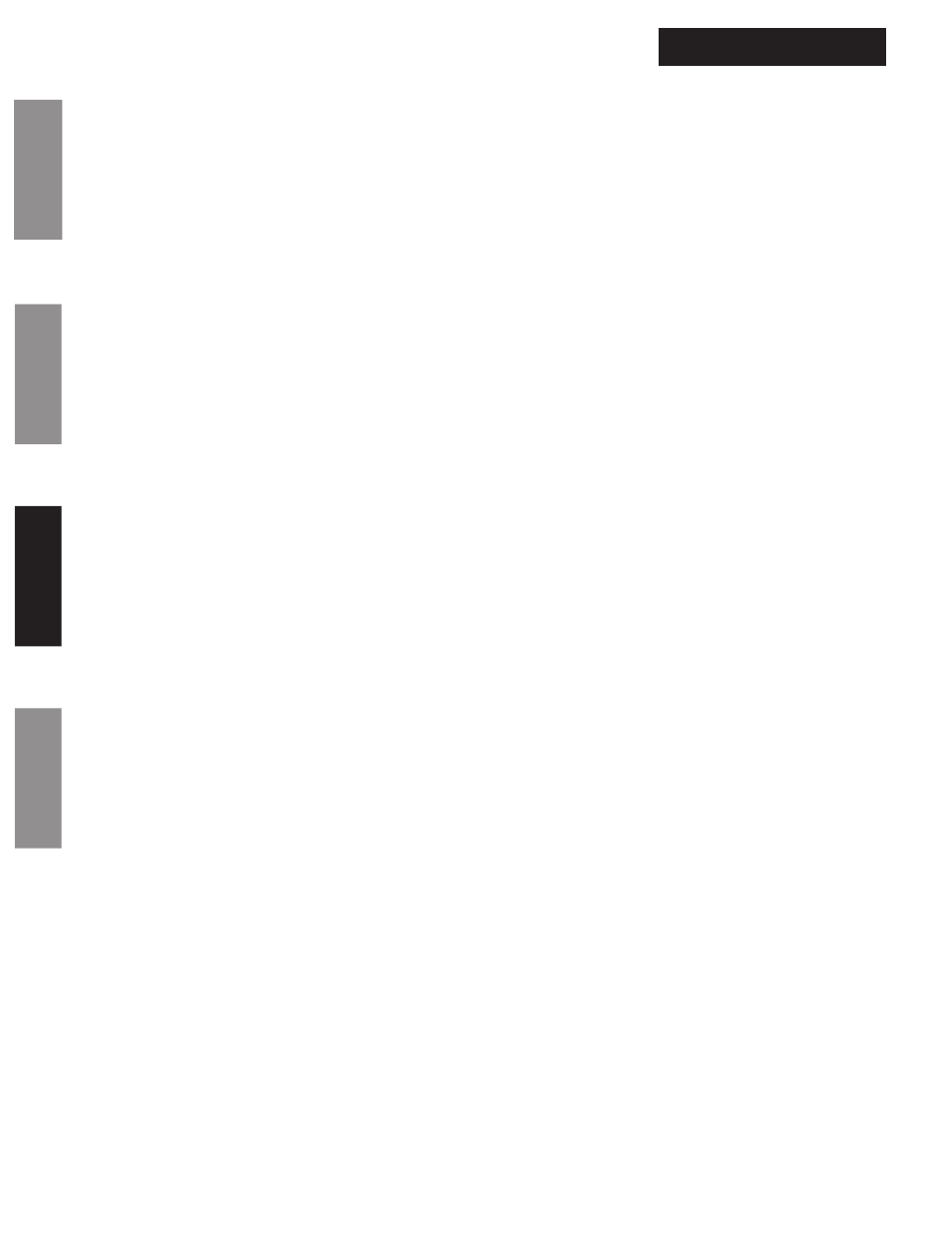
© American Time
8
Wired Audio Generator
Installation Manual
W
iring
Configurations
Operation
Inputs/Outputs
Intr
oduction
Operation
Triggering and Events
For scheduled triggering through the Audio Generator, a scheduling device is needed such as a SiteSync IQ System Controller,
AllSync Master, YMP/YBP Master, Wireless Controller or Wireless Relay.
n
Note: Some models of these devices do not come with signal circuit functionality or with only a certain number of signal
circuits. Verify that the scheduling device you purchased has the proper signal circuit capability you require.
These scheduling devices trigger the playing of an MP3 file by controlling the closing of the connection between the
GND terminal
and one of the 1-8 triggering inputs located on the back of the Audio Generator. This connection should be closed for a duration of
at least two to three seconds.
Similarly, a scheduling device can control the stopping of an MP3 instantly by wiring the scheduling device so that it can control
the closing of the connection between the
GND terminal and the STOP input on the back of the Audio Generator.
See the Application Section for wiring and setup options for your system.
Installation and Setup
1. Verify that all additional scheduling and triggering equipment, such as Wireless Relays and SiteSync IQ system controllers are
operating correctly before continuing.
n
Note: When using additional equipment, refer to its manual and/or instruction documentation before attempting setup.
• Set up the event schedule for triggering events on these devices.
2. Ensure that no power is applied in this setup.
• The Audio Generator is not plugged in.
• The Audio Generator power switch is in the
OFF position.
• The PA or audio amplifier system is turned off.
3. Load the desired MP3 files on the USB drive, naming them in the proper format, as shown on page 5.
4. Carefully plug the USB drive into the front of the Audio Generator.
5. Verify that the red Speaker button is in the outward position. This will ensure that the Audio Generator internal speaker is off.
6. Wire the two 10 pin terminal blocks according to the wiring instructions shown in the application section of this manual (or as
required if other equipment is used).
7. Connect the two 10 pin terminal blocks to their proper sockets on the back of the Audio Generator.
8. Set the 10 position DIP switch on the bottom of the Audio Generator to the correct settings.
• Set position 5 and 6 to your desired preference
(ON/OFF) and the other DIP switch positions to OFF. See
page 7.
9. Connect power to the Audio Generator.
• Connect the power supply to the 12VDC input on the back of the Audio Generator.
• Plug the power supply into a standard 120vac wall outlet.
• Set the Power switch on the back of the Audio Generator to the ON position
10. Verify the
STATUS light is a solid blue and not flashing or blinking blue (this may take up to 10 to 20 seconds once power is
applied).
• If the
STATUS does not light up after 10-20 seconds, verify that power is supplied to the Audio Generator and the
power switch in in the ON position.
• If the
STATUS light is flashing or blinking blue after 10-20 seconds, verify that the USB drive is inserted correctly
and that there are properly stored MP3 files on the drive.
11. Apply power and turn on the PA system or audio amplifier.
12. If background music is desired, test the BGM input. If no background music is desired, continue to the next step.
• Adjust the BGM volume control on the bottom of the Audio Generator to an acceptable level with the PA or
amplifier system.
13. Verify the system setup is working by triggering at least one of the MP3 files.
14. Adjust the Message volume control on the bottom of the Audio Generator to an acceptable level with the PA or amplifier
system while the MP3 file is playing.
