Ivie ie-45 manual – Ivie IE-45 RTA - Real Time Analysis User Manual
Page 15
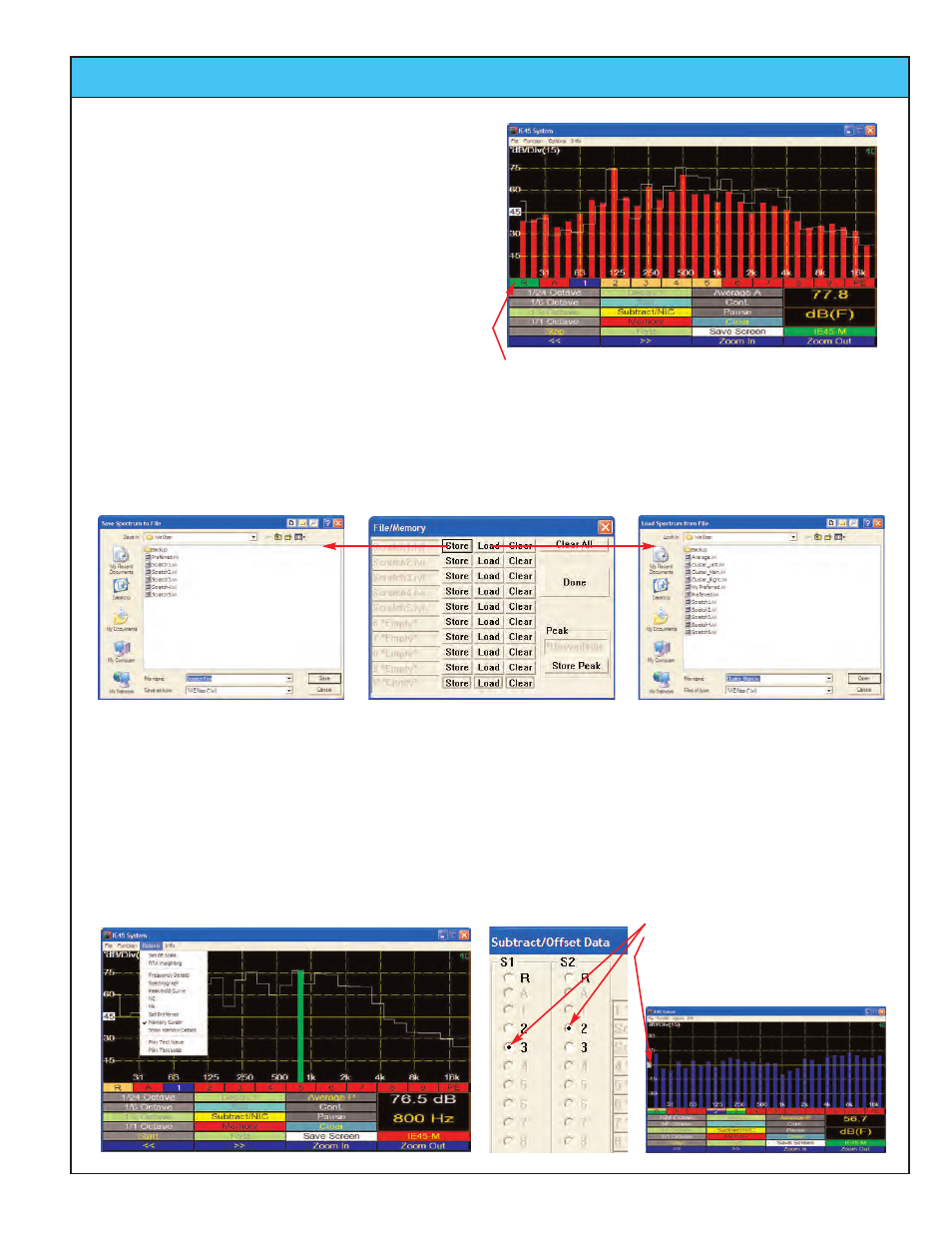
Ivie IE-45 Manual
page
15
RTA: Memory Functions
Store a Curve to Memory
To store a curve to memory, tap an empty (red in color)
Scratch Memory stylus button (1-9). The memory curve will
appear on screen and the stylus button will turn blue, indict-
ing that it contains data and is displaying it.
If you do not to display the curve, tap the button again. The
curve will vanish from the screen and the button will turn buff
in color indicating there is data in the memory, but not dis-
played. Both green and blue mean the data is being dis-
played, but blue indicates it was the last memory to be acti-
vated. There can be several green and/or buff buttons, but
there can be only one blue one - the last one activated.
To store a Scratch memory to main memory, tap the
“Memory” stylus button to active the memory management
window.
From left to right, the row of memory and display associated
stylus buttons mean: R = Green; RTA display active.
A = Red; Average display not on. 1 = Blue; data in memory
being displayed. 2 - 5 = Buff; data in memory, but not dis-
played. 6 - 9 = Red; memories empty. PE = Red; no data
in Preferred Curve Entry memory.
Storing a Scratch Memory to Main Memory and Loading Data from Main Memory to Scratch Memory
Tapping the red colored “Memory” stylus button brings up the main “Memory Management” window in the center above.
From this window, memories can be cleared, stored or loaded. Tapping “Store” brings up the window on the left that allows
the storing and naming of memories. Tapping “Load” brings up the window on the right that allows loading memory files from
the main memory into the various memory locations such as Scratch memory, Preferred Curve memory or Average memory.
Memory Cursor
To use the Memory Cursor, use the “Options” menu and
select Memory Cursor. Next, tap the “Stop” stylus button to
“freeze” the RTA display. Use the stylus or the Left/Right
Joystick to select the frequency of interest.
Subtract One Memory from Another and Display Result
To subtract one memory from another and display the result,
first tap the yellow “Subtract” stylus button to bring up the sub-
tract window. Select the two memories for comparison and tap
“Subtract.” The “difference” will be displayed in blue.
1. Select memories for comparison.
2. Tap “Subtract.” The blue display
would be “flat” at the 0 dB center
line if the memories were identical.
3. To exit, tap “Subtract” > “Cancel.”
