How to change a paper roll, Security warning notice – Ingenico ict220 User Manual
Page 31
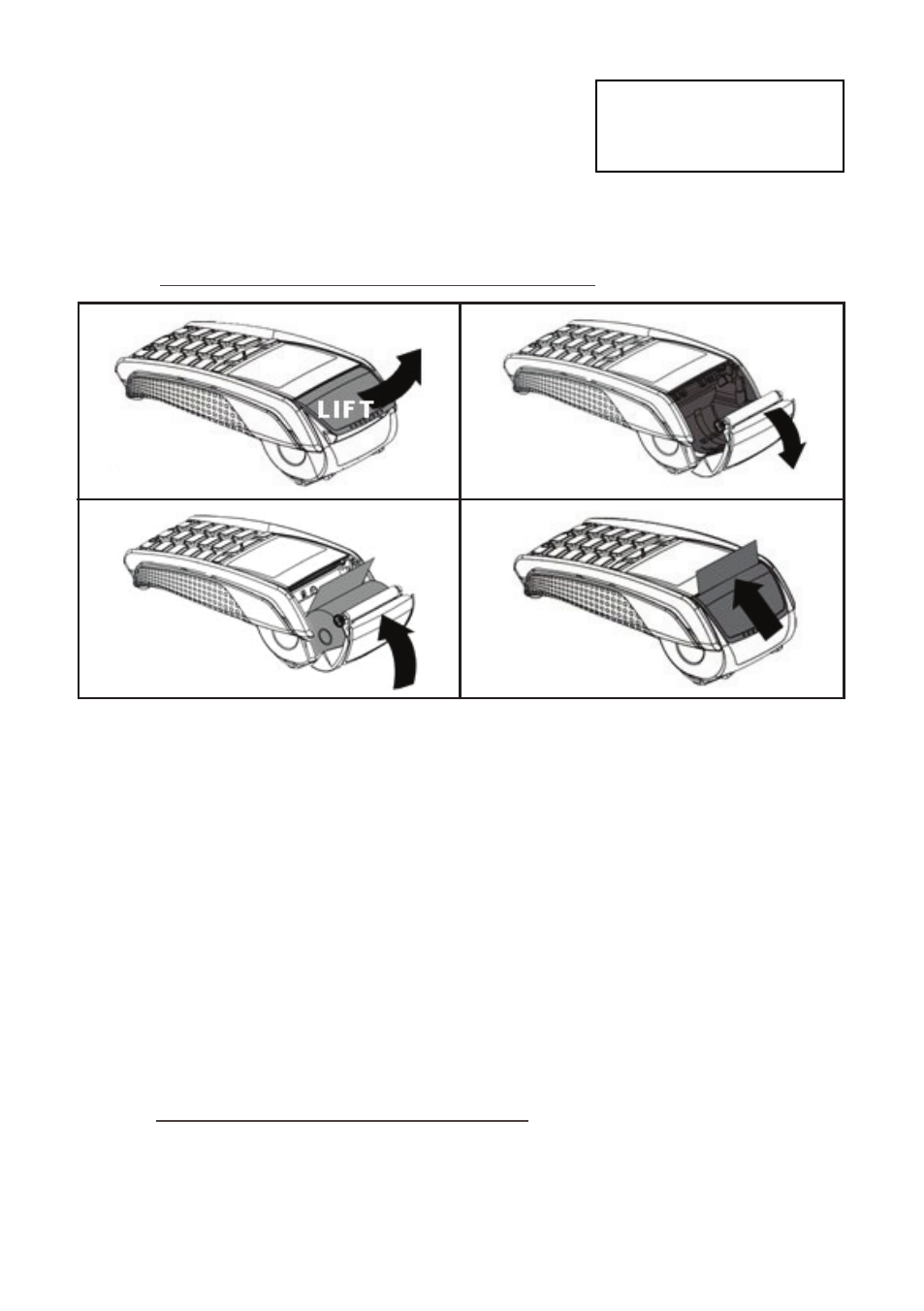
Page 30
1
2
3
4
4. Press the GREEN button again and the transaction log for
that acquirer will be printed. It will show the previous 20
transactions for that acquirer. Step 3 and 4 will repeat for
each acquirer.
Once all have been printed, press the GREEN button and
the terminal will return to the READY prompt.
Print Transaction Log
Continue?
Enter=YES Clear=NO
31. How to Change a Paper Roll
1. Hold the terminal securely in one hand. With the other hand, and by using two fingers, lift the
printer cover release as shown. Fully open the printer cover and remove the old roll of paper.
2. Unstick the end of the new roll. Leaving the end free, hold the paper roll and carefully place into
the printer compartment.
3. Holding the free end of the paper and your terminal, close the printer cover carefully and push
firmly until it locks.
4. While your terminal is displaying the idle screen, press and hold the YELLOW button to ensure that
the paper feeds correctly. Only paper rolls that are 57mm wide and 40mm in diameter can be used
in your terminal. Attempting to fit rolls of a different size may damage your terminal.
Insuring the Terminal
Although you rent your terminal for a monthly charge it is strongly recommended that you insure
the terminal against loss or damage to a value as recommended by your acquirer.
32. Security Warning Notice
This terminal is used for the secure transfer of funds using credit and debit cards. As such it is
designed as a high security device.
