Upgrade process: maxcs 7.0 update 1 on-premise, Upgrade process: maxcs 7.0 private cloud – AltiGen MAXCS 7.0 Update 1 Upgrade Guidelines User Manual
Page 6
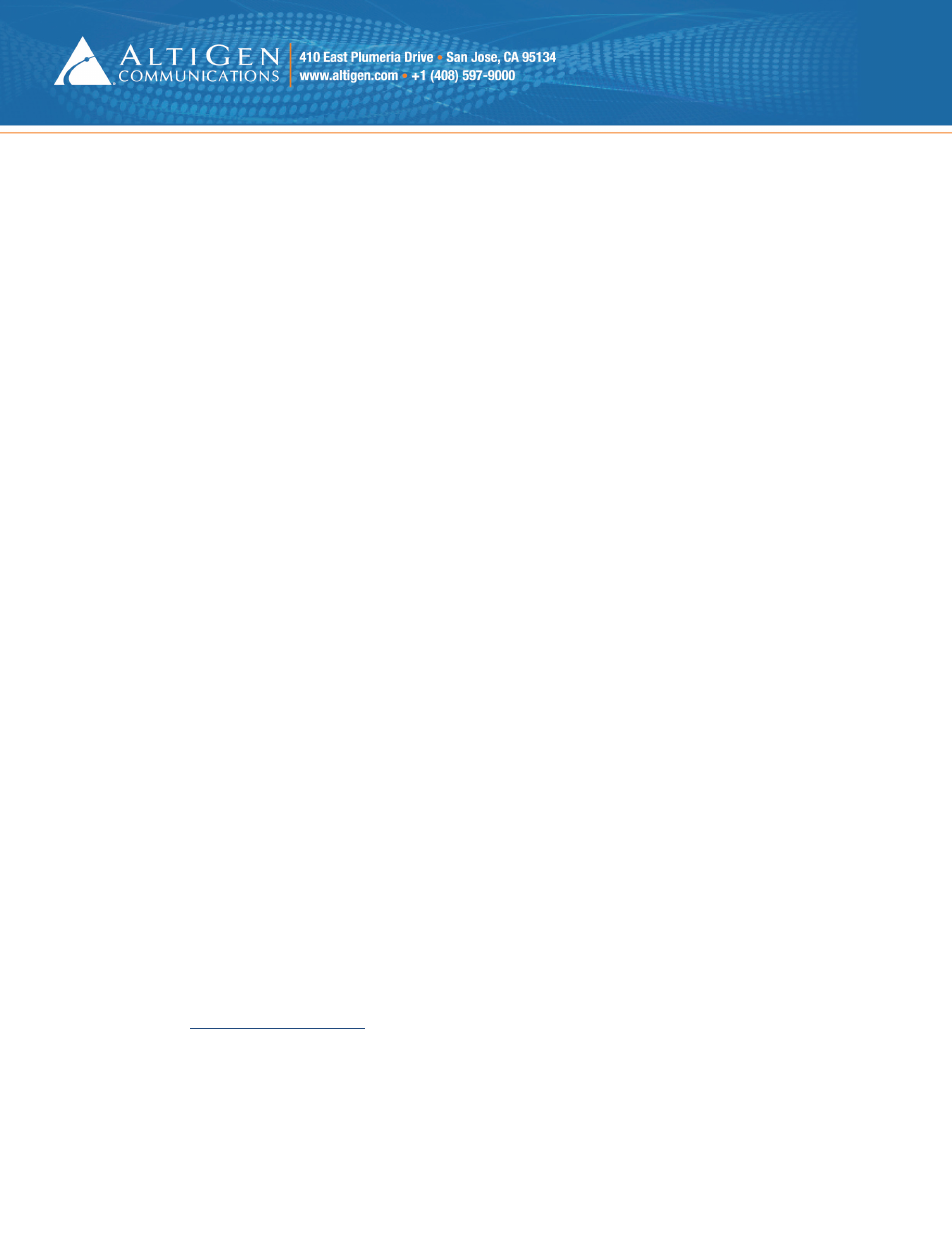
AltiGen Communications, Inc. MAXCS 7.0 Update 1 Upgrade Guidelines Page 6 of 6
4.
When you are prompted about upgrading the IP 805 Function keys, click Yes.
5.
Upgrade MaxCS 7.0 to MaxCS 7.0 Update 1.
You can also run this tool after you have upgraded; it requires a system restart.
1.
Copy the file UpgradeIP805.exe from the \Tools folder to the C:\AltiServ\Exe\ folder.
2.
Back up all DBB files in this folder: C:\Altiserv\OpenLdap.
3.
Run UpgradeIP805.exe to convert the IP805 phone storage configuration to the newer format.
4.
When you are prompted about upgrading the IP 805 Function keys, click Yes.
5.
The tool will indicate if no IP extensions were found or if no IP 805 phones were found. Otherwise, it will
confirm the total number of phones that were successfully upgraded.
If the conversion failed, it will inform you with an error message and provide an error code to use for
troubleshooting.
Upgrade Process: MAXCS 7.0 Update 1 On-Premise
For detailed upgrade steps, refer to section 1 of the Readme file in the MaxCS_ACM folder on the installation DVD.
Considerations:
•
If you are upgrading an NFR system, you must obtain the new license file (EXCTL.DAT) before you begin
the upgrade process. Otherwise, your licenses will become invalid after you perform the upgrade.
•
If Exchange integration was used in the previous version of MaxCS server, you must uninstall the Outlook
client before you install MaxCS Release 7.0.
1.
Run the Backup & Restore tool to back up the existing configuration, voice mail messages, and greetings.
2.
Perform the 7.0 Update 1 product registration process and obtain the 7.0 Update 1 license file.
3.
Insert the MAXCS ACC or ACM 7.0 Update 1 DVD and run the setup file.
4.
Follow the instructions onscreen to complete the upgrade processes.
Upgrade Process: MAXCS 7.0 Private Cloud
For instructions on migrating a MAXCS 6.5 – 7.0 installation on an on-premise hardware chassis to MAXCS Private
Cloud, follow the steps in the Partners Methods and Procedures for MAXCS Private Cloud guide, which is available
from your AltiGen Communications sales representative.
For any upgrade issues or questions, please contact AltiGen Technical Support:
410 E. Plumeria Drive
San Jose, CA 95134, USA
TEL: (888) ALTIGEN or (408) 597-9000
FAX: (408) 597-9020
Partner web site:
