Client enhancements, Synchronize the private contacts folder only – AltiGen MAXCS 7.5 New Features Guide User Manual
Page 21
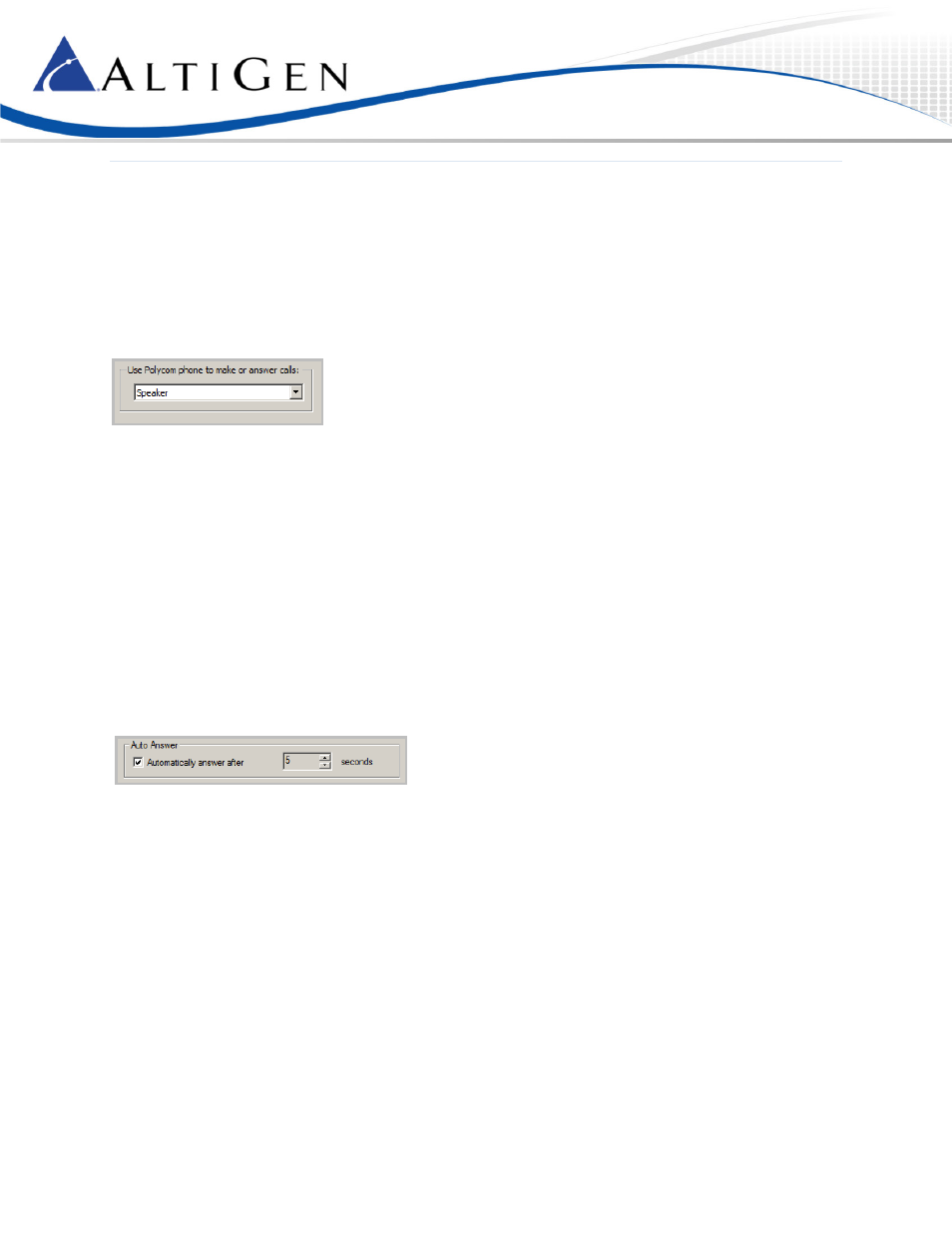
MaxCS 7.5 New Features Guide
Page 21 of 22
Client Enhancements
MaxAgent and MaxCommunicator have new settings, to better support Polycom phones.
Handling Calls via Clients (Advanced License required, VVX only)
Users can configure MaxAgent and MaxCommunicator to answer or place calls via your Polycom phone.
In MaxAgent and MaxCommunicator, the setting is under Configuration > Extension: Use Polycom phone to make or
answer calls.
There are three options for this feature:
•
Disabled – MAXCS rings back the Polycom phone, and you must manually answer the call.
•
Speaker – When you click an incoming call from the MAXCS client, the call will be answered by the phone’s
speaker; outgoing MAXCS client calls will be dialed and directed to the phones’ speaker.
•
Headset – When you click an incoming call from the MAXCS client, the call will be answered by the phone
headset; outgoing MAXCS client calls will be dialed and directed to the phones’ headset.
This answering feature is enabled only when your phone is on-hook.
Auto-Answer via Clients (Advanced License required, VVX only)
This Auto-Answer feature is available only when the Use Polycom phone to make or answer calls option is set to
Speaker or Headset.
In MaxAgent and in MaxCommunicator, the Auto-answer setting is under Configuration > Extension > Call Handling.
Users can check the Automatically answer after xx seconds checkbox, and set the number of seconds before calls are
picked up. Note that there may be a few seconds of delay answering calls with this feature.
Synchronize the Private Contacts Folder Only
If an organization has many large public contact folders for Outlook, users can eliminate the time it takes to
synchronize all of those folders by checking a new option.
In MaxAgent and MaxCommunicator, users can control whether to synch both public contact folders and private
contact folders.
Within MaxAgent,
1.
Click the Configuration button and select CRM Integration.
2.
Select Outlook for the current database.
3.
Check the Private Folder Only checkbox to synchronize only the Private Contact folder. Clear the
checkbox to also synchronize Public Contact folders.
