Midi controllers – Audio Damage Ronin User Manual
Page 26
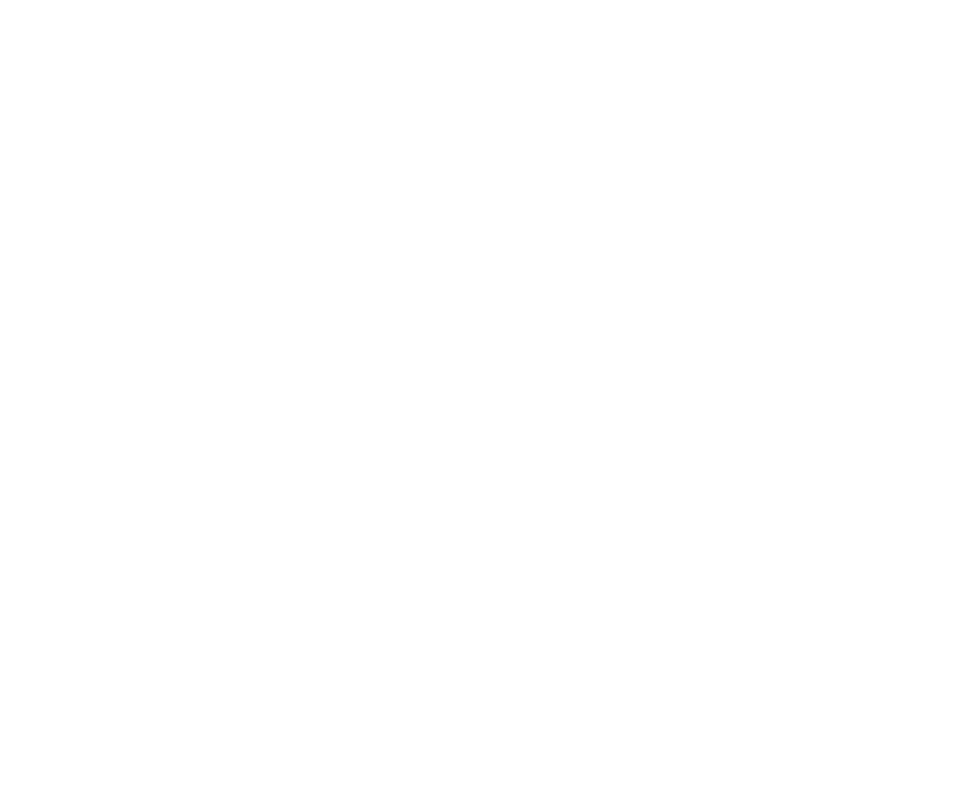
26
the loudness of the incoming signal. (Controlling a filter with an envelope follower in this manner is often
called an “auto-wah” effect.) If you move the depth control below its center position, the filter frequency will
decrease when the incoming signal becomes louder, because the modulation signal coming from the envelope
follower is inverted before it is applied to the frequency parameter.
Things become more complicated when using bipolar modulation sources, such as the LFOs. Since these
modulation signals vary above and below zero, they increase and decrease the value of the parameters that
they modulate. If you connect an LFO to a filter, and move the depth control slider to the right, you will hear
the filter’s frequency vary above and below the frequency set with its Freq slider. If you move the depth slider
to the left, you will still hear the frequency vary above and below the value set with the Freq slider, because
although the modulation signal is now inverted, it is still bipolar. However, if you connect the same LFO to
both of Ronin’s filters, move one filter’s modulation depth slider to the right of its center position, and move
the other filter’s slider left of the center position, you will hear one filter’s frequency go up while the other one
goes down, and vice versa. The inverted modulation signal causes the filter’s frequency to move in the
direction opposite the other filter’s frequency.
Note that you can hold down the
SHIFT
key on your computer’s keyboard while moving the depth sliders to
make finer adjustments. This works for any of the sliders in Ronin’s window.
MIDI Controllers
Ronin responds to MIDI continuous controller messages. You can use hardware MIDI controllers, such as MIDI
slider boxes or the knobs found on some MIDI keyboards, to adjust Ronin’s parameters. Every control in
Ronin’s user interface can be manipulated with a MIDI controller, except the switches in the routing matrixes.
Ronin’s delay times, filter frequencies, output levels, and so on can all be placed under the control of your
MIDI hardware.
Ronin has a simple “MIDI Learn” mode for assigning its parameters to MIDI controllers. To assign a parameter
to a MIDI controller:
1. Hold down the
SHIFT
and
CTRL
keys (
SHIFT
and
CMD
keys on a Mac) on your computer’s keyboard, and
click once on the parameter’s control. A blue box will be drawn around the control to indicate that it is
ready to learn which MIDI controller it will be assigned to.
2. Move the MIDI controller to send a continuous controller message—turn the knob, press the button,
move the slider, whatever is appropriate.
