Introduction, System requirements, Installation – Audio Damage Bitcom User Manual
Page 5
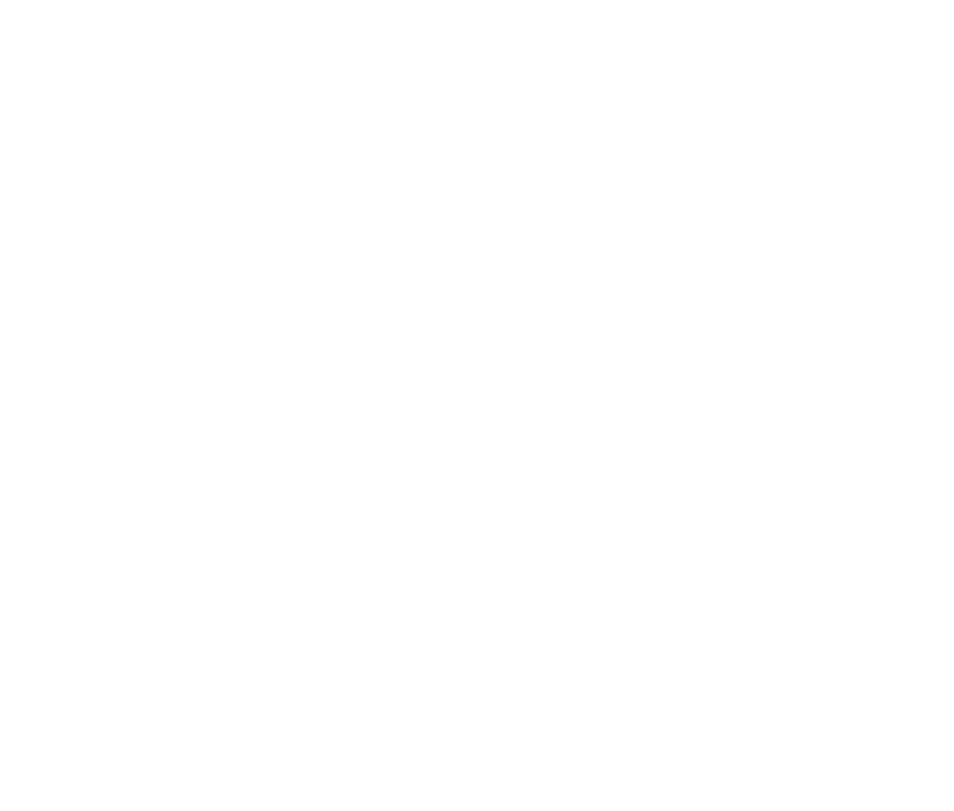
Introduction
Bitcom was created in part because of an argument. The argument essentially went like this: Chris asked
Adam whether a particular bit-oriented operation could be applied to digital signals. Adam said yes, but that
doing so didn’t particularly make much sense from a digital signal-processing perspective. Chris asked
whether it could be done anyway. Adam said yes, but tried to explain why it didn’t make any sense and why
the end result wouldn’t be useful. Chris suggested that Adam’s notion of what is and isn’t useful to Audio
Damage customers, creative types that they are, might be limited by Adam’s engineering-centric worldview.
Adam suggested that Chris should go learn something about binary numbers so that an intelligent
conversation about his suggestion could be had, and hence the suggestion could be unanimously dismissed in
favor of more promising ideas. Chris asked whether Adam could knock together a prototype for him anyway,
just so we could listen to it. Adam became grumpy but decided that the only way to get Chris to let go of the
idea was to build the prototype. Chris went off to sit in park and watch rainbows while Adam built the
prototype.
Chris won the argument. Bitcom was the result.
System Requirements
To use Bitcom, you'll need a Steinberg VST-compatible host application which conforms to the VST 2.4
specification, and a computer capable of running it. For the Audio Unit version of Bitcom, you’ll need an
application capable of hosting Audio Unit plug-ins, and an Apple computer with an Intel CPU capable of
running it. Bitcom requires a host that supplies timing and transport information to plug-ins, and will not work
with hosts such as Sound Forge that do not provide this information.
We support the use of Bitcom under Microsoft Windows XP, Vista, or Windows 7 or 8; and Apple OS X version
10.6 or newer.
Installation
Double-click the Bitcom Installer icon, and follow the instructions. During the installation process the installer
will ask you to enter your registration code. Your registration code uniquely identifies your purchase, and you
will need it if you need to reinstall your plug-in (for example, after upgrading to a new computer). You can
retrieve your registration code from your account on the Audio Damage website if necessary. Please don’t
share it with your friends. We’re delighted if you like our products so much that you want to share them, but
please ask your friends to buy their own copy so that we can keep making new products.
