Operation, Button matrix – Audio Damage Bitcom User Manual
Page 12
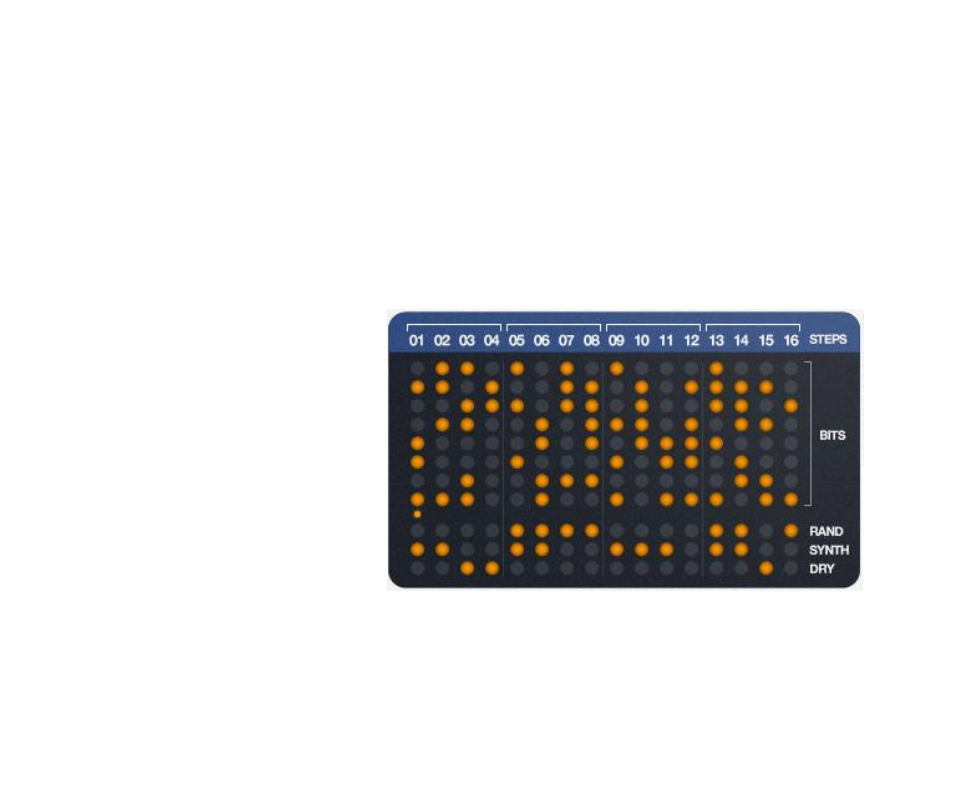
Operation
Bitcom can be used in either a mono or stereo context. When used as a stereo plug-in, the input channels are
processed separately. Bitcom is probably most useful as an insert effect, but there’s no reason you can’t use it
in a send/return loop. If you do so, you’ll probably want to set its MIX knob to 100%.
The controls in Bitcom’s window are grouped into areas by their function. We’ll look at each area in turn.
Button Matrix
If you read at least partway into the “How It Works” section above, you already know what the Button Matrix
looks like. The buttons are arranged in a matrix, with each column of the matrix containing the buttons for
one step. The BITS buttons turn different parts of the signal on and off.
Click the individual buttons to turn the
individual bits on and off. You can also
drag across the buttons to change many
at once.
The three rows of buttons at the bottom
are called the Step Flag buttons, or just
the flags. They modify what happens
when Bitcom’s sequencer reaches the
corresponding step:
RAND: if a step’s RAND flag is
turned on, the step’s Bits are
randomly turned on or off each
time the sequencer reaches this
step.
SYNTH: if the SYNTH flag is on, Bitcom’s internal synthesizer is turned on for the step. We’ll have
more to say about this synthesizer later, but remember that this flag has to be turned on if you want
to hear the synthesizer at all.
DRY: turn on the DRY flag and Bitcom is essentially turned off for this step. The input signal passes
through Bitcom without alteration.
The little dot above the flag buttons indicates which step is currently active. This dot skips along from left to
right as the music plays.
