Level controls – Audio Damage Bitcom User Manual
Page 15
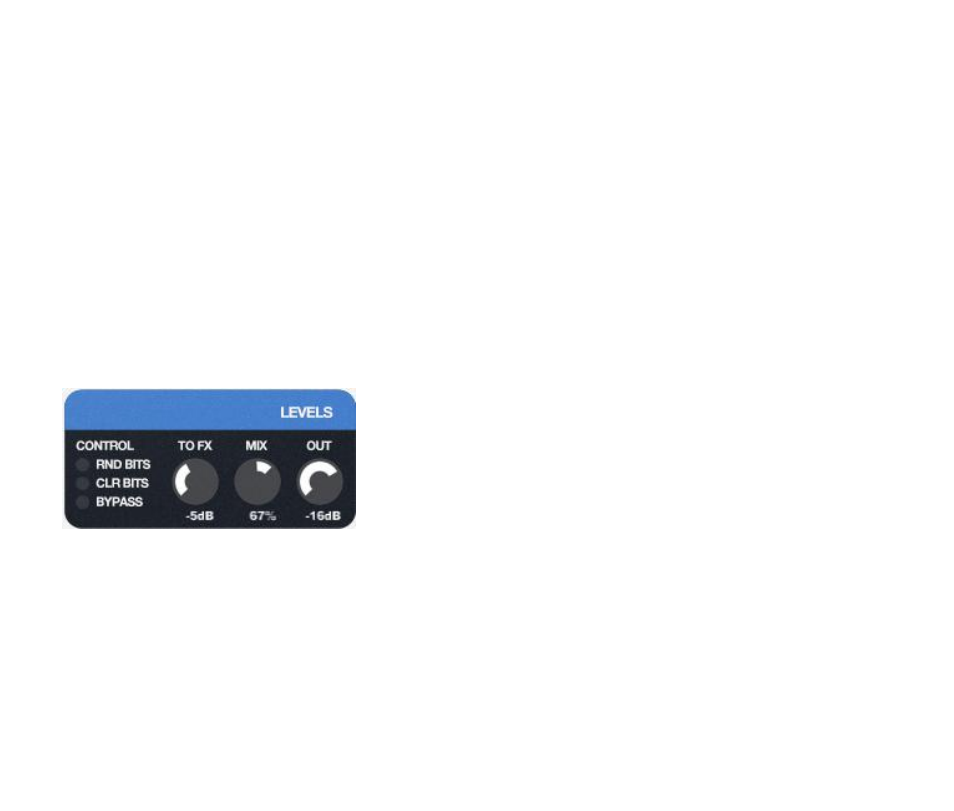
Bitcom’s synthesizer certainly won’t win any awards for software synthesis. During Bitcom’s development we
used a simple tone generator as our input signal. As Bitcom came to life we discovered that mixing that tone
generator with other, more complex input signals produced sounds that didn’t happen when either signal was
processed by itself. Hence we gussied up the tone generator with an adjustable wave shape, an envelope
follower, and MIDI control, and incorporated it into Bitcom itself.
Level Controls
Finally, at the lower right of Bitcom’s window, we find the humble but essential level controls. The OUT knob,
at the far right, should be self-explanatory: it sets the overall output level of Bitcom. It has a maximum gain
of 0dB, i.e. unity, because you’ll almost always find that you need to make Bitcom quieter rather than louder.
To its left is the MIX knob, which controls the balance between the unprocessed input signal and the signal
created by Bitcom. Its setting is expressed as a percentage, where 0% means you hear only the unprocessed
input signal, 100% means you hear the signal after its destruction at Bitcom’s hands, and e.g. 50% means
you hear an equal amount of both. The 100% setting will present Bitcom’s true glory, but other settings are
useful. Setting the MIX knob to a small percentage mixes in just a little bit of the damaged signal, which can
provide a subtle but interesting texture.
The TO FX knob is essentially an input gain control. It changes the
level of the input signal before Bitcom crunches it. It has a range of
-24dB to +24dB, meaning a fair amount of attenuation to a fair
amount of boost. Since Bitcom’s effects on a signal depend heavily
on the amplitude of the signal, you may find that simply twiddling
the TO FX knob changes Bitcom’s overall sound dramatically.
The buttons under the CONTROL header aren’t level controls as
such, but this seemed like a good place to put them. Clicking the RND BITS button randomizes all of the BITS
switches, turning them either on or off with equal probability. Clicking the CLR BITS buttons clears (zeros) all
of those switches, zeroing Bitcom’s output. You might find it useful if clicking the RND BITS button produces
somewhat too much cacophony for your current mood.
The BYPASS button at the bottom of the column is probably also self-explanatory: if you turn it on, Bitcom’s
processing, and synthesizer, are bypassed altogether and you’ll hear only the input signal (if present).
