Cancel a timer recording, Replace program contents, Review or clear program contents – Panasonic PV-M2037 User Manual
Page 19: Copying your tapes (dubbing), Insert a pre-recorded tape, Caution, Recording is in progress), Recording is not in progress), Connections you’ll need to make, Into the playing (source) vcr. ( audio in )
Attention! The text in this document has been recognized automatically. To view the original document, you can use the "Original mode".
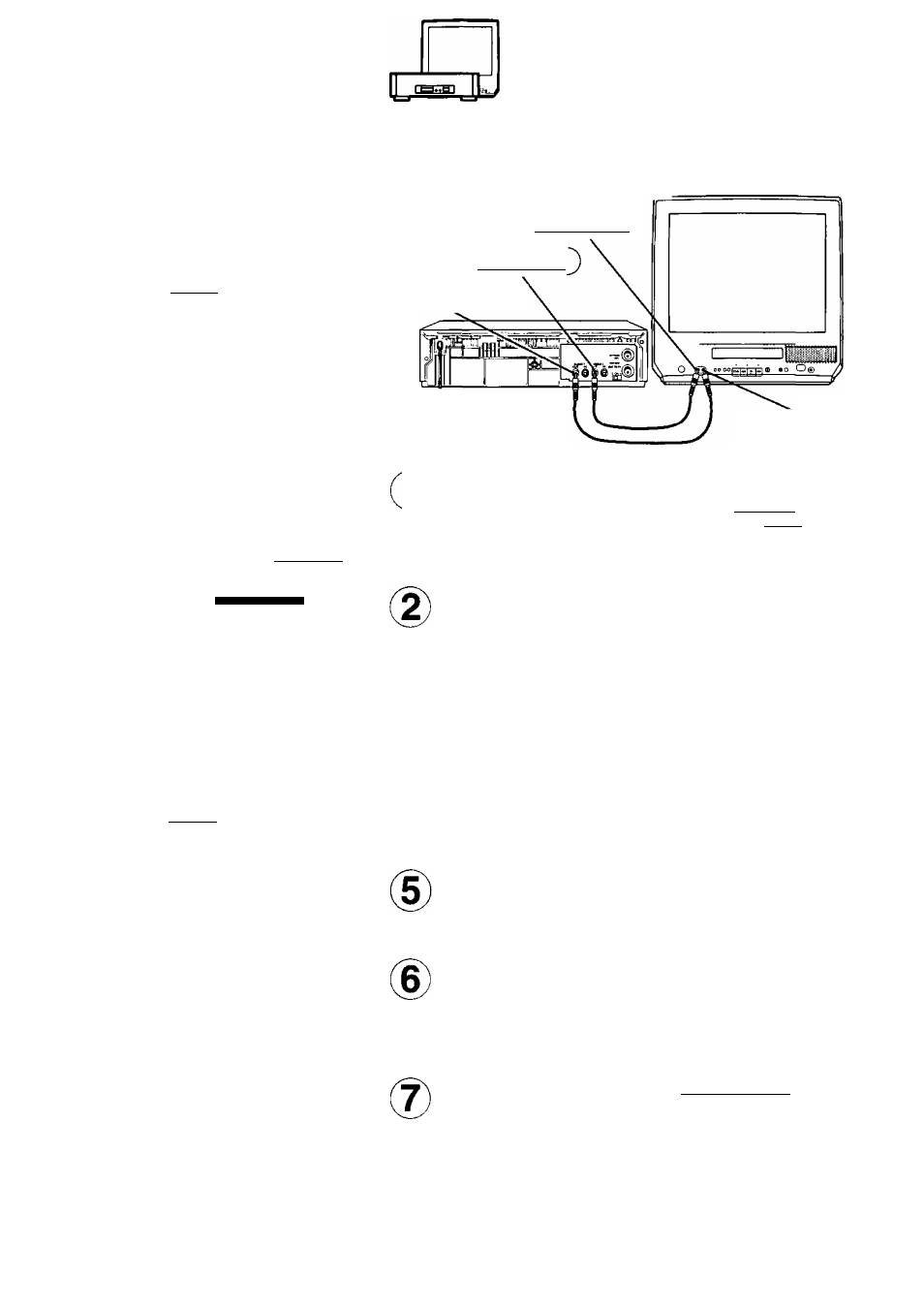
Cancel a Timer Recording:
(Recording is in progress)
Hold down STOP for a few seconds to
cancel the Timer Recording.
• Any future daily or weekly recordings will
be performed as programmed.
Replace Program Contents:
(Recording is not in progress)
1
Do steps 1 and 2
on previous page.
All currently set
programs will be
displayed
on-screen.
P DT START STOP CH SPD
) 10
8:00 p 0:OOp 10 SP
1 SU 9:00p10:00p L SLP
CANCEL:ADO/DLT KEY
SELECT 1-8:
a
▼ KEY
ENTER :► KEY
END ;PH0G KEY
2
Push A Vrepeatedly
to select the desired
timer recording, and
then pushOto display
the settings.
{See page 18.)
3
Push A T
repeatedly to
select, and then
push [¿► to enter
replacement
information.
START STOP CH
7|\/|\
^SLP
SELECT START DATE
SELECT
SET
EM)
A ▼ KEY
■K ► KEY
PROG KEY
4
Push PROG three times
to exit this mode
and return to the
normal TV screen.
Review or Clear Program
Contents:
(Recording is not in progress)
a. Do steps 1 and
2 on previous
page. All
currently set
programs will
be displayed
on-screen.
b.
PushA T
repeatedly to
select the desired
program number.
Q DT START STOP CH SPD
2
8 lOiOOp 12:00p 125 SLP
3 10
8:00 p 9:00p 10 SP
4 SU 9:00pt0:00p L SLP
CANCEL: AOD/DLT KEY
SELECT 1-8;A T KEY
ENTTER :► KEY
END : PROG KEY
P DT START
D------
2
8 10
3 10 8
SU 9
c.
Push the
ADD/DLT to
clear the
program.
d.
Push PROG
twice to exit this
mode and return
to the normal TV screen.
STOP CH SPD
00p12:00p125
SLP
OOp 9:00p 10 SP
00p10:00p L SLP
SELECT 1-8:
a
▼ KEY
ENTER :► KEY
END :PROG KEY
Copying Your Tapes
(Dubbing)
Connections you’ll need to make.
• Use this same connection for your
/r-j-A-
video camera, laser disc player,
ReCOraing(Eaiting)
video games etc.
Combination VCR
( Video In )
Video Out
Audio Out )
Playing
(Source) VCR
^ \ Insert a pre-recorded tape
I
J
into the Playing (source) VCR.
( Audio In )
■ y/( ^
-
0
'"M
I
i-i I Our ^cation I
I
Insert a blank tape with
record tab into the
Recording (editing)
Combination VCR.
Select “LINE” as the input on the Recording
Oy Combination VCR.
• See “Selecting the Input Mode” section on page 17.
Push PLAY on the playing VCR.
Then, push PAUSE when the tape reaches the
point you want to start copying.
Push REC on the recording Combination VCR,
and then push PAUSE on the remote control
immediately.
Push PAUSE on both units at the same time
to begin copying.
You can edit out unwanted parts
of the original recording by
using PAUSE (on the Recording unit) while copying is in progress.
Push STOP on both units to stop copying.
Caution:
Unauthorized exchanging and/or
copying of copyrighted recordings
may be copyright infringement.
19
