Standby - on] button, Stop] button, Floppy disk drive – Yamaha disklavier Mark II XG Series User Manual
Page 11: Floppy disk eject button, Control unit — rear panel, Voice] button, Selector button, Led indicators, Dial, To host (serial port)
Attention! The text in this document has been recognized automatically. To view the original document, you can use the "Original mode".
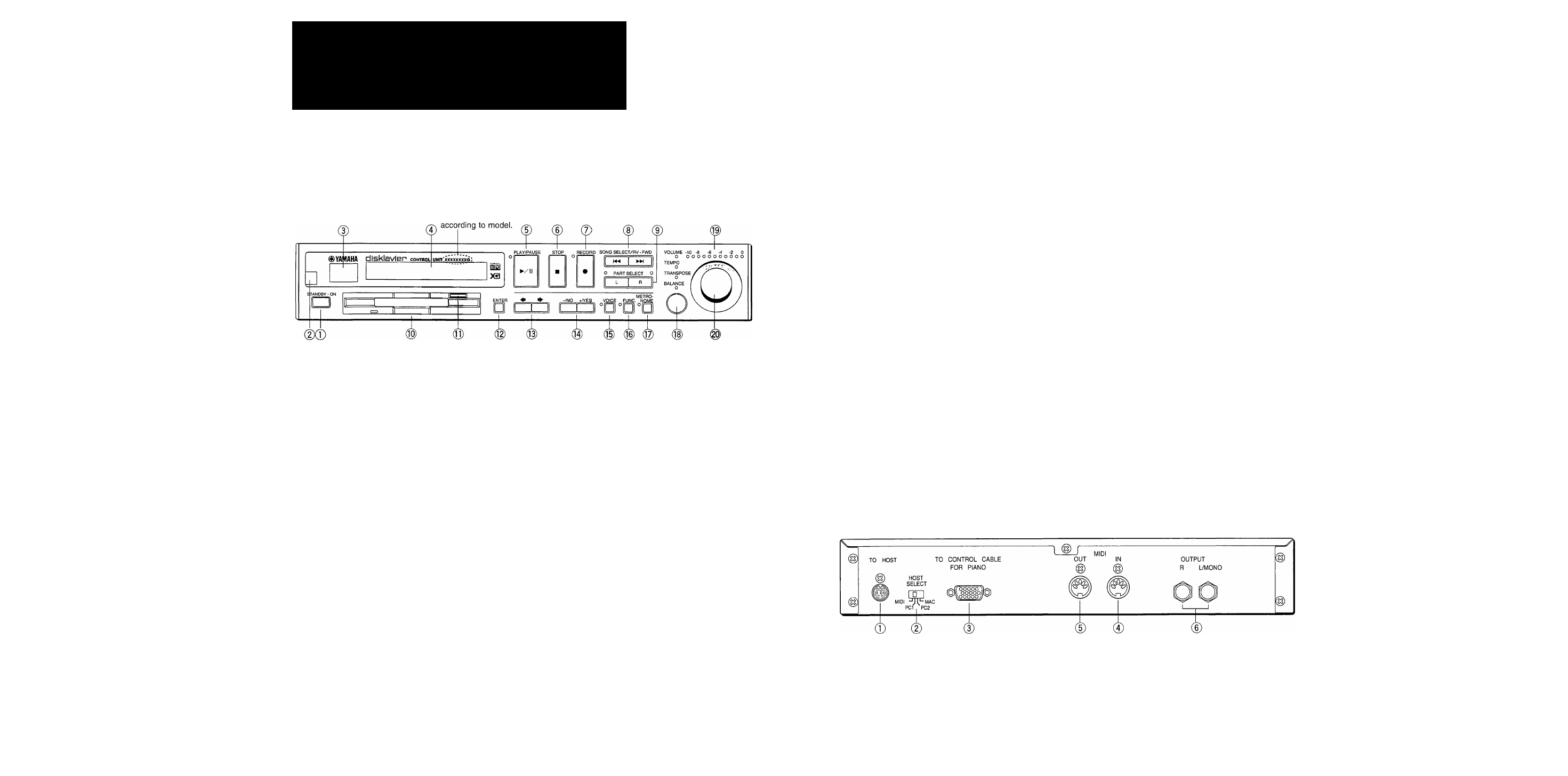
Chapter 2
Names of Parts and Their
Functions
This chapter describes the functions of the buttons and parts of the Control Unit and remote control that iu'e
used to operate the Disklavier and to connect peripheral equipment.
Control Unit — Front Panel_______________________________
This number differs
® [STANDBY - ON] button
This switch powers on the Disklavier or puts
it in Standby mode. Press once to power on,
and again to put it in Standby mode. In
Standby mode, the control unit is in effect
switched off. However, electrically it is in a
state in which a very small quantity of power
is being consumed, as the MAINS switch is
still ON and the Disklavier is still connected
to the AC power receptacle.
®
Remote control sensor
When using the remote control, point it
toward this sensor.
® Song number indicator
This is a two-digit display which indicates the
number of the currently selected song.
® Display
This display (LCD) shows the song time and
title. It also displays options, parameters, and
settings in conjunction with all Disklavier’s
functions.
® [PLAY/PAUSE] button
This button is used to start and pause playback
and recording.
® [STOP] button
This button is used to stop playback and
recording.
® [RECORD] button
This button is used to engage the Record
Standby mode before recording starts.
® [SONG SELECT/REV FWD] buttons
These buttons work in three different modes.
In Stop mode they select songs.
In Play mode they work as fast preview and
review.
In Pause mode they work as fast forward and
reverse.
(D PART SELECT [L] [R] buttons
For L/R and Ensemble songs, these buttons
allow you to choose which part to play back
or record: left-hand pait, right-hand part, or
both. The indicators light in green during
playback, and in red during recording.
Pressing both buttons together switches pedal
playback on or off so that you can play the
pedals yourself.
Floppy disk drive
Insert floppy disks here for playback,
formatting, recording, etc.
®
Floppy disk eject button
This button is used to eject disks from the
floppy disk drive.
® [ENTER] button
This button is used to select and execute
functions.
®
[◄■][■►] cursor buttons
These buttons are used to select various
options and pai'ameters. They ai*e also used to
move the cursor in the display when titling
songs and disks, and when calling up a
continuing display.
®
[-/NO] [+/YES] buttons
These buttons are used to select options and
pcU'ameter values.
Pressing the [+/YES] button increases a value. It
is also used to answer YES when the Conti'ol
Unit requires a yes/no-type answer.
Pressing the [-/NO] button decreases a value. It
is also used to answer NO when the Control
Unit requires a yes/no-type answer.
Pressing both buttons together returns the set
ting to its initial factory setting.
Control Unit — Rear Panel
® [VOICE] button
This button is used to access the internal XG
tone generator when playing the piano. An
Ensemble voice you selected from the XG
tone generator accompanies your piano
playing in unison. See Chapter 11 “Playing
the Keybom'd with an En.semble Voice”.
® [FUNC.] button
This button is used to access disk and song
functions, MIDI setup, and TG Master tune.
Silent
and reset functions.
® [METRONOME] button
This button is used to access the metronome.
® Selector button
This button is used to select the feature you
want to adjust from among Volume, Tempo,
Transpose, and Balance.
® LED indicators
These LEDs indicate the playback volume
level. They also function as a visual
metronome.
® Dial
This dial is used to adjust the volume.
For upright models, when you set the volume
from -7 to -10, the soft pedal mechanism
activates and the volume is reduced. This is
called “soft mode”.
This dial also serves to set various parameter
values.
® TO HOST (serial port)
This connector is used to connect the
Disklavier with a computer via serial cable.
@ HOST SELECT
This switch is used to select the host computer
machine to be connected to the TO HOST
connector.
8
Chapter 2 : Names of Parts and Their Functions
Control Unit
—
Rear Panel
lilL
