Usage workflow – ThingMagic Universal Reader Assistant 2.6 User Manual
Page 6
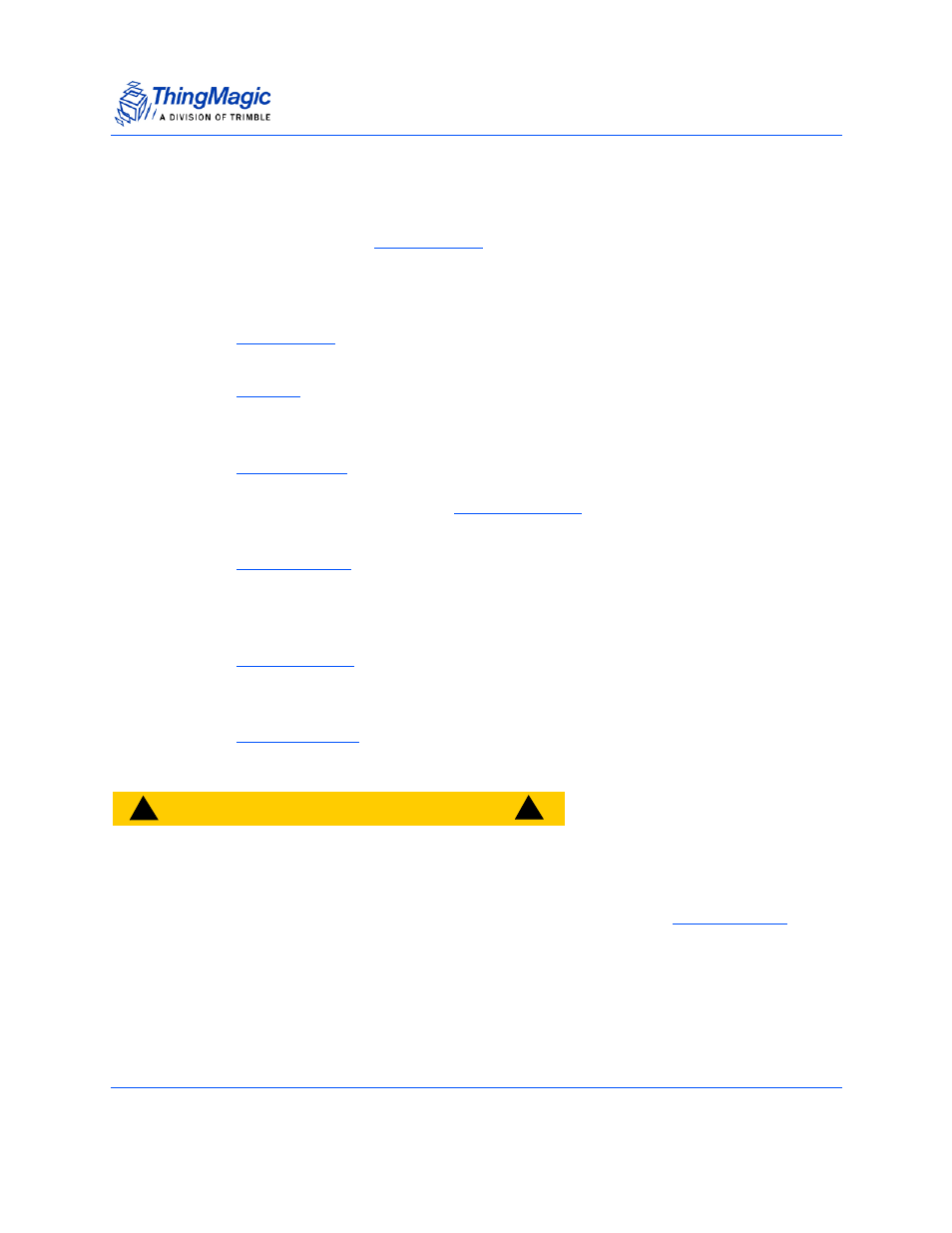
Usage Workflow
Universal Reader Assistant v2.6 User Guide
6
Usage Workflow
Once URA is installed, see
section for details, this document will step
through the required steps in order to start reading tags and optimizing the readerʼs
performance for a specific usecase. At a high level the steps required, and corresponding
document sections, are as following:
1.
- This section provides an overview of the main components of the
URA application displayed immediately upon startup.
2.
- In order to control a reader and have it read tags the reader must first
be connected to. This section provides details on connecting to the various
types of readers URA can control.
3.
- Once a reader connection has been established the Read
button can be clicked to start reading tags. As soon as a read is initiated tag data
will be displayed in the main
. This section provides details on
display options and saving data.
4.
- If tags are being displayed, the next step is optimizing the
performance for a particular usecase. This section describes the performance
tuning parameters that are available and what they mean, along with status
information available.
5.
- Once an inventory has been performed tag entries (EPC or
Data
cells) can be right-clicked on, presenting a variety of individual operations
(writing, inspecting, etc.) that can be performed on a specific tag.
6.
- The any of the previously defined steps donʼt work this section
will help diagnose and resolve the issue.
C
A
U
T
I
O
N
!
!
!
If disconnecting from one reader and connecting to another (or connect-
ing to the same, rebooted reader) it is recommended you restart URA. If
URA isnʼt restarted the settings may become inconsistent between what
is active on the reader and what is displayed in the URA
sec-
tion.
