3 - dispense submenu – Hudson Robotics Micro10x User Manual
Page 10
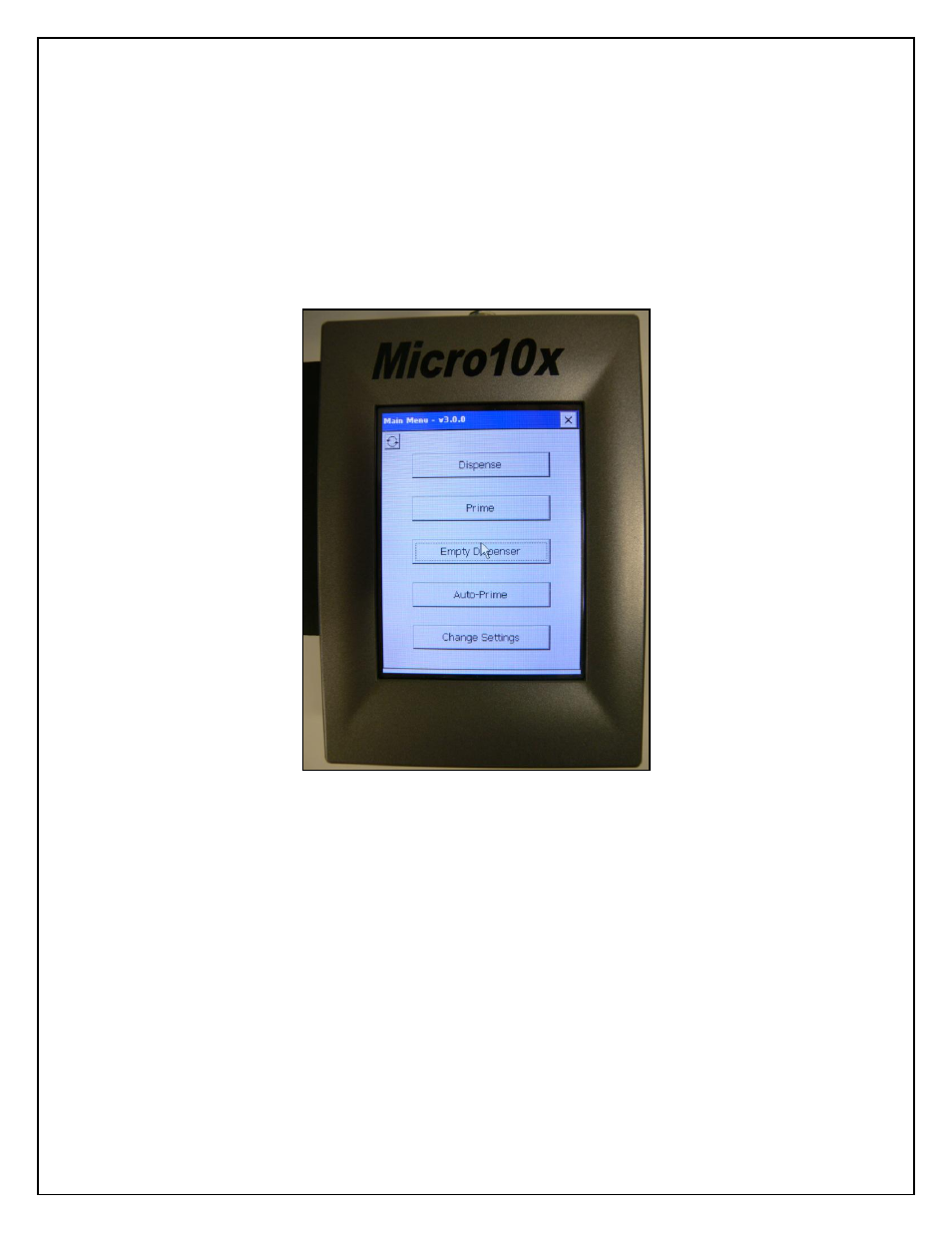
10
2.2 - Main Menu
When you power the MC10X up, it will automatically boot and start the MC10X
program on the controller. The unit will also home all the axes when the unit is powered
up. After initializing successfully the controller will display the main menu screen.
From there you can access the following sub menus: Dispense, Prime, Empty Dispenser,
Auto-Prime, Change Settings (Figure 2.2.1).
Figure 2.2.1
2.3 - Dispense Submenu
The MC10X can support up to 20 dispense programs. When you first enter the
dispense submenu you will be at dispense program 1. Press the Next or Prev key
(Fig. 2.2 1) on the Touch Panel to select the program number you would like to
setup. Any setting for the dispense program can be modified by clicking on its
menu bar. Doing this will put you into the settings screen for that particular
value.
