Adding positive and negative control reagents, Negative controls – Dako Autostainer User Manual
Page 29
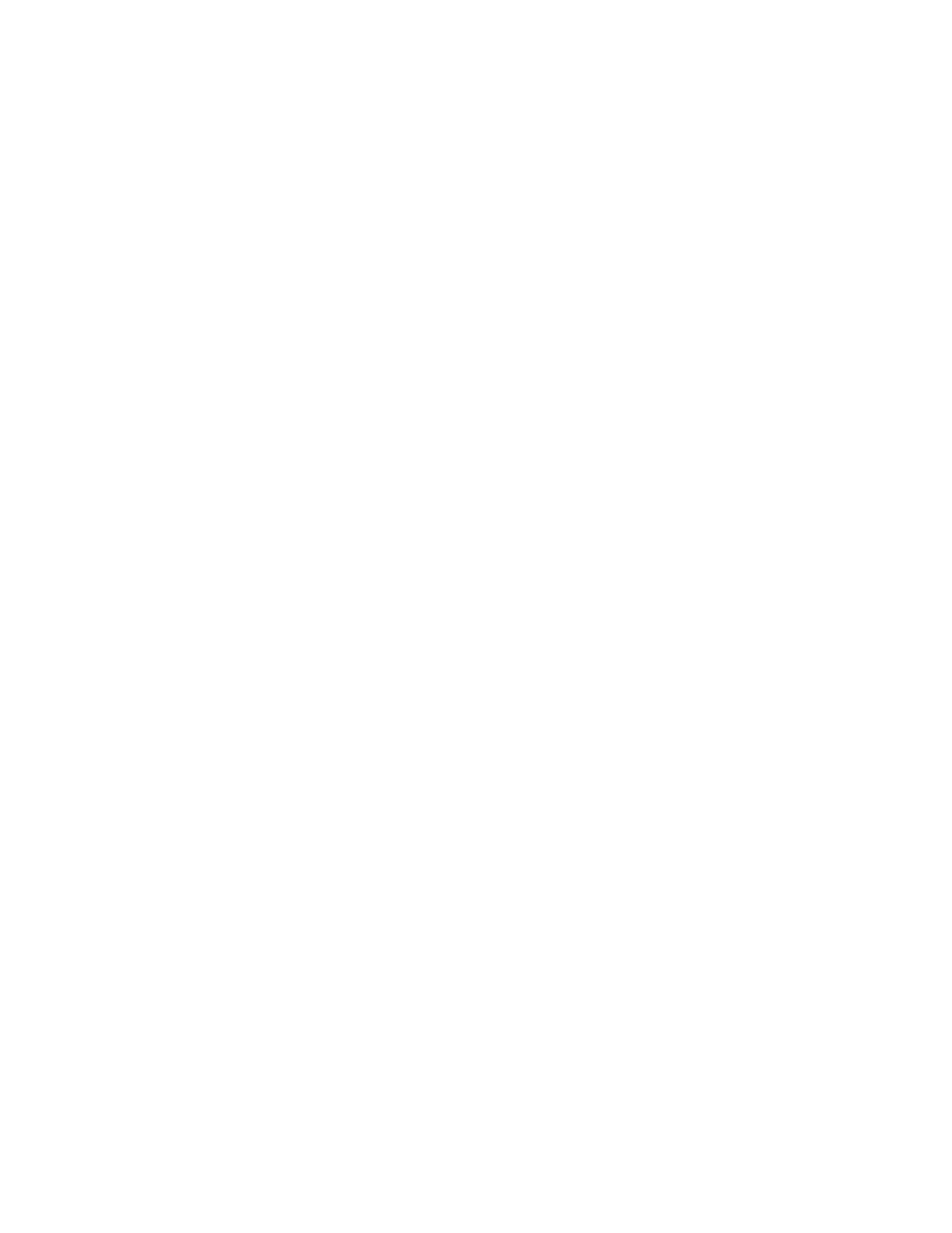
Adding Positive and Negative Control Reagents
1. Enter Slide Information and select a protocol template. A minimum of one slide must
be programmed through Slide Count or the Slide Information screen. Click OK or
the Finish Entry button.
2. Fill in Programming Grid columns with specific reagents for one slide. After the
primary antibody is applied, Neg.Ctl and Pos.Ctl buttons display in the menu bar.
Continue entering the detection reagents.
3. To insert a matching positive control, click the Pos.Ctl button. One slide will be
added to the Programming Grid with reagents that match the last programmed
slide. In the slide number column, PC appears signifying a positive control reagent.
Negative Controls
Two options are available for Negative Controls:
Unique negative controls for each primary antibody.
Universal Negative Controls that use a generic negative control for all antibodies of a
certain species. The Autostainer uses two different types of negative control, N series
(mouse and rabbit) and NP series (mouse and rabbit). The Neg.Ctl button automatically
assigns the appropriate universal negative control such as, UNC for N series antibodies
or UNC+ for NP series antibodies. The NP series is used with higher sensitivity kits like
EnVision+, LSAB+.
Dako Universal Negative Controls (UNC) are available for ready-to-use antibodies. If the
Universal Negative Control option is chosen, all matching negative controls designated
as “_NC” (i.e., NCVimentin) on the primary antibody list must be deleted from the
reagent list.
Note: If you require assistance deleting the matched negative controls, please contact
your Dako representative.
Assigning Negative Control Type to Antibodies
1. From the Programming Grid select Edit Lists from the menu bar.
2. Select the Primary Antibody category from the reagents list.
3. Select a previously defined antibody or add a new antibody to the list.
4. Enter the correct compatibility code for the antibody (see Compatibility Check in
Section 7).
5. Select UNC or UNC plus from the Neg.Ctl Type field to assign a Universal Negative
Control.
Using the Negative Control Tool
To insert a Universal Negative control, click the Neg.Ctl button in the Programming
Grid.
Note: The Neg.Ctl tool selects one of the four Universal Negative Controls based on the
compatibility and negative control type defined for the primary antibody. If the primary
Autostainer Handbook
21
