Entering slide information, Adding slides, The slide info button – Dako Autostainer User Manual
Page 21: Adding slides the slide info button
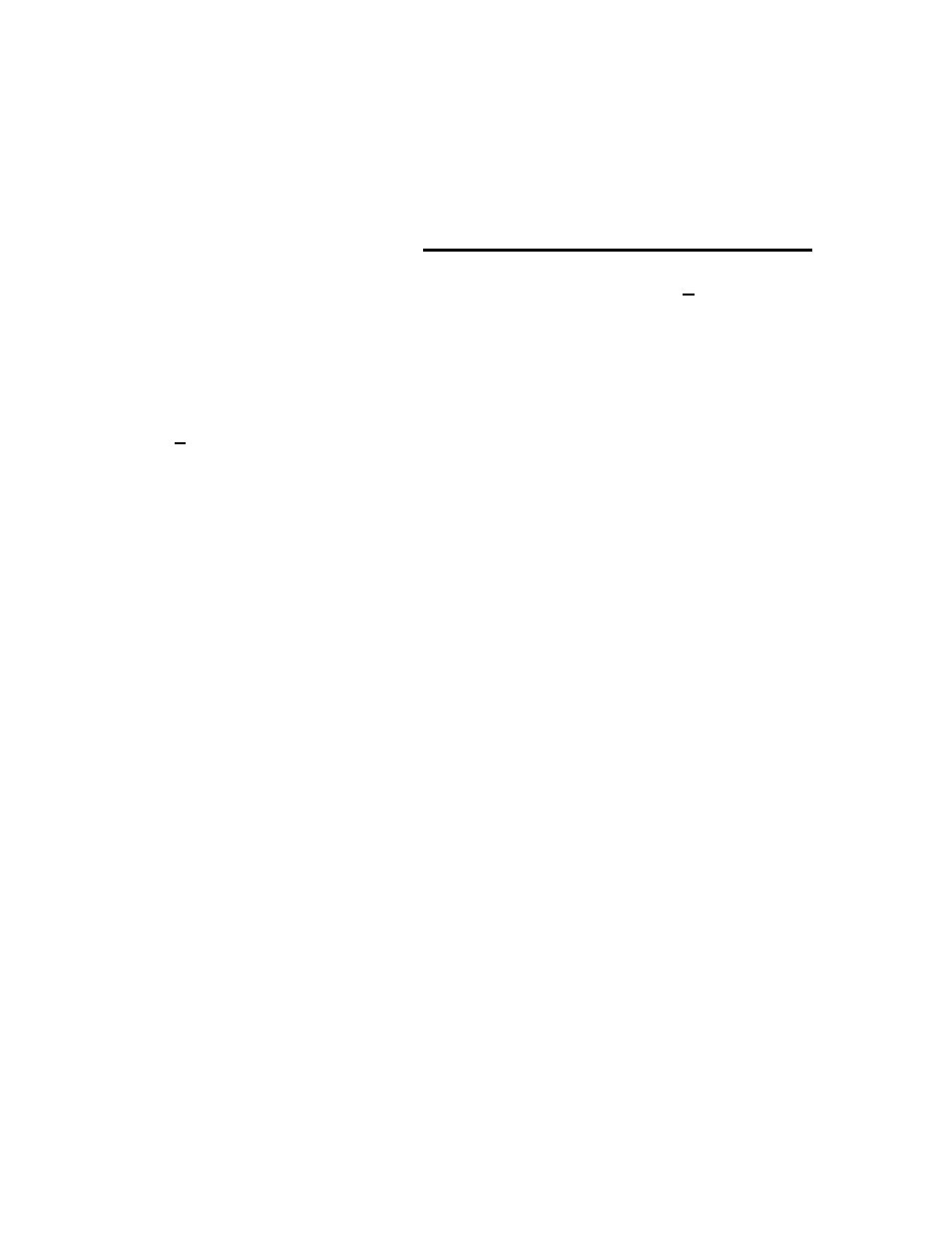
Section 4
Entering Slide Information
Slides can be programmed from the Programming Grid either through Slides on the
menu bar for quick programming of total slide count, or through the Slide Info button for
entering specific slide identification information.
Adding Slides
The Slides option expedites programming by reducing the amount of information
required to program a staining run.
1. Select Slides on the menu bar. This function is used to bypass the Slide Information
screen when programming a staining run.
2. Enter the desired number of slides in the text box or use the scroll bar to select the
desired number of slides and click OK.
Note: Once a run has been set up using this function, slide, tissue, or doctor
information cannot be added to the run. Slide Identification, Case #, Block ID, Tissue,
or Doctor Name will not be associated/displayed in the Programming Grid when the
Slides function is used. If the Slide Info button is selected the Slide Count text box
appears rather than the Slide Information screen.
The Slide Info Button
The Slide Info button allows you to enter specific information for individual slides. The
fields displayed are determined during initialization.
1. Select the Program button on the Main Menu screen.
2. Select the Slide Info button on the Programming Grid and enter slide information.
Note: An entry is required to proceed from one field to the next. Each field requires
at least one key stroke. Type the specified information or press the SPACE BAR
before moving to the next field. The Slide/case field requires entry of the actual
number of slides.
3. Select the Finish Entry button or press ENTER until the Finish Entry button is
highlighted to complete the slide identification entry process. The Programming
Grid appears.
Autostainer Handbook
13
