Deleting slides – Dako Autostainer User Manual
Page 22
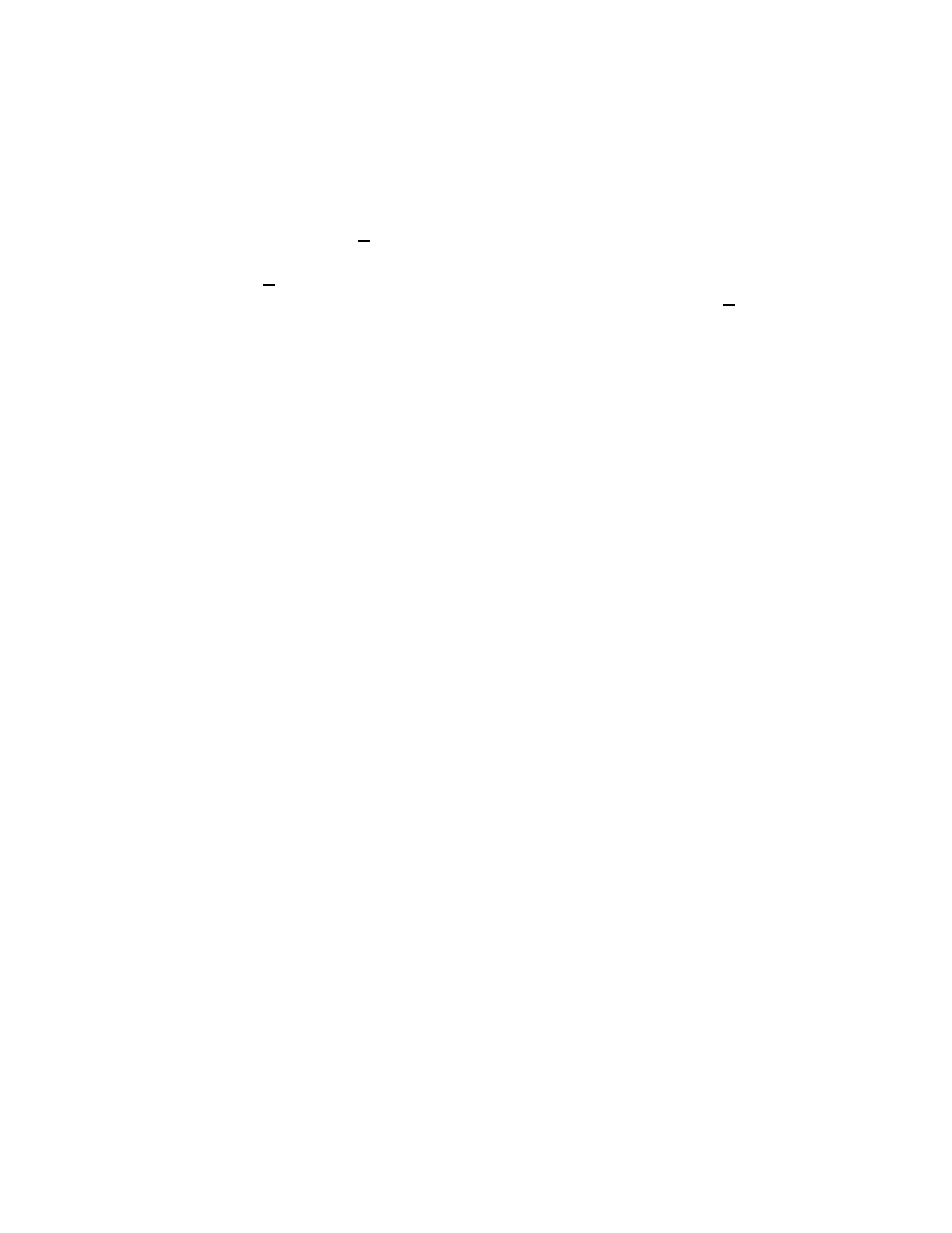
Deleting Slides
Deleting Slides With the Slides Function
When using the Slides option on the menu bar to program a staining run, a slide can be
deleted if there is at least one entirely blank (unprogrammed) row. Select the Slides
menu item, adjust the number of slides, and click OK.
Note: If all rows are programmed, the slide must be deleted from the Programming
Grid (see Deleting a Specific Slide, later in this section).
Deleting Slide ID Information Using the Slide Info Button
Deleting Slide Identification – deletes all slides associated with the selected slide
identification.
Deleting a Case Number – deletes all slides associated with the selected slide
identification’s case.
Deleting a Block ID – deletes all Block IDs associated with the selected case number.
1. Select the Slide Info button from the Programming Grid.
2. Press the DOWN ARROW key until the desired slide identification is highlighted in
the Slide ID field and press ENTER. The cursor moves to the Case # field. Select
additional criteria if needed.
3. Select the Delete button. A dialog box asks if you want to delete the selected slide
identification.
4. Select the Yes button. Select the Finish Entry button to save changes.
Deleting a Specific Slide
This method deletes one slide at a time.
1. On the Programming Grid left-click the slide number on the row representing the
slide. A dialog box asks if you want to delete the selected slide.
2. Select the Yes button and the selected slide is deleted from the current program.
Note: If slide labels have been printed, the reagent names are replaced with blank
tiles in the deleted slide row.
Rearranging slide positions on the Programming Grid
1. On the Programming Grid right-click the slide number on the row representing the
slide.
2. Move the mouse pointer to the position where the slide is to be inserted and left-
click. The slide information is inserted in the new position.
14
Autostainer Handbook
