8 vertical and horizontal image size, 8vertical and horizontal image size, Vertical and horizontal image size – Barco R9806700 User Manual
Page 93: Image alignment, How to adjust the image size
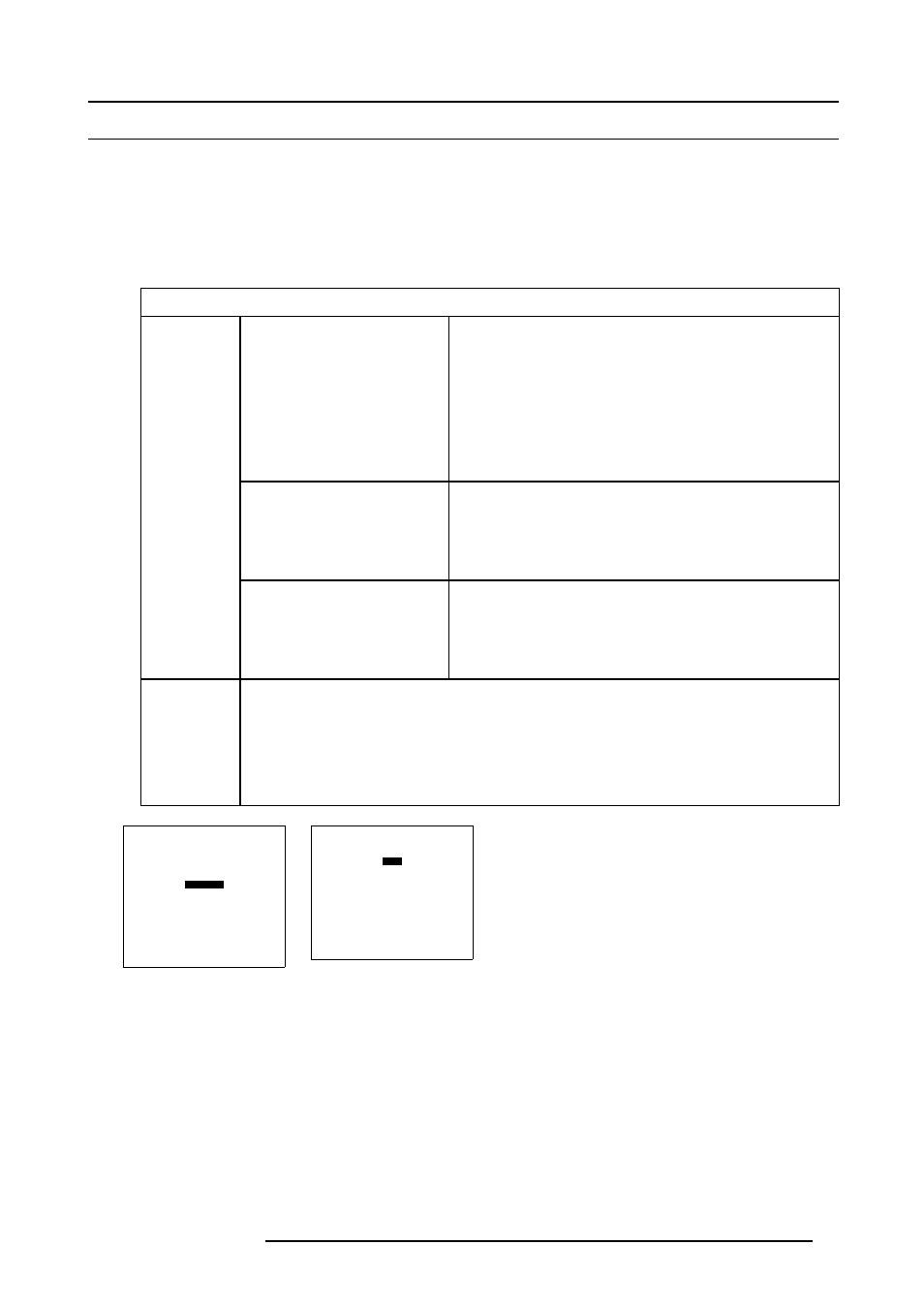
15. Image Alignment
15.8 Vertical and Horizontal Image Size
How to adjust the image size
1. From the Random Access mode menu, successively select item GEOMETRY and SIZE. (menu 15-26)
The Horizontal Size bar scale appears on-screen and in the graphical display (A numeric value of “0” on the bar scale indicates
no size correction applied).
2. Proceed to the Vertical and Horizontal size adjustment:
The adjustment can be done with the Remote Control or with the selection wheel on the ACSAR.
Adjustment
Numeric buttons
(Max. value between +511 and
-511)
Changing from Vert. to Hor. size
bar scale, press respectively once
cursor key ↑ or →.
•
Press ENTER to activate the numeric value on the bar scale.
The first digit is active and can be changed.
•
Enter new value (only a + or –), using the digit buttons on the
Remote Control. Next digit becomes active.
•
Enter new value for next digit, using the digit buttons on the
Remote Control. Next digit becomes active.
•
Repeat the same action for the other digits and terminate value
entry with ENTER.
•
Press EXIT to return.
Horizontal Size
Cursor keys← and →
•
Press the cursor keys ← or → to display the horizontal size
bar scale.
•
Press the cursor keys ← or → until the desired horizontal
size is obtained.
•
Press EXIT to return.
With Remote
control
Vertical Size
Cursor keys↑ and ↓
•
Press the cursor keys ↑ or ↓ to display the vertical size bar
scale.
•
Press the cursor keys ↑ or ↓ until the desired vertical size is
obtained.
•
Press EXIT to return.
With selection
wheel
•
At start up, horizontal size bar scale is displayed.
•
Rotate selection wheel until desired horizontal size correction on screen is obtained.
•
Press selection wheel to display vertical size bar scale.
•
Rotate selection wheel until desired vertical size correction on screen is obtained.
•
Press selection wheel to confirm and return.
•
To repeat steps, press selection wheel again. (image 15-8)
RANDOM ACCESS
ADJUSTMENT MODE
FILE SERVICE
IMAGE SETTINGS
PICTURE TUNING
GEOMETRY
PIP
Select with
↑
or
↓
then
0HQX
GEOMETRY
SHIFT
SIZE
SIDE KEYSTONE
BLANKING
ASPECT RATIO [4:3]
OPTIONS
Select with
↑
or
↓
then
0HQX
R5976519 ACSAR 12122002
89
