8 i 2 c diagnosis, C diagnosis, Acsar set ups – Barco R9806700 User Manual
Page 77: Setting the minimum delay, How to enter the i2c diagnosis menu
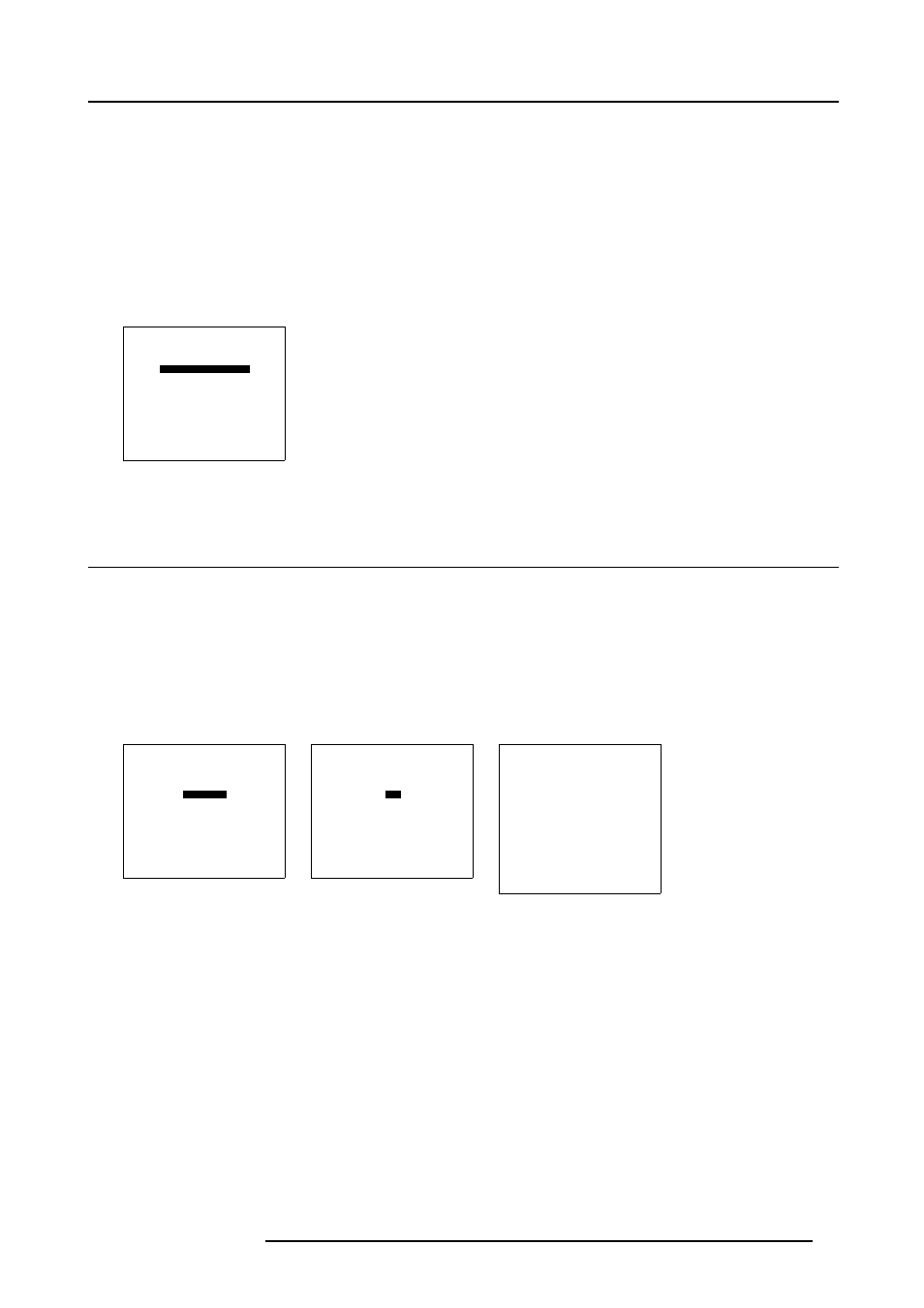
14. ACSAR Set Ups
The intended use of this option is to apply native and progressive data to the projector and displaying it with minimum delay, using
the full resolution of the projector. Other formats will be displayed either non scaled and/or interlaced.
This feature can be used if additional delay in the projector is not acceptable, for instance, if an external scaler/de-interlace does
the processing.
Setting the minimum delay
1. From the Service menu, select item ADVANCED PROCESSING. (menu 14-24)
The Advanced Processing menu displays only 1 item, MINIMUM DELAY [ON]. The latter can be toggled to On or Off.
2. Press ENTER or selection wheel to enable (On) or disable (Off) the minimum delay.
3. Press EXIT (RCU) or select item RETURN with selection wheel on ACSAR to return.
SERVICE
BARCO LOGO
PRESET INPUT BALANCE
ADVANCED PROCESSING
DIAGNOSIS
MORE....
Select with
↑
or
↓
then
0HQX
14.8 I
2
C Diagnosis
How to enter the I2C diagnosis menu
1. From the Service menu, select item DIAGNOSIS (menu 14-25)
The Diagnosis menu displays only 1 item, I
2
C. The latter is active. (menu 14-26)
2. Press ENTER or selection wheel to enter the I
2
C diagnosis list.
I
2
C diagnosis menu displays a list of I
2
C addressable boards with the respective hex code. The I
2
C line is checked on (D)ata,
(C)lock and (A)knowledge. Green color for D, C and A means no failure, red color, means failure. (menu 14-27)
3. Press EXIT (RCU) or select item RETURN with selection wheel on ACSAR to return.
SERVICE
BARCO LOGO
PRESET INPUT BALANCE
ADVANCED PROCESSING
DIAGNOSIS
MORE....
Select with
↑
or
↓
then
0HQX
DIAGNOSIS
I2C
Select with
↑
or
↓
then
0HQX
I2C DIAGNOSIS
D C A
PMP
4AH — — —
INPUT SELECTOR
74H — — —
LCD DISPLAY
7AH — — —
INPUT SELECTOR
E0H — — —
INPUT SELECTOR
E2H — — —
INPUT SELECTOR
E4H — — —
LOCAL CTRL
ECH — — —
Scroll with
↑
or
↓
0HQX
R5976519 ACSAR 12122002
73
