Video/rgb input module setting, 1 set up video and rgb input module, 1set up video and rgb input module – Barco R9806700 User Manual
Page 53: How to set up the input module
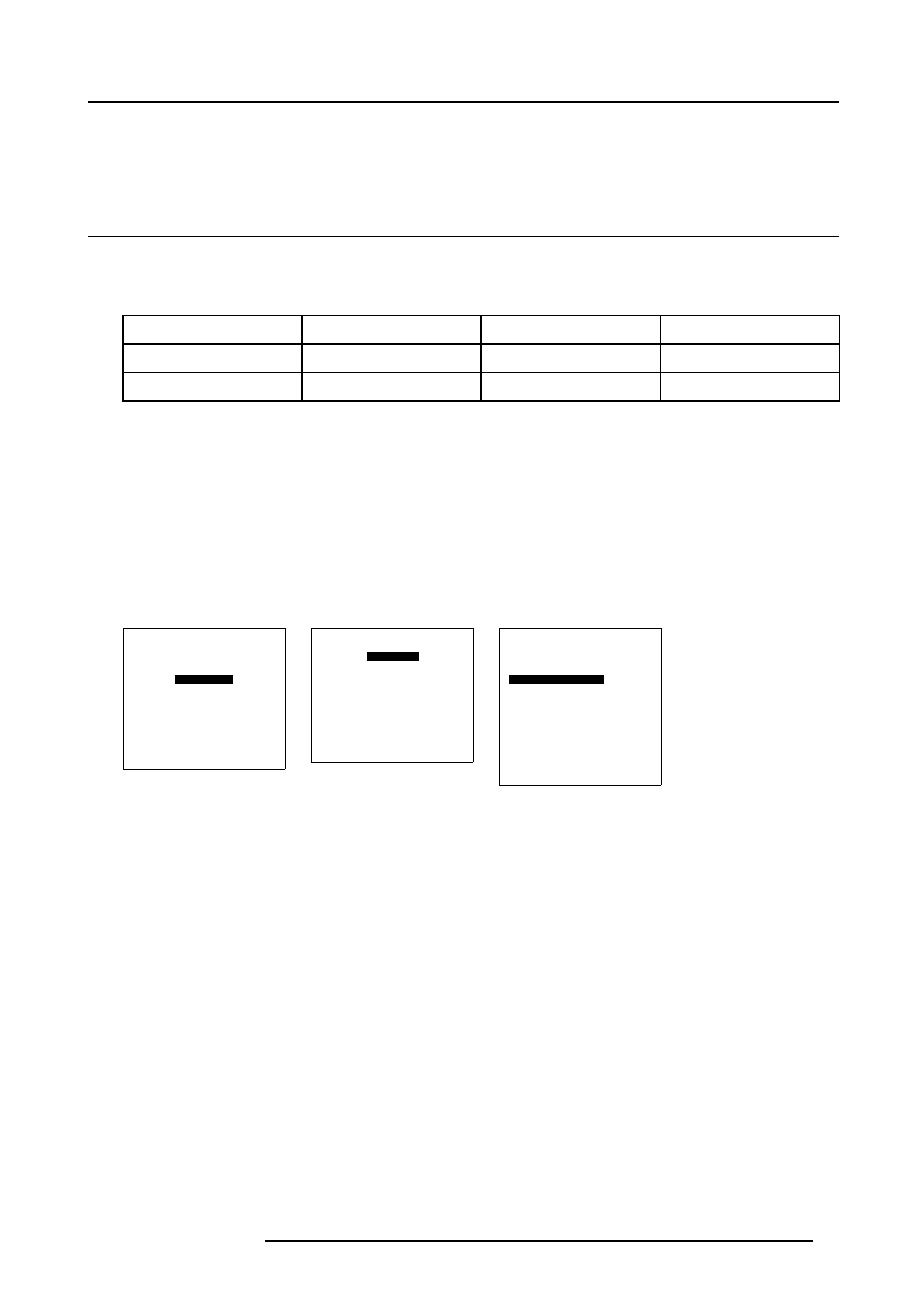
12. Video/RGB Input Module setting
12. VIDEO/RGB INPUT MODULE SETTING
12.1 Set up Video and RGB input module
Set up Video and RGB input module for the input signal type
After the signal sources have been connected to the respective input modules, the input signal type for the Video and RGB input
module has to be set up.
Input module
Signal type 1
Signal type 2
Signal type 3
Video
Composite Video
YUV (standard)
S-Video
RGB
RGB
YUV (progressive)
How to set up the input module
1. From the adjustment mode menu, select item INSTALLATION (menu 12-1)
The Installation menu appears on-screen and in the graphical display. (menu 12-2)
2. From the Installation menu, select item INPUT SLOTS.
The Input Slots menu appears on-screen and in the graphical display. The Input Slots menu contains a list of all plugged in
modules preceded by the respective slot number. (menu 12-3)
3. Select the input module on which the input mode has to be adapted to the input signal.
4. Press the ENTER key or selection Wheel to toggle the desired input mode between brackets.
5. Press EXIT (RCU) or select item RETURN (ACSAR) to return.
ADJUSTMENT MODE
Select a path from below :
RANDOM ACCESS
INSTALLATION
SERVICE
Select with
↑
or
↓
then
0HQX
INSTALLATION
INPUT SLOTS
SOURCE SWITCHING
CONFIGURATION
OSD
INTERNAL PATTERNS
NO SIGNAL
QUICK ACCESS KEYS
Select with
↑
or
↓
then
0HQX
INPUT SLOTS
Slot Module type [config]
_________________________
1.
VIDEO [S-VIDEO]
2.
NO MODULE
3.
NO MODULE
4.
RGB-YUV [RGB]
5.
SDI
6.
NO MODULE
7.
RGB-YUV [YUV]
8.
HDTV SDI
_________________________
Select with
↑
or
↓
then
0HQX
R5976519 ACSAR 12122002
49
