2 select a font, Tally dascom 2610 – Dascom 2600 User Guide User Manual
Page 40
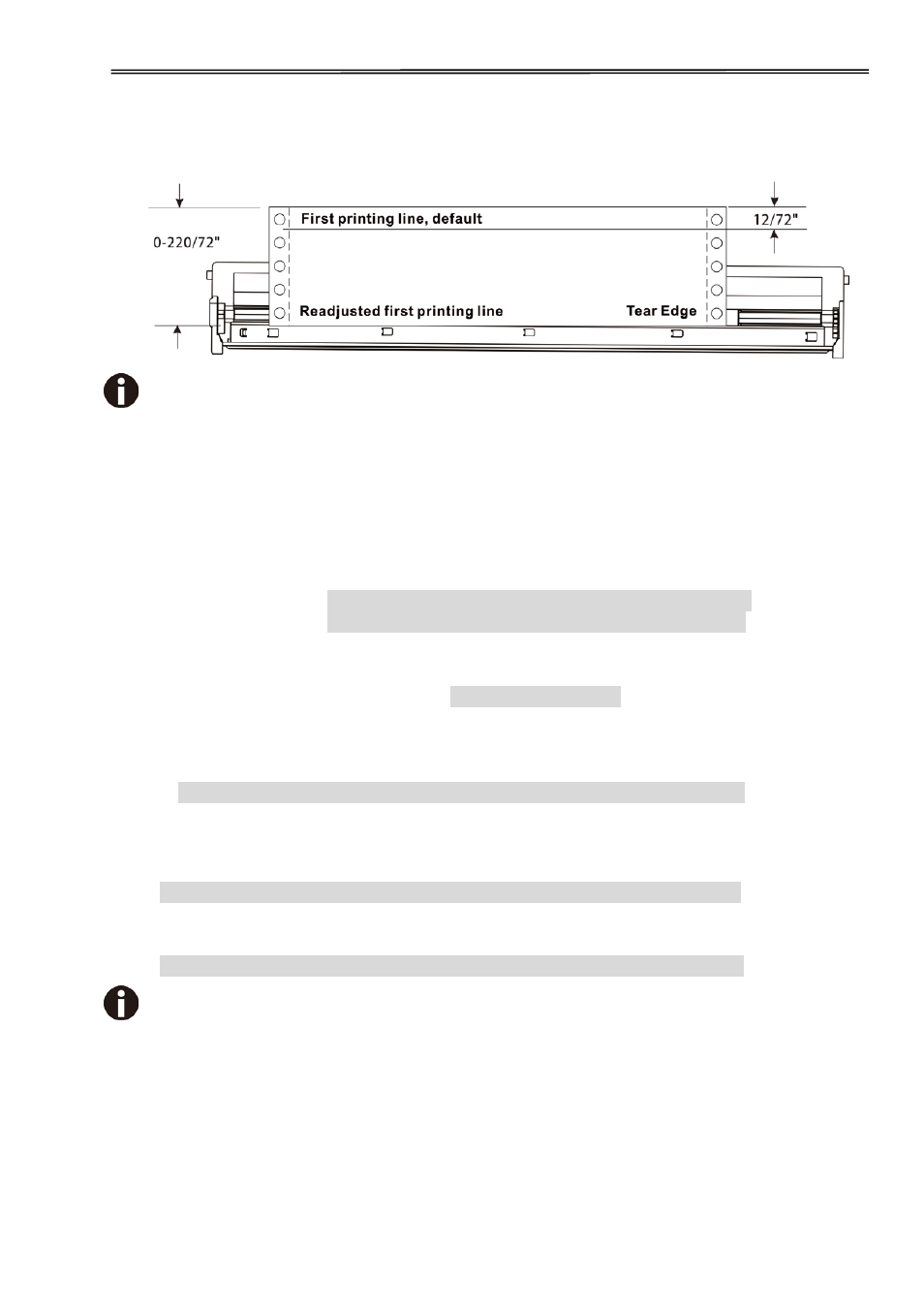
Tally Dascom 2610
27
increment or decrement the TOF value. After adjustment, press Key 1 (Set) to save the
change.
Set the Tear position
in the same way. Move the perforation of the stationery
exacly to the Tear Edge.
5.1.2 Select a font
Below example demonstrates how to select Roman LQ font type under the Char setting.
1) First, load fanfold paper to one of the tractors and bring the printer Offline. Pressing
【Load/Eject】and【Speed】keys simultaneously activates the parameters setting
operation. The printer prints out 2 lines of key assignments valid for the parameter
setting operation.
Key 1 Key 2 Key 3 Key 4
Menu Adjust Char
2) Press【Tear】(i.e. Key 4 in the listed assignment) to enter the Character setting. The
printer then lists the below line:
Font CPI
3) “Font” allows selecting desired font type and “CPI” allows setting desired character pitch.
Press【Load/Eject】(i.e. Key 2) to enter the Font submenu. The printer responds with the
below line:
HS-Draft * Set < > Exit
4) HS-Draft * indicates the current selection. Set means to save the change. < selects the
previous item. > selects the next item. Exit exits the menu. Here, press【Speed】(i.e. Key
3) to show the next font. Keep pressing【Speed】until the print shows Roman:
Roman LQ Set < > Exit
5) Press【Online】to save the change of font type to Roman. The printer sounds the
buzzer and prints the below line to confirm successful change.
Roman LQ * Set < > Exit
Modify the CPI in a similar way if desired (these two are only temporarily stored).
