Boundless Technologies 4000 User Manual
Page 45
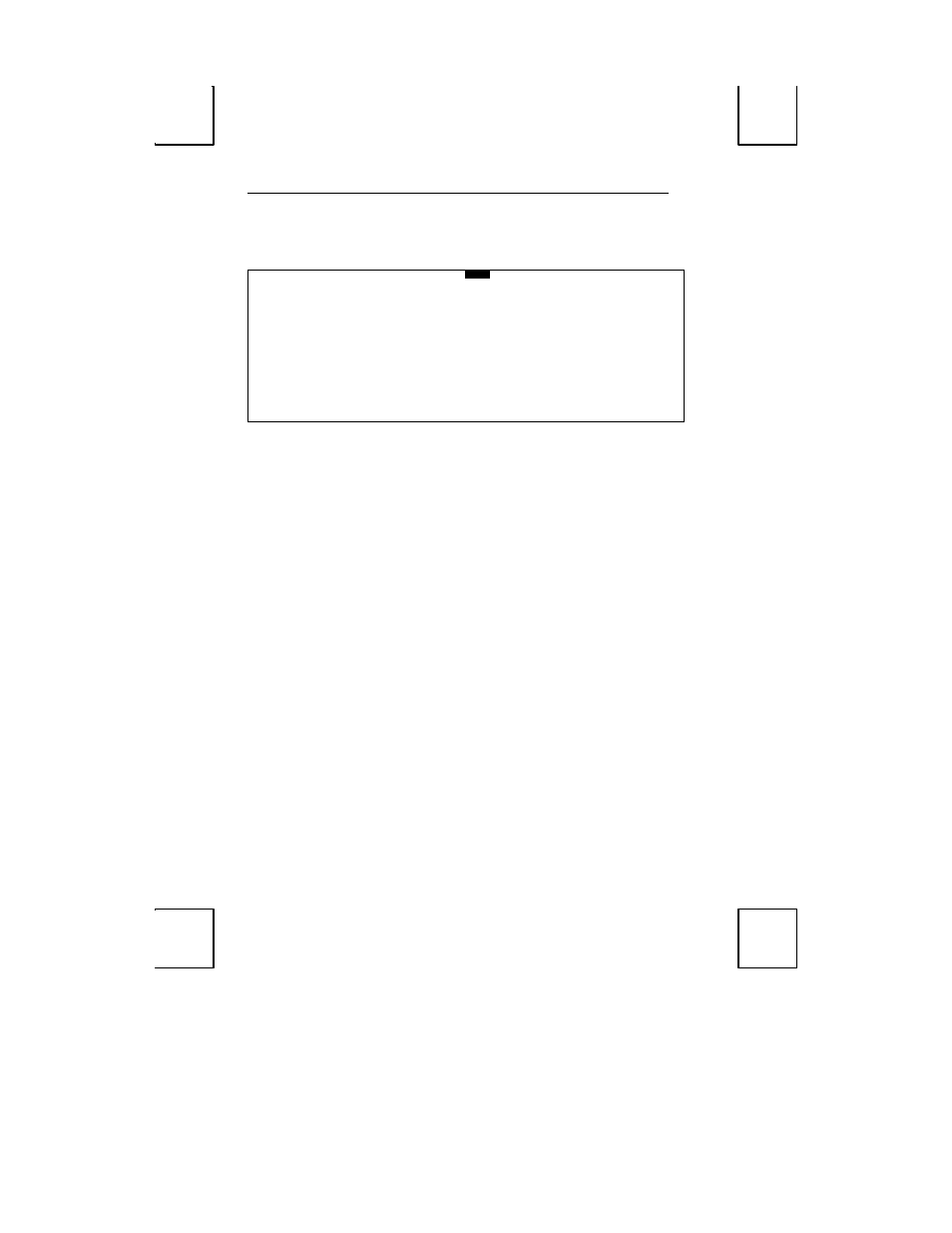
30 Setup
SCREEN Menu
EXEC1
GLOBAL COMM 1 AUX/COMM2 KEYBOARD1
SCREEN1
VISUAL1 MODE1 TAB1 FUNCT1 BELL
Auto Wrap Yes
No
Auto Scroll Yes
No
Auto Line Feed
Yes
No
Margin Bell Yes
No
Column Change
Save Screen
Erase Screen
Columns
80
132
Cursor Home
Upper left Auto Scroll Dependent
Data Lines 24/42
25/43
ENTER:menu
↑
↓
:line
←
→
SPACE: select
S-SETUP:exit
CTL-SETUP:SES#1
Auto Wrap
[
Yes
, No]
Selecting Yes will cause the cursor to wrap to the beginning of the next line when it
passes the right margin. A No selection will cause the cursor to remain stationary at the
right margin.
Auto Scroll
[
Yes
, No]
Selecting Yes will cause the screen to scroll up when data is entered passed the margin
of row 24/42 (25/43) depending on data line setting. A No selection will cause the
cursor to position itself at the first position of row 1, when data is entered at the last
position on row 24/42 (25/43).
Auto Linefeed
[Yes,
No
]
If Yes is selected, an internal linefeed is performed moving the cursor to the beginning
of the next row when a Return code is received. An
internal
linefeed is also generated
when the cursor advances past the end of a row. Selecting No will cause the cursor to
move to the beginning of the current row when a Return code is received.
Margin Bell
[Yes,
No
]
Sounds a momentary audible sound when the cursor is nearing the end of the right
margin. Selecting No will disable this feature.
Column Change
[
Save Screen
, Erase Screen]
Select to save screen data or erase screen data when changing number of columns (80 or
132) display.
Columns
[
80
, 132]
Select to display 80 or 132 columns.
