Using shortcut menus on the map 29, Using shortcut, How to use the map – Pioneer AVIC-F9310BT User Manual
Page 29: Using shortcut menus on the map
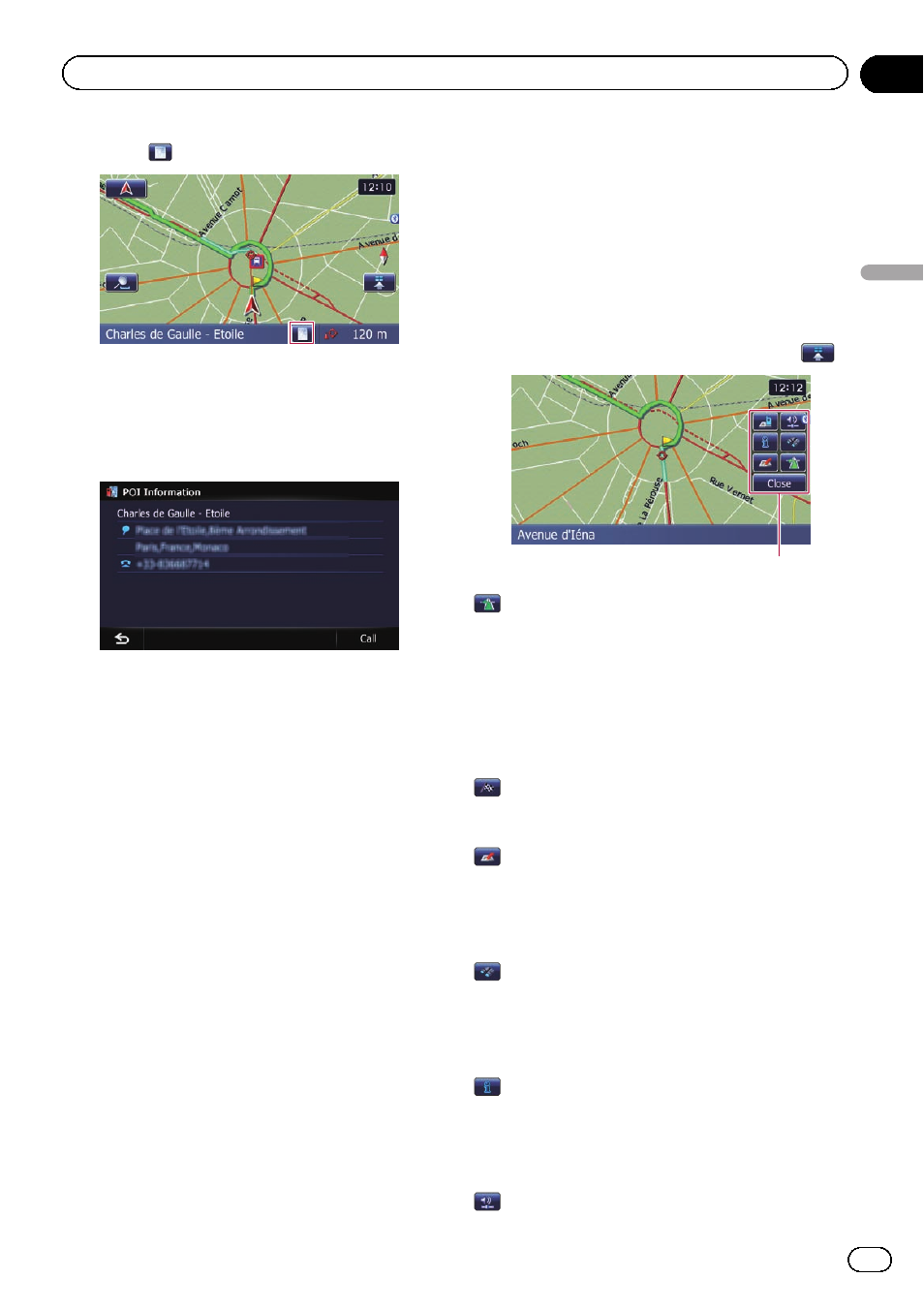
2
Touch
.
The
“Information List” screen appears.
3
Touch the item that you want to check
the detailed information.
Information for a specified location appears.
The information shown varies according to the
location. (There may be no information for that
location.)
= For details, refer to Setting the display of
icons of favourite locations on page 134.
= For details, refer to Displaying POI on the
= For details, refer to How to read traffic infor-
p Touching [Call] enables you to call the posi-
tion if a telephone number is available.
(Pairing with mobile phone featuring
Bluetooth wireless technology is required.)
= For details, refer to Dialling from the map
Using shortcut menus on the map
“Quick Access” menu allows you to perform
various tasks, such as route calculation for the
location indicated by the cursor or registering
a location in
“Favourites”, faster than using
the navigation menu.
You can customise
“Quick Access” displayed
on screen. The
“Quick Access” described here
are prepared as the default setting.
= For details, refer to Selecting the “Quick Ac-
p Items marked with an asterisk (*) cannot
be removed from the
“Quick Access”
menu.
% When the map is displayed, touch
.
Quick Access menu
:
Route Options*
Displayed when the map is not scrolled. This
item can be selected only during route gui-
dance.
You can modify the conditions for route calcu-
lation and recalculate the current route.
= For details, refer to Modifying the route cal-
culation conditions on page 43.
:
Destination*
Displayed when the map is scrolled. Set the
route to the place specified with the cursor.
:
Registration
Register information on the location indicated
by the cursor to
“Favourites”.
= For details, refer to Registering a location by
:
Vicinity Search
Find POIs (Points Of Interest) in the vicinity of
the cursor.
= For details, refer to Searching for a nearby
:
Overlay POI
Displays icons for surrounding facilities (POI)
on the map.
= For details, refer to Displaying POI on the
:
Volume
Engb
29
Chapter
04
How
to
use
the
map
How to use the map
