Changing to the splash screen stored, In the sd memory card, Setting for rear view camera 143 – Pioneer AVIC-F9310BT User Manual
Page 143: Setting for rear view, Customising preferences, Setting for rear view camera
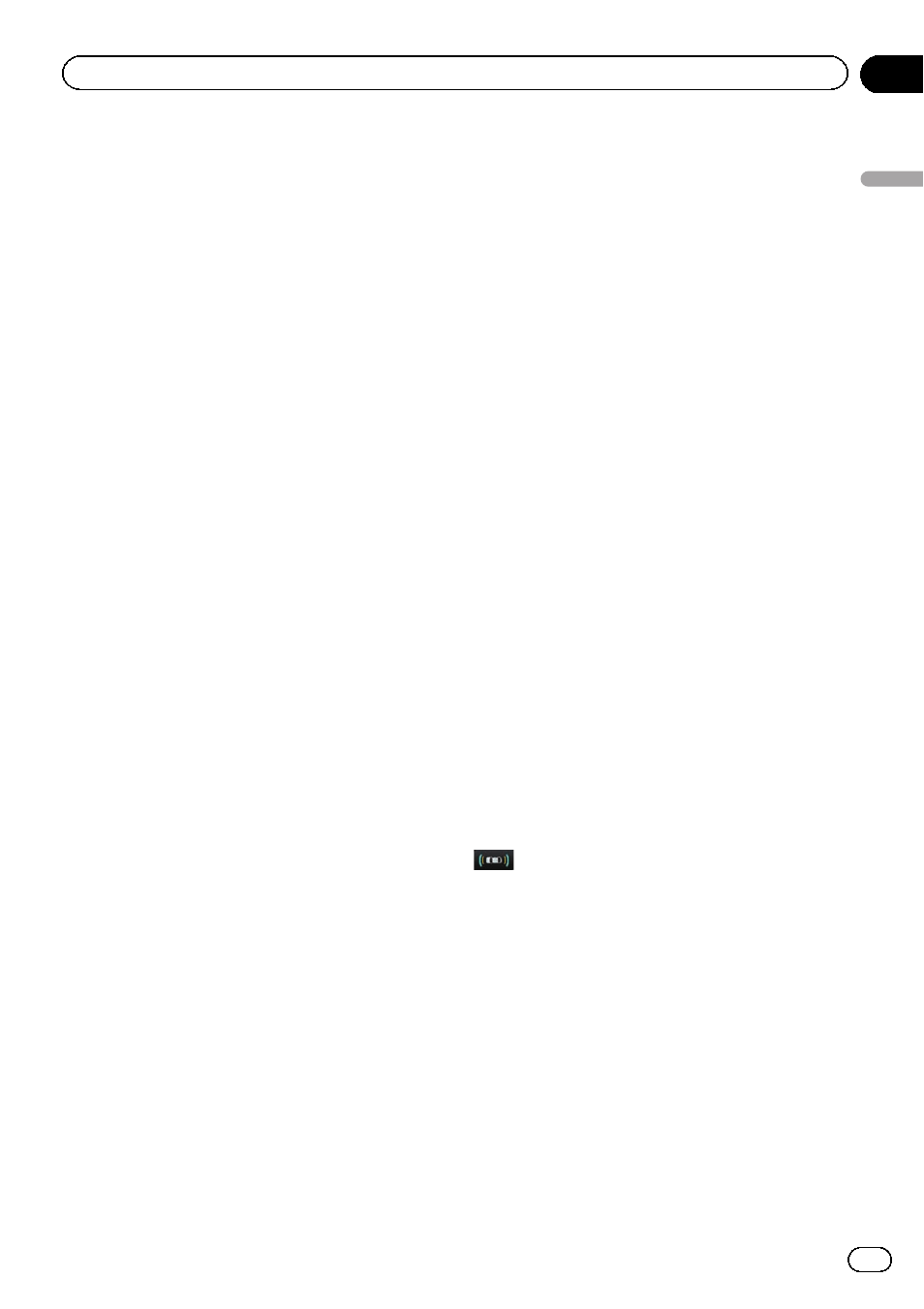
4
Touch [OK].
The image is set as the splash screen, and the
“System Settings” screen returns.
Changing to the splash screen
stored in the SD memory card
You can change the splash screen to other
images stored in the SD memory card. Copy
your chosen image to the SD memory card,
and select the image to import.
p Splash screen images should be used with-
in the following formats;
! BMP or JPEG files
! Allowable horizontal and vertical size
are 2 592 pixels x 1 944 pixels or smaller
! Allowable data size is 6 MB or smaller
p Proper compatibility with allowable files is
not guaranteed.
p Imported original images will be stored in
the built-in memory, but the ability to save
these images cannot be guaranteed com-
pletely. If your original image data is de-
leted, insert the SD memory card again
and re-import the original image.
p The maximum number of images, includ-
ing the images in the built-in memory, that
can be imported and displayed on the list is
200.
1
Create a folder named
“Pictures” on the
top-most directory of the SD memory card.
2
Store the picture files in the
“Pictures”
folder.
3
Insert an SD memory card into the SD
card slot.
= For details of the operation, refer to Insert-
ing and ejecting an SD memory card on
page 17.
4
Display the
“System Settings” screen.
= For details, refer to Displaying the screen for
5
Touch [Splash Screen].
The
“Select Splash Screen” screen appears.
6
Touch [Select from SD].
The
“Select Splash Screen” screen appears.
7
Touch the image to use as the splash
screen from the list.
The image is displayed on the screen.
8
Touch [OK].
The image is set as the splash screen, and the
“System Settings” screen returns.
p Images imported from the SD memory card
are added to the list on
“Select Splash
Screen
”.
Setting for rear view camera
The following two functions are available. The
rear view camera feature requires a separately
sold rear view camera (e.g. ND-BC4). (For de-
tails, consult your dealer.)
Rear view camera
The navigation system features a function that
automatically switches to the full-screen
image of the rear view camera installed on
your vehicle. When the gearstick is in the RE-
VERSE (R) position, the screen automatically
switches to full-screen rear view camera
image.
Switching to the
“Parking Assist” screen
When the following conditions are met, touch
on the screen of the rear view camera to
switch to the
“Parking Assist” screen.
! Vehicle Bus adapter must be connected.
! Your vehicle must be equipped with a park-
ing sensor.
= For details of the operations, refer to Dis-
playing obstacle detection information on
page 160.
Engb
143
Chapter
26
Customising
pr
eferences
Customising preferences
