Reading the screen, Starting procedure, Using the bluetooth audio player – Pioneer AVIC-F9310BT User Manual
Page 121
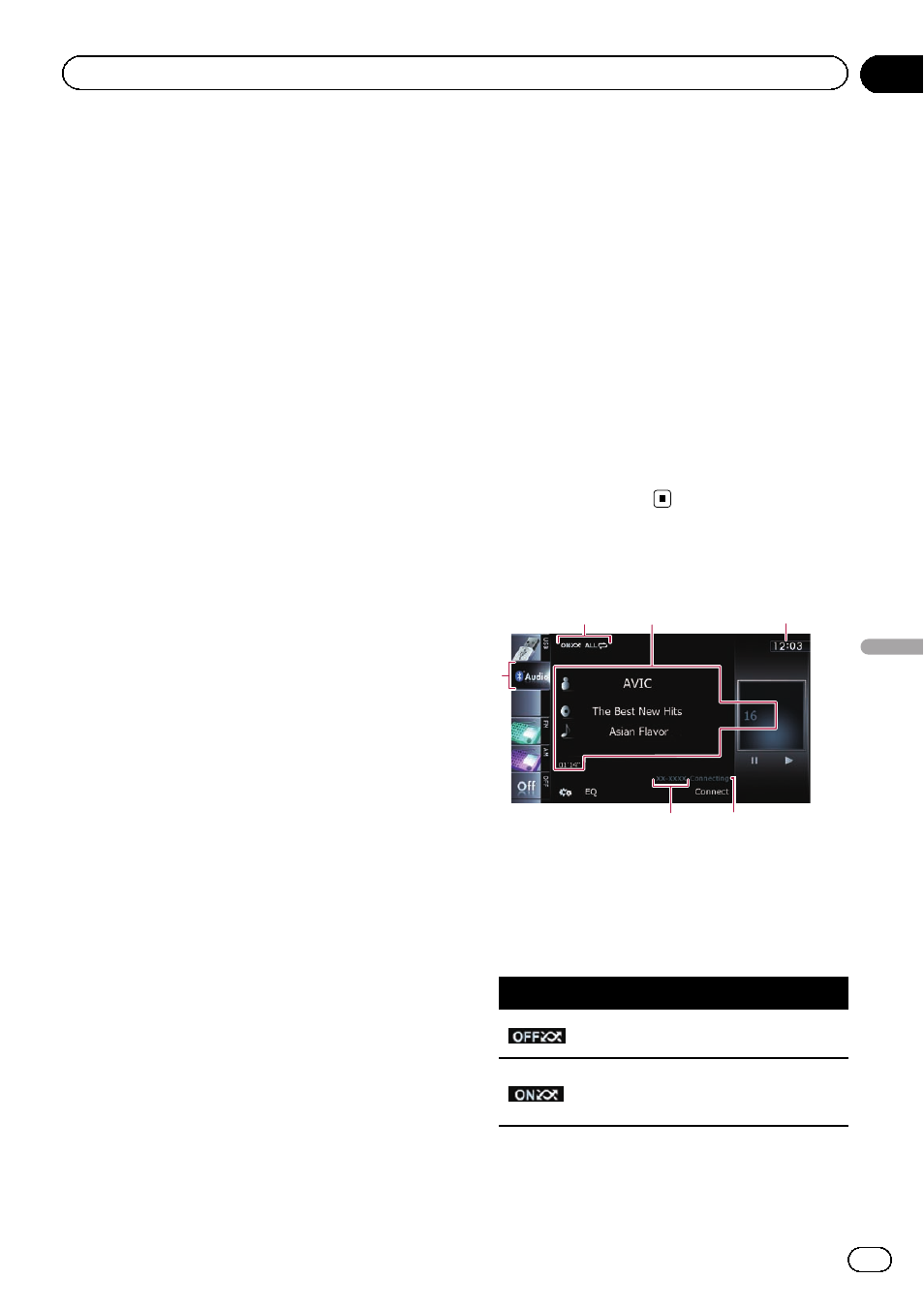
You can control the Bluetooth audio player.
p Before using the Bluetooth audio player,
you need to register and connect the device
to this navigation system.
= For details, refer to Registering your
p Operations may vary depending on the
kind of a Bluetooth audio player.
p Depending on the Bluetooth audio player
connected to this navigation system, the
available operations with this navigation
system are limited to the following two le-
vels:
! A2DP profile (Advanced Audio Distribu-
tion Profile): Only playing back songs on
your audio player is possible.
! A2DP profile and AVRCP profile (Audio/
Video Remote Control Profile): Playing
back, pausing, selecting songs, etc., are
possible.
p Since there are a number of Bluetooth
audio players available on the market, op-
erations with your Bluetooth audio player
using this navigation system vary greatly in
range. Please refer to the instruction man-
ual that came with your Bluetooth audio
player as well as this manual while operat-
ing your player on this navigation system.
p While you are listening to songs on your
Bluetooth audio player, please refrain from
operating your mobile phone as much as
possible. If you try operating on your mo-
bile phone, the signal from your mobile
phone may cause a noise on the song play-
back.
p Even if you switch to another source while
listening to a song on your Bluetooth audio
player, the playback of song continues to
elapse.
p Depending on the Bluetooth audio player
you connected to this navigation system,
operations on this navigation system to
control the player may differ from those ex-
plained in this manual.
p When you are talking on a mobile phone
connected to this unit via Bluetooth wire-
less technology, song playback from your
Bluetooth audio player connected to this
unit may be paused.
Starting procedure
1
Display the AV operation screen.
= For details of the operations, refer to Dis-
playing the AV operation screen on page 70.
2
Tap [Audio] on the left edge of the
screen to display the
“Audio” screen.
3
Use the touch panel keys on the screen
to control the Bluetooth audio player.
= For details, refer to Using the touch panel
Reading the screen
4
5
6
3
1
2
1 Playback condition indicator
Indicates the current playback condition if the
connected Bluetooth audio player features
AVRCP 1.3.
Playing files in random order
Indicator
Meaning
Does not play files in random
order.
Plays all audio files in the cur-
rent repeat play range in ran-
dom order.
Engb
121
Chapter
24
Using
the
Bluetooth
audio
player
Using the Bluetooth audio player
