Base station settings, System pin – BT DIVERSE X10 User Manual
Page 60
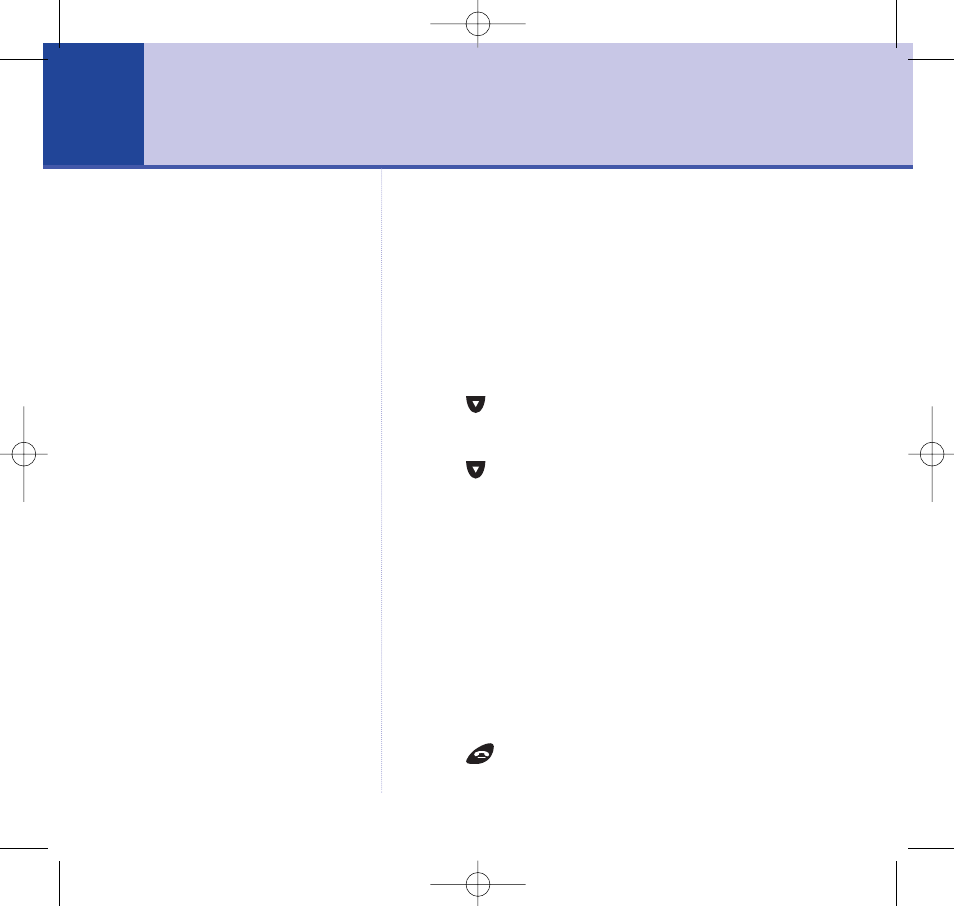
Base station settings
System PIN
Your System PIN has a default setting of 0 0 0 0 but you
may want to change this to prevent unauthorised
changes to your handset and base settings.
To change the System PIN
1. Press
Menu
.
2. Press
until
Base Settings
is displayed.
3. Press
OK
.
4. Press
until
System PIN
is displayed.
5. Press
OK
.
Enter System PIN
is displayed.
6. Enter your old 4 digit PIN (factory setting 0 0 0 0 ).
7. Press
OK
.
Enter New System PIN
is displayed.
8. Enter your new 4 digit PIN.
9. Press
OK
.
Confirm New System PIN?
is displayed.
10. Enter your new 4 digit PIN again.
11. Press
OK
.
System PIN Changed
is displayed and you
will hear a confirmation tone.
12. Press
to return to the idle display.
60
PIN stands for Personal
Identification Number.
BT Diverse X10 – Issue 2 – Edition 02 – 29.10.03 – 5737
IMPORTANT
If you change your PIN you should
keep a record of the new number
somewhere safe.
5737 Diverse X10 UG [Iss2-1] 5/3/04 10:34 am Page 60
- Diverse 2016 (69 pages)
- SYNERGY 4100 (84 pages)
- DIVERSE 6250 (88 pages)
- FREESTYLE 7110 (74 pages)
- LYRIC 1100 TWIN (55 pages)
- 100 (6 pages)
- 3010 Classic (59 pages)
- 7780 (14 pages)
- Freestyle 1025 (47 pages)
- Diverse 2000 (47 pages)
- Diverse 2000 (61 pages)
- Diverse 5200 (45 pages)
- Paragon 200 (28 pages)
- LYRIC 2500 (73 pages)
- Diverse 2010 (40 pages)
- Freestyle 335 (2 pages)
- Synergy 3500 (70 pages)
- 1020 (76 pages)
- Freestyle 310 (60 pages)
- Diverse 1015 (64 pages)
- Studio 3100 (44 pages)
- Diverse 6110 (74 pages)
- Freestyle 650 (68 pages)
- Freestyle 70 (20 pages)
- 2010 (48 pages)
- 1800 (58 pages)
- 2120 (45 pages)
- GRAPHITE 2100 (39 pages)
- FREESTYLE 7250 (88 pages)
- Quartet Diverse 2015 (70 pages)
- DIVERSE 6410 (82 pages)
- 4100 (84 pages)
- classic 1100 Executive (30 pages)
- 4000 Classic (47 pages)
- 500 (86 pages)
- 2100 (29 pages)
- 1300 Executive (41 pages)
- 3010 Executive (62 pages)
- SYNERGY 4000 (12 pages)
- Freestyle 250 (72 pages)
- 3200 (56 pages)
- 5310 (60 pages)
- STUDIO 4500 (50 pages)
- Diverse 6150 (88 pages)
- 3205 (68 pages)
