BT DIVERSE X10 User Manual
Page 27
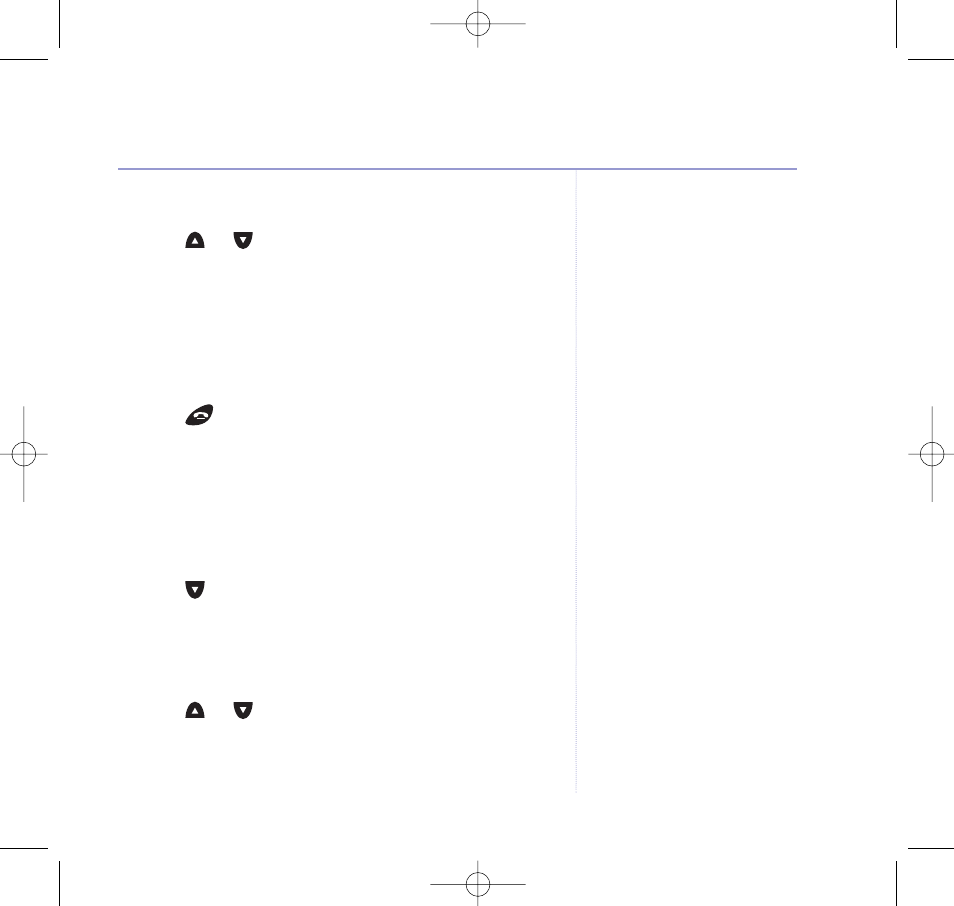
7. Press
Option
.
Copy Entry
is displayed.
8. Press
or
until
Copy All
is displayed.
9. Press
OK
.
Copy All? Confirm
is displayed.
10. Press
OK
.
Copying…
is displayed.
When your SIM card contents have been successfully
copied over,
Copying Complete
is displayed and you
will hear a confirmation tone.
11. Press
to return to the idle display.
Copying an entry from your directory to your mobile
SIM card
1. Press
Dir
.
2. Press
Option
.
3. Press
until
SIM Copy
is displayed.
4. Press
OK
. You will be prompted to enter your SIM PIN if it
is enabled.
5. Press
OK
.
6. Press
or
until
Phone To SIM
is displayed.
7. Press
OK
.
Please wait.....
is displayed.
27
Directory
BT Diverse X10 – Issue 2 – Edition 02 – 29.10.03 – 5737
Copy All
When you select Copy All all your
current directory entries will be lost
and replaced with the contents of
the SIM.
Remember
Once copying is complete you
should remove the SIM card from
your Diverse X10 base and replace
it in your mobile phone.
Problems copying?
If you try to copy your mobile SIM
contents to the directory and no
SIM card is inserted, or you have
inserted the SIM card incorrectly
No SIM Card Inserted
will be
displayed.
You may have local telephone
numbers stored in the directory
without the STD code. For mobile
use, you will need to save the
numbers with the full dialling code.
5737 Diverse X10 UG [Iss2-1] 5/3/04 10:34 am Page 27
