Updating (flashing) the bios – Lenovo ThinkServer RD630 User Manual
Page 74
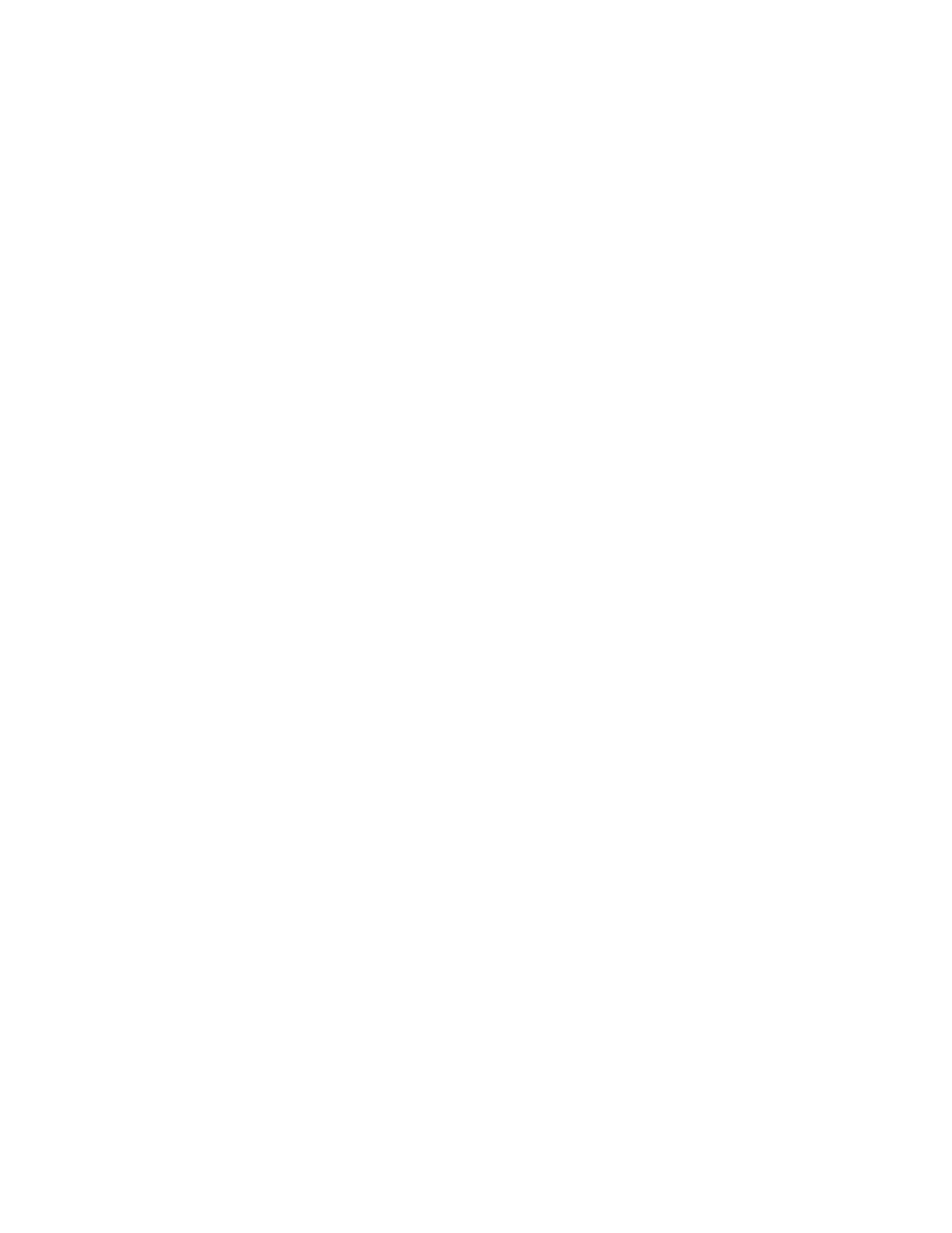
You also can use the Firmware Updater program to help you keep the server firmware up-to-date. See
“Updating the firmware” on page 69.
Updating (flashing) the BIOS
This topic provides instructions on how to update (flash) the BIOS.
Notes:
• Update the BIOS on your server only if the newer BIOS version specifically solves a problem you have.
We do not recommend BIOS updates for servers that do not need them. You can view the updated
information for the new BIOS version in the installation instructions for the BIOS update utility program.
• Downgrading the BIOS to an earlier version is not recommended and might not be supported. An earlier
BIOS version might not support the latest system configurations.
• If the power to your server is interrupted while the POST and BIOS are being updated, your server might
not restart correctly. Ensure that you perform the BIOS update procedure in an environment with a
steady power supply. Besides, ensure that your server can restart successfully without encountering
hardware problems.
• If you have updated the BIOS firmware, all the BIOS settings become the default settings of the updated
BIOS version. You need to check and reconfigure the BIOS settings for your specific needs. You can
record your specific BIOS settings before updating the BIOS for an easier reconfiguration in the new
BIOS version.
To update (flash) the BIOS, do the following:
1. Go to and follow the instructions on the Web page to locate the BIOS
update package.
2. Download the BIOS update package and the installation instructions in a TXT file.
3. Print the TXT file that contains the installation instructions and follow the instructions to update (flash)
the BIOS.
4. Check and reconfigure the BIOS settings for your specific needs based on your note or refer to “Using
the Setup Utility program” on page 55 after the BIOS update process is completed.
Recovering from a BIOS update failure
If the power to your server is interrupted while the BIOS is being updated, your server might not restart
correctly. If this happens, perform the following procedure to recover from the BIOS update failure.
Note: If the operating system of your server is installed under EFI mode, you need to reinstall the operating
system after recovering the BIOS.
To recover from a BIOS update failure, do the following:
1. Go to and follow the instructions on the Web page to download a BIOS
update package. Then, put the amiboot.rom file contained in the package into the root directory of
a bootable USB key.
2. Remove all media from the drives and turn off all attached devices and the server. Then, disconnect all
power cords from electrical outlets and disconnect all cables that are connected to the server.
3. If the server is installed in a rack cabinet, remove the server from the rack cabinet and place it on a flat,
clean, and static-protective surface. See the Rack Installation Instructions that comes with the server.
4. Remove the server cover. See “Removing the server cover” on page 73.
5. Locate the BIOS recovery switch on the system board. See “System board jumpers and switches” on
page 45. Then, remove any parts and disconnect any cables that might impede your access to the
switch.
6. Move the BIOS recovery switch from the default off position to the on position.
62
ThinkServer User Guide
