Lenovo ThinkServer RD630 User Manual
Page 148
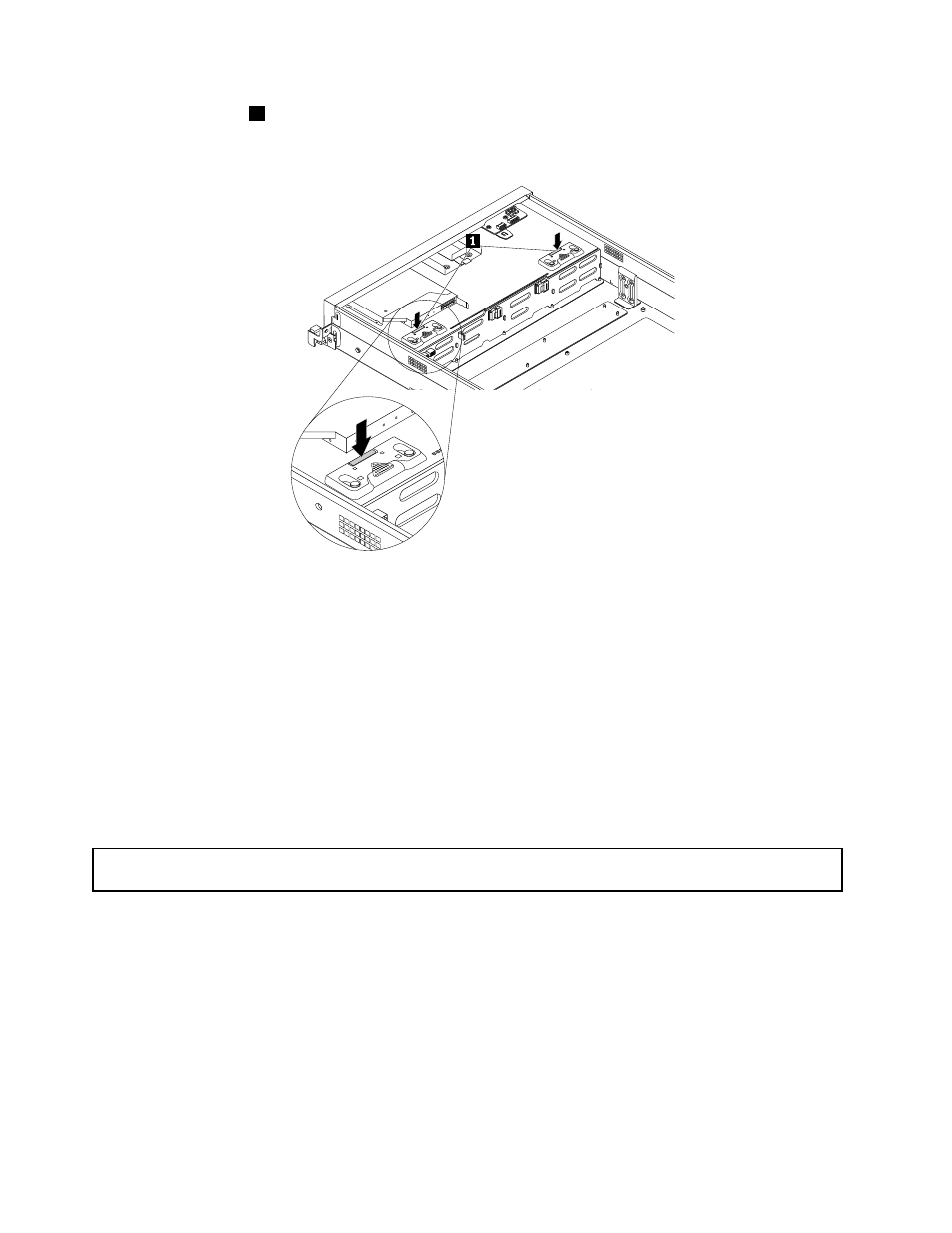
11. Press the buttons
1
to put the latches on the chassis to the closed position so that the latches secure
the new backplane in place.
Figure 100. Securing the backplane for 3.5-inch hard disk drives
12. Reinstall all the hot-swap hard disk drives and dummy trays (if any) in the hard disk drive bays. See
“Installing or replacing a hot-swap hard disk drive” on page 129.
13. Refer to your note to connect the cables to the new backplane.
14. If you are instructed to return the old hot-swap hard disk drive backplane, follow all packaging
instructions and use any packaging materials that are supplied to you for shipping.
What to do next:
• To work with another piece of hardware, go to the appropriate section.
• To complete the replacement, go to “Completing the parts replacement” on page 155.
Replacing the backplane for 2.5-inch hard disk drives
Attention: Do not open your server or attempt any repair before reading and understanding “Safety information”
on page iii and “Guidelines” on page 71.
This topic provides instructions on how to replace the backplane for 2.5-inch hard disk drives. Depending on
the model, your server might come with one or two 2.5-inch hard disk drive backplanes.
Before you begin, print all the related instructions or ensure that you can view the PDF version on another
computer for reference.
Notes:
• This topic applies only to server models that support 2.5-inch hot-swap hard disk drives.
• To clearly show the backplane, the system fans are omitted from the illustrations in this topic.
To replace the backplane for 2.5-inch hard disk drives, do the following:
136
ThinkServer User Guide
