System status screen, Log off, disconnect the peripherals – 8e6 Technologies TAR MSA-004-004 User Manual
Page 37
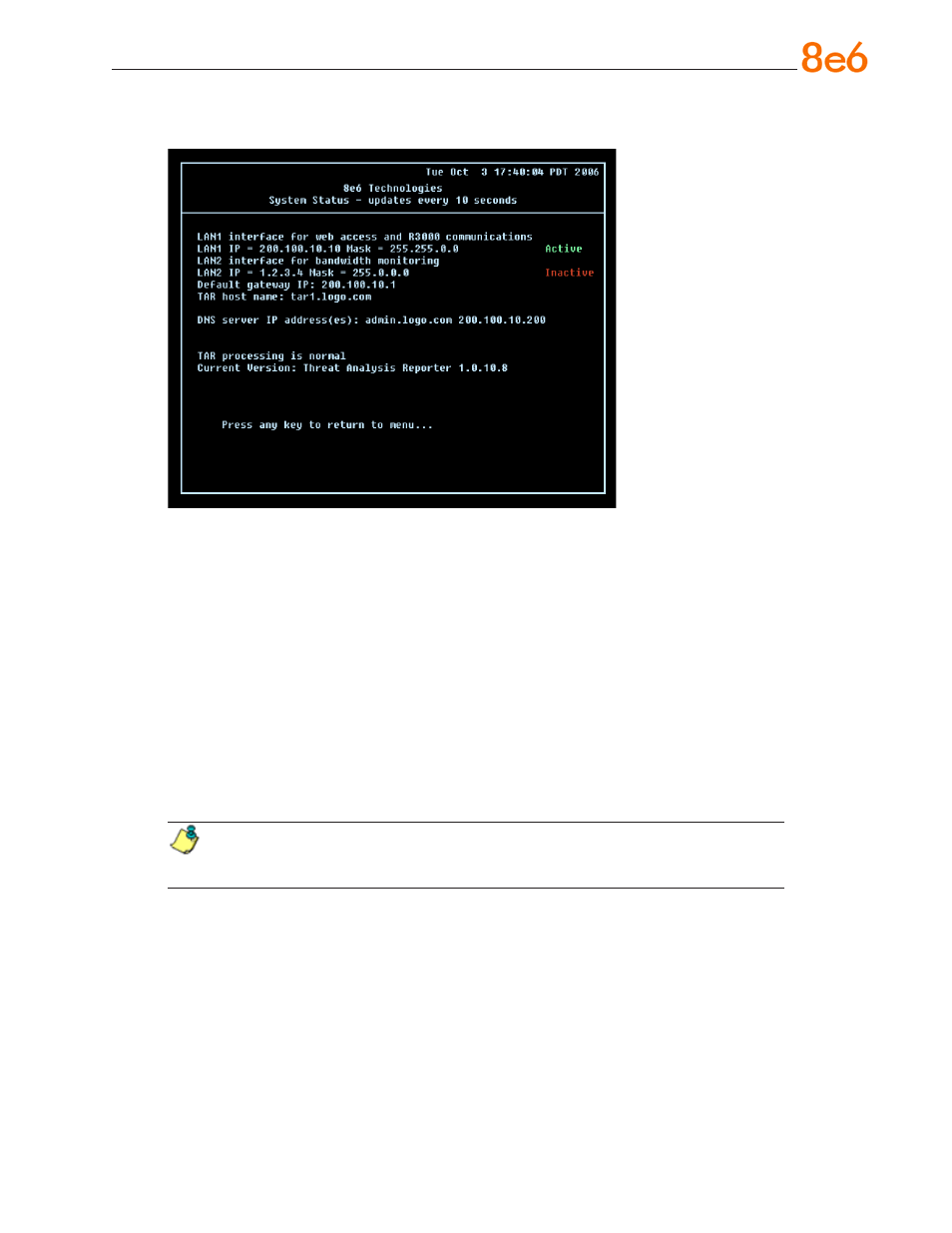
8
e
6 T
hreaT
a
nalysis
r
eporTer
Q
uick
s
TarT
G
uide
System Status Screen
The System Status screen contains the following information:
LAN1 (eth0) interface for web access and R3000 communications: LAN1 (eth0)
IP address and netmask specified in screen 3 (Configure Network Interface), and
current status (“Active” or “Inactive”)
LAN2 (eth1) interface for bandwidth monitoring: LAN2 (eth1) IP address and
netmask specified in screen 4 (Configure Network Interface), and current status
(“Active” or “Inactive”)
Default gateway IP address specified in screen 5 (Configure default gateway)
Configure host name specified in screen 7 (Configure Host Name)
DNS server IP address(es) specified in screen 6 (Configure Domain Name Servers)
Current status of the Threat Analysis Reporter
Current Version of the Threat Analysis Reporter software
NOTE: Modifications can be made at any time by returning to the specific
screen of the wizard.
Log Off, Disconnect the Peripherals
A. After completing the wizard setup procedures, return to the System Configuration
screen and press
9 to log out.
B. Disconnect the peripherals from the Threat Analysis Reporter.
C. Proceed to Physically Connect the Unit to the Network.
•
•
•
•
•
•
•
