Frequently asked questions (faqs), Read me first – Sony PCV-R545DS User Manual
Page 6
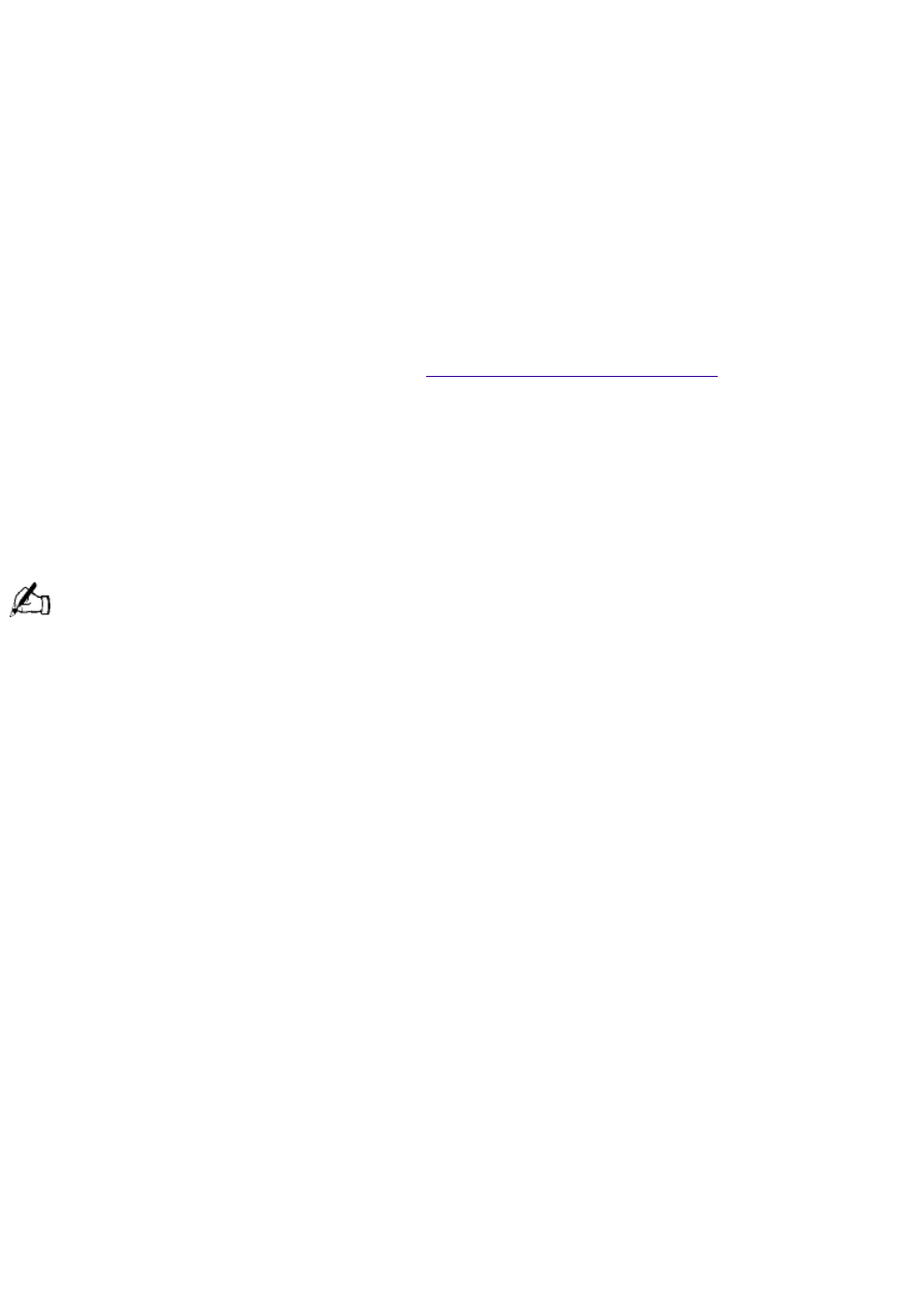
Read Me First
PCV-R545DS
Frequently Asked Questions (FAQs)
Q: How do I recover applications or drivers that came with my computer if the files are corrupted or
deleted?
A: The Application Recovery CDs allow you to reinstall individual applications and device drivers if
they are corrupted or accidentally erased. Reinstalling an individual device driver or software title
may correct a problem you are experiencing with your computer, and you may not need to
recover the entire contents of your hard drive. If you do need to reinstall all the software titles that
shipped with your computer, use the System Recovery CD(s).
You must be in the Windows
®
operating system to run the Application Recovery CD(s). The
application will not run from DOS. If you have any questions on using the Application Recovery
To use the Application Recovery CD(s)
1. Turn on your computer. If your computer is already on, close all applications.
2. When the Windows
®
desktop appears, insert the Sony Application Recovery CD in the
DVD-ROM drive. The Application Recovery utility loads automatically.
3. When the Application Recovery menu appears, follow the on-screen instructions to
complete the recovery process.
Your system may include one or two Application Recovery CDs. If you have two Application Recovery CDs,
insert the first CD to run the Application Recovery program. You may be prompted to insert the second CD,
depending on the application you wish to restore.
Q: How do I change the parallel port type to ECP, EPP, or bi-directional?
A: You can change the parallel port type using the System Setup utility (CMOS Setup Utility). To
access System Setup, click the Start button, select Shut Down, and then select Restart. When the
Sony screen displays and you hear the Sony jingle, press the F2 key on your keyboard. Select the
Advanced tab from the CMOS Setup Utility screen. Select "I/O Device Configuration," and use the
arrow keys to highlight Parallel Port Mode. You can toggle between the Normal (bi-directional), EPP,
ECP, and ECP+EPP options using the Plus (+) or Minus (-) keys. When the desired setting displays,
press the Escape key.
Q: Why isn't the DVD-ROM drive reading a CD?
A: After inserting a CD, you must wait a few seconds for the CD to be detected before trying to
access it. If your drive reads some CDs but not others, check the shiny side of the disc for dirt or
scratches. You may also need to clean the DVD-ROM drive lens with a CD-ROM cleaner.
Q: How do I set up faxing capability in Windows® 98 Second Edition?
A: Windows
®
98 Second Edition does not provide a built-in fax utility. Sony has included the
Symantec WinFax
®
Basic Edition software for your faxing needs. To set up WinFax Basic Edition,
click the Start menu button. Point to Programs, Symantec Winfax Basic Edition, and select
Configure WinFax Basic Edition software. Follow the on-screen instructions to configure the fax
utility.
Q: How do I change the video resolution of my display?
A: From the Start menu, select Settings and click Control Panel. Click the Display icon and select
Settings. Move the Screen area slider to change the resolution.
Q: Why does Windows lock up during shut down?
Page 6
