Enabling smart connect – Sony PCV-R545DS User Manual
Page 177
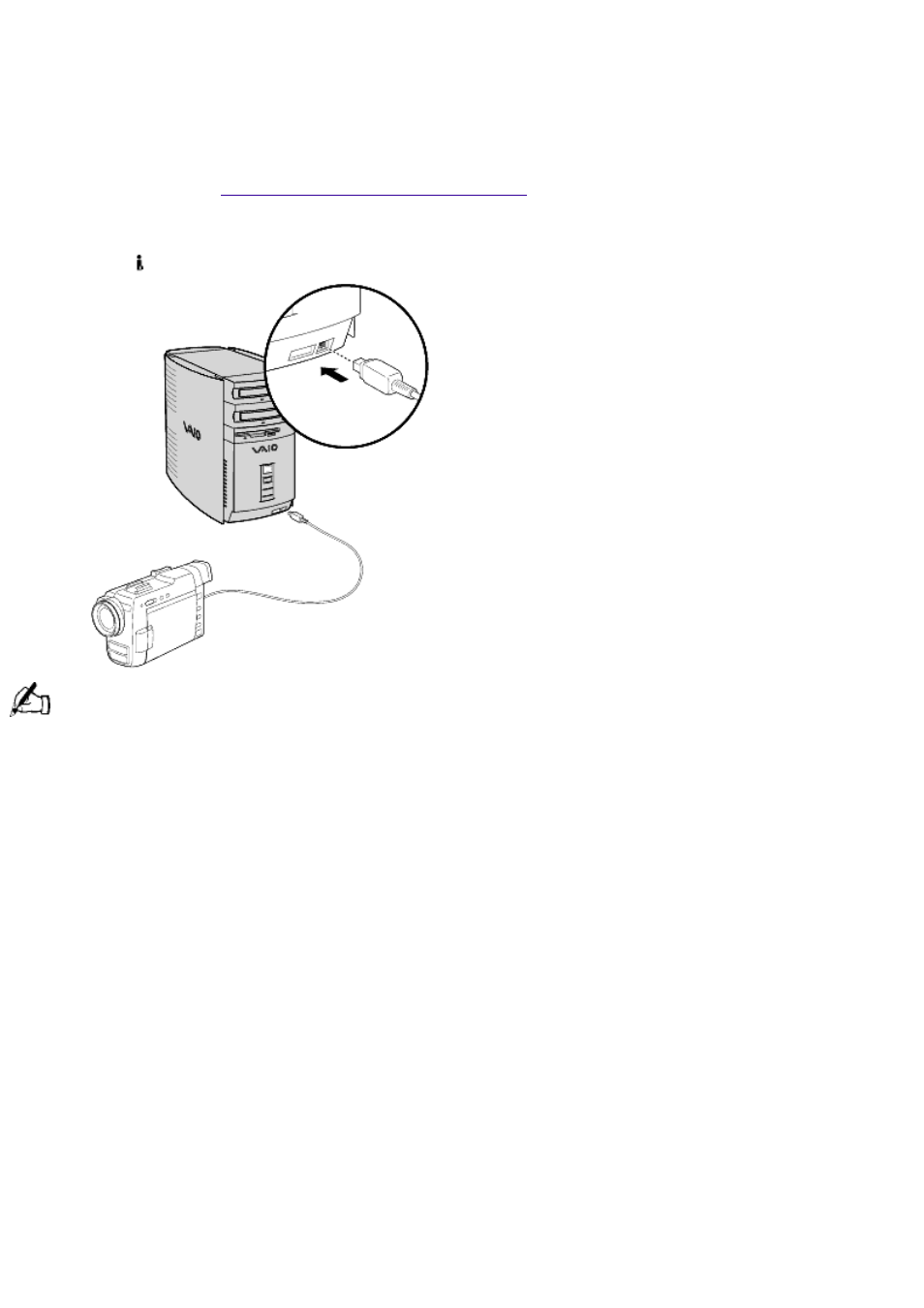
Your VAIO
®
computer includes a 4-pin i.LINK connector on the front of the system and a 6-pin
i.LINK connector on the back of the system. A 6-pin i.LINK connector can supply power from the
computer to the connected device if the device is equipped with a 6-pin connector. A 6-pin
connector supplies 10V to 12V. The total power supplied by the 6-pin i.LINK connector cannot
exceed 6 watts. A 4-pin i.LINK connector cannot supply power to a connected device. The following
Sony i.LINK 400 Mbps cables are available and recommended for use with your computer:
VMC-IL4415, VMC-IL4435, VMC-IL4615, VMC-IL4635, VMC-IL6615, and VMC-IL6635. Sony
computer supplies, accessories, and peripherals can be purchased from your dealer or by
To connect an i.LINK (IEEE-1394) device
Use the symbol to locate the i.link connector. Plug the i.LINK cable into this connector.
See the manual that came with your i.LINK (IEEE-1394)-equipped device for more information on setting it up
and using it.
Enabling Smart Connect
Your computer comes with preinstalled Smart Connect software. To enable faster startup, your
computer ships with this software disabled. To enable Smart Connect:
1. Click the Start button, select Settings, and click Control Panel. The Control Panel window
appears.
2. Click the System icon. The System Properties window appears. Click the Device Manager
tab.
3. Double-click Sony i.LINK(1394) Adapter. The Sony i.LINK(1394) Adapter window appears.
Click the Enable Device button.
4. Click OK. The Sony i.LINK(1394) Adapter icon should no longer have an "X" on it. This
means Smart Connect is now enabled.
5. Close all windows, and restart your computer in order for the new settings to take effect.
Now your Smart Connect software is ready to use. Note that when you use Smart Connect to
connect two VAIO computers, you must assign each computer a unique name by which it can be
identified when the two computers are networked. See the Smart Connect online help for more
information.
Page 177
