Sony PCV-R545DS User Manual
Page 139
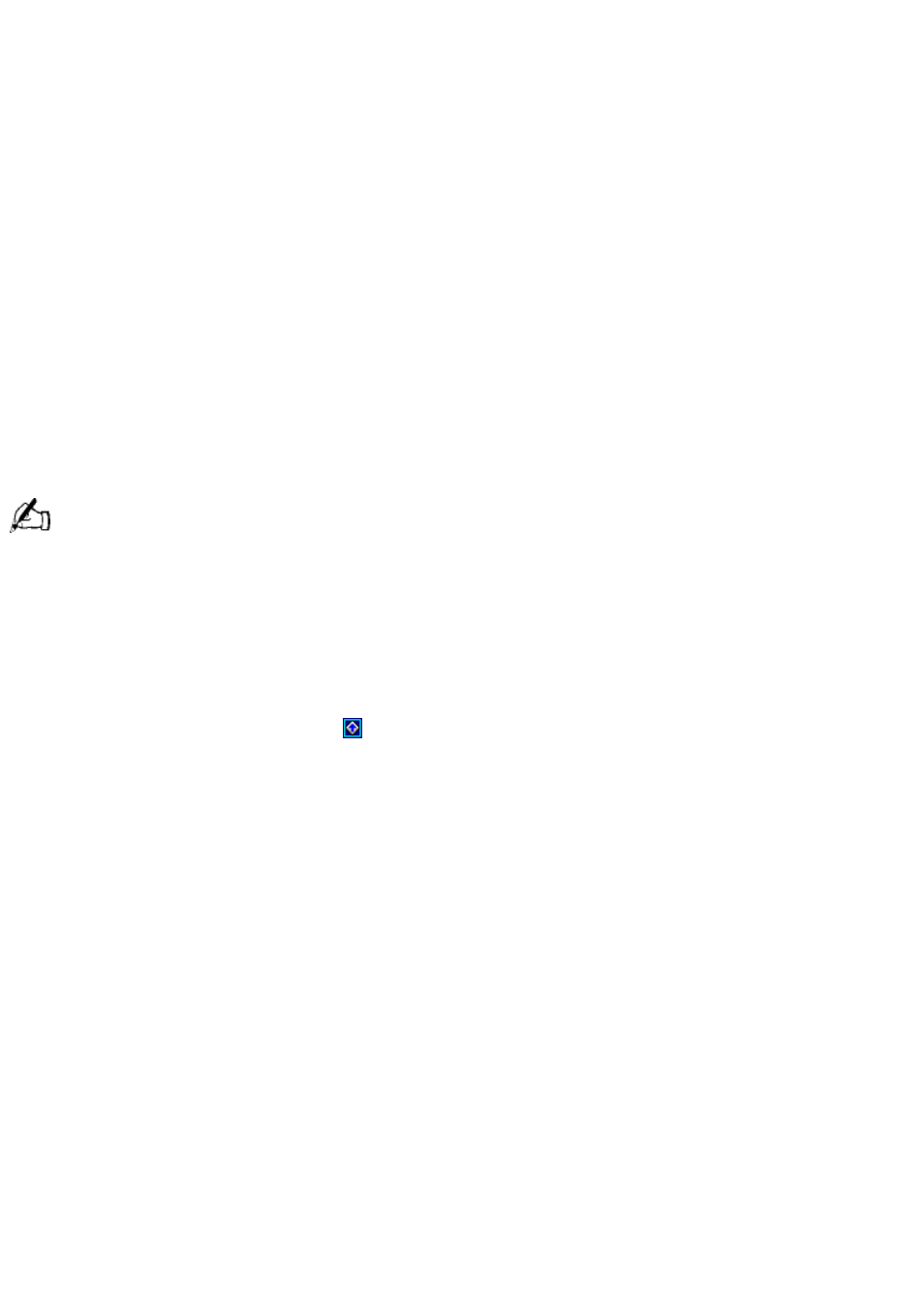
1. Turn the keyboard and palmrest upside down.
2. Push down on the palmrest, and then move it to the left.
3. Lift the palmrest away from the keyboard.
Changing the Window Design of Sony Software
To change the window design of Sony software:
1. Click the Start button, point to Settings, and then click Control Panel.
2. Click UI Design Selector.
3. Click << or >> and select the desired design.
4. Click Apply.
The "UI Design Selector" window design changes. The window design for your Sony software will
match the "UI Design Selector" window.
To try another selection, click << or >>. Then, click OK.
The UI Design Selector closes and the window design of your Sony software window design
displays.
You may use the feature with UI Design Selector-compatible software only.
VAIO Action Setup (PCV-R547DS/PCV-R549DS only)
VAIO Action Setup manages the settings for your computer's Shortcut keys (S Keys) and i.LINK
interface.
To change the settings of the S Keys:
1. From the Start menu, point to Programs/VAIO Action Setup/VAIO Action Setup.
Alternatively, double-click
on the Windows taskbar. VAIO Action Setup opens.
2. Click the S Key whose setting you want to change.
3. From the Select Application dialog box, click the radio button for the desired type of
function. The corresponding applications appear in the list box on the right. You may also
use the Drag&Drop feature to assign any application by simply dragging and dropping the
application into the list box. Click the application you want to assign to the S Key. Click Next
to finish this step.
4. The Confirmation Application Name window appears showing you the application you have
selected. Click Next.
5. You may now type a new name and description, if desired. Then, click Finish.
To pre-set your i.LINK-equipped device to launch a desired function, such as automatically starting DVgate
applications or connecting two VAIO computers:
1. Open VAIO Action Setup, as described in step 1 above.
2. Click i.LINK.
3. Click the Advanced Setting tab.
4. Click the Enable i.LINK launcher function checkbox. Then, click Apply.
5. Connect the device to your computer with your i.LINK cable (supplied with PCV-R547DS and
PCV-R549DS only).
Page 139
