3 playback backup file(*.dvr), 4 to backup recorded video file, To backup recorded video file – AVerMedia Technologies EB1304 User Manual
Page 37: Also see, Chapter 5.4)
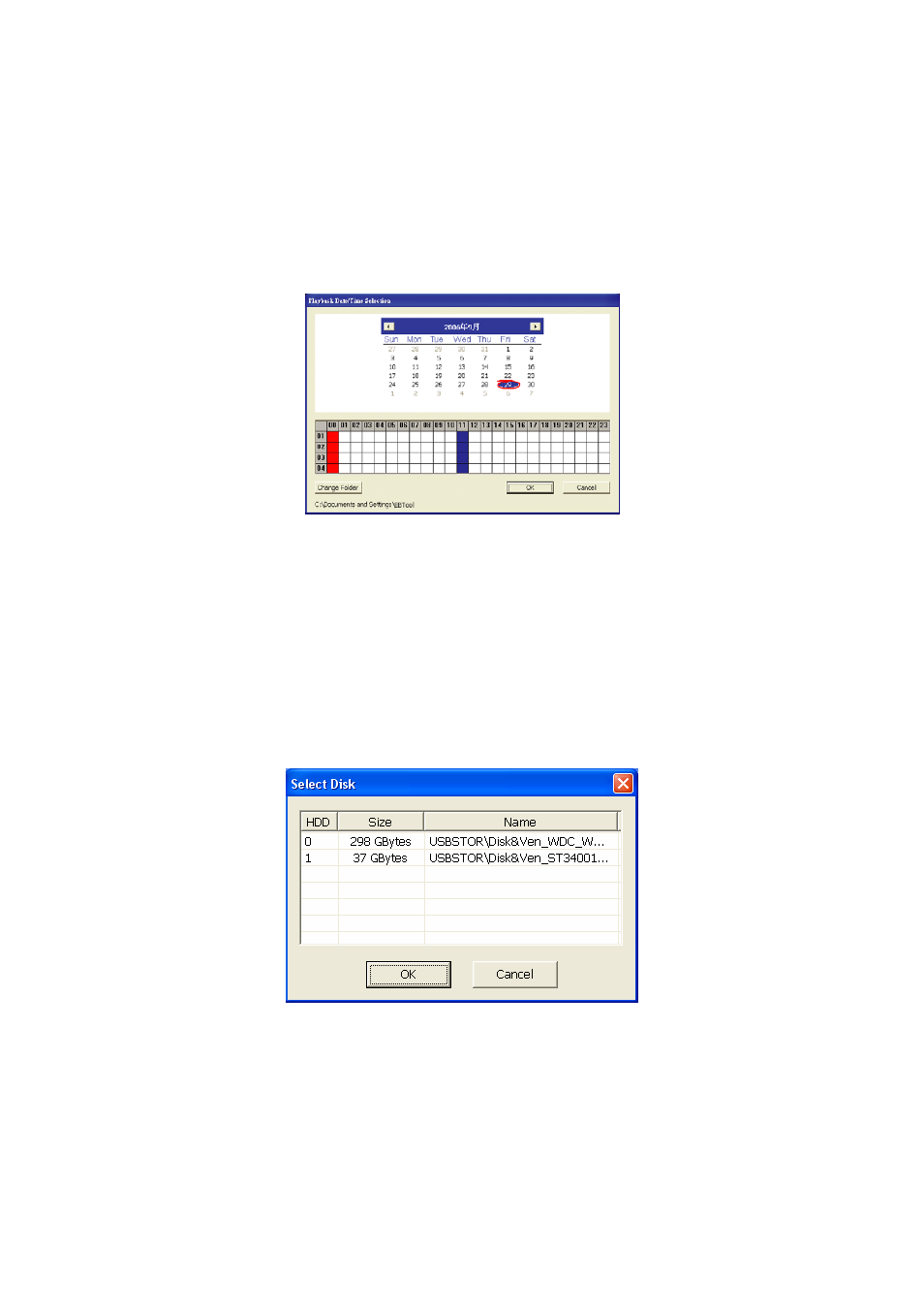
33
5.3.3 Playback Backup File(*.dvr)
1. Click Open File button.
2. Select
Backup File(*.dvr) and click OK.
3. Locate the backup file folder and click OK.
4. And
then,
Playback Date/Time Selection window appears. Select the date and
time and click OK.
5.4
To Backup Recorded Video File
1. Click HDD backup button on the USB Playback Console interface.
2. OSD setup menu will appear on the surveillance monitor. Press Select (Yes) to
accept HDD Backup application to get the recorded video file from the hard disk.
And, EB1304 MOB will stop recording automatically.
3. And then, the Select Disk window will appear as below:
4. Select
the
hard disk drive from Select Disk windows. All available hard disk will
list on the Select Disk windows with size and name
5. Select the hard disk drive and click OK
6. And then, the HDD Backup windows will appear as below:
