1 recommended system requirements, 2 installing the usb playback console, Chapter 5 – AVerMedia Technologies EB1304 User Manual
Page 33: Using usb playback console, Recommended system requirements, Installing the usb playback console, Chapter 5 using usb playback console
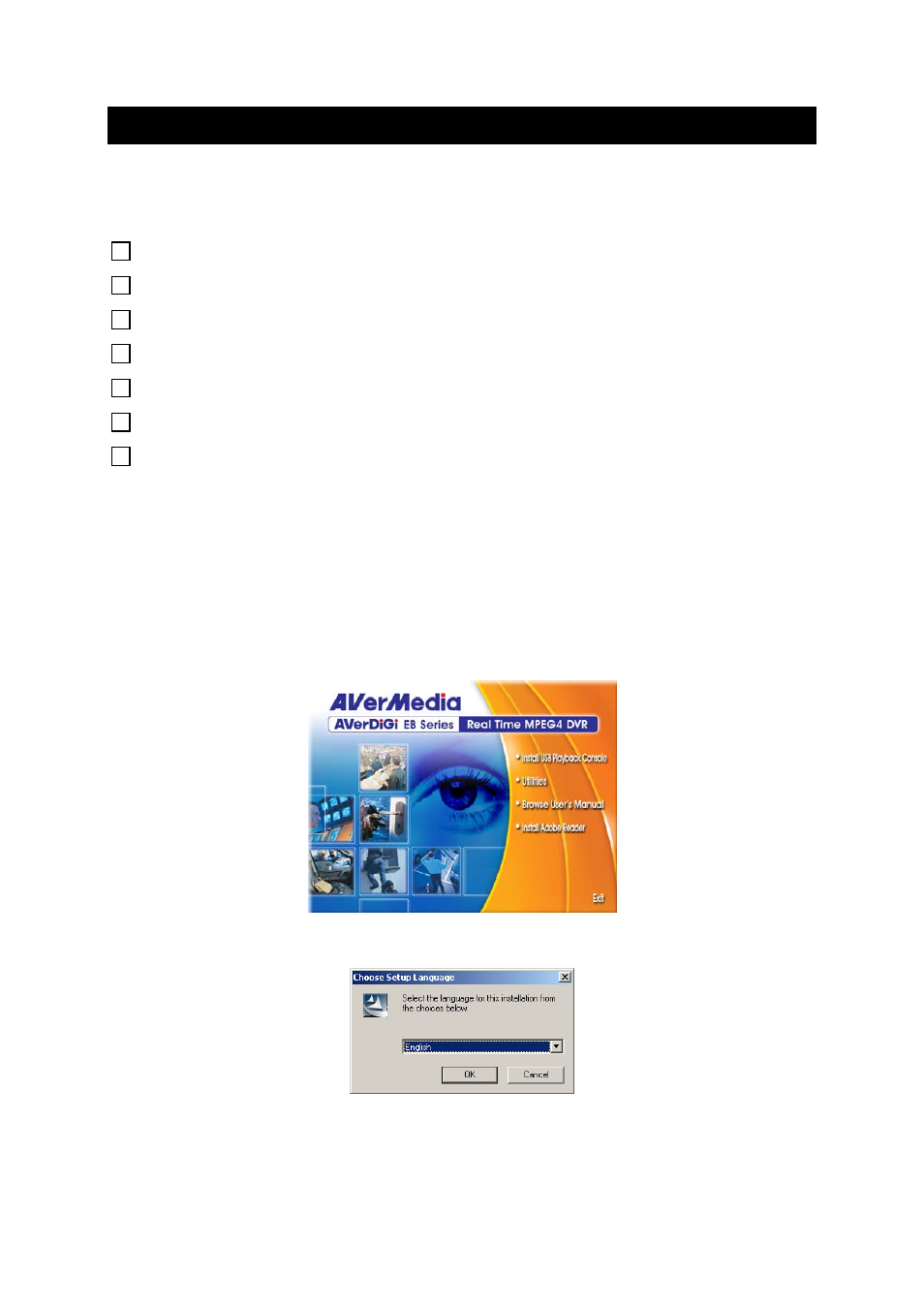
29
Chapter 5
Using USB Playback Console
5.1
Recommended system requirements
Pentium®4 2.4GHZ or above
Windows®2000/ XP
DDR 256 MB
Graphic function (Must support DirectDraw)
Audio card or built-in
Speaker
1 available USB2.0 port
5.2
Installing the USB Playback Console
To install the Playback Console Application:
1. Place Installation CD into the CD-ROM drive. When the installation main screen
appears, click Install USB Playback Console and then follow the on screen
instructions
2. Select the language you prefer
3. Click
OK to install the application
4. Click
“Exit” to close the installation main screen. You may now connect the USB
cable
