2 playback dvr recorded file from hard disk – AVerMedia Technologies EB1304 User Manual
Page 36
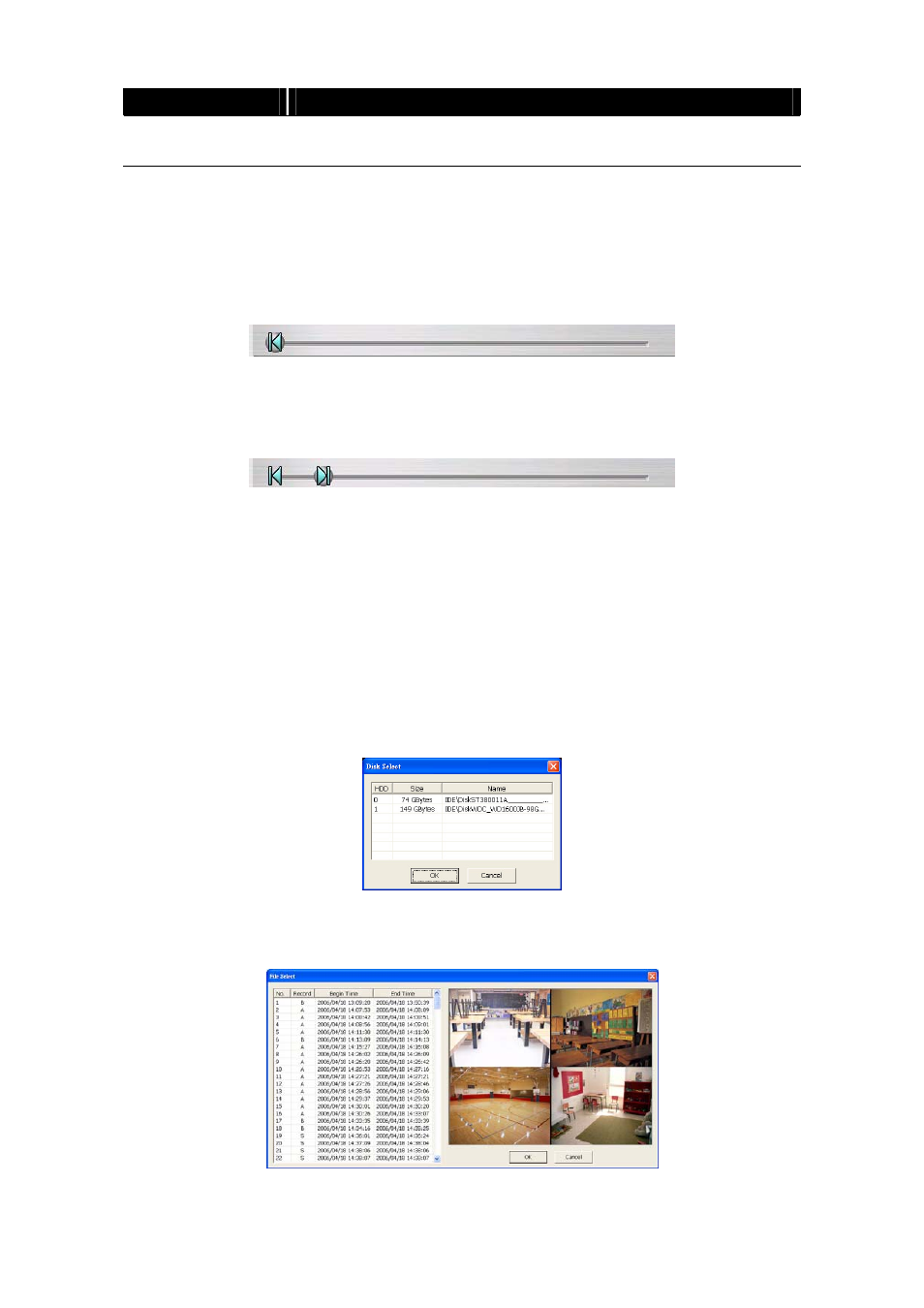
32
Name
Function
(17) Sound /Sound
bar
Turn on and off the sound
Increase and decrease the volume
5.3.1 To Cut and Save the Portion of the Recorded Video
1. Use the Playback Control buttons or drag the bar on the playback progress bar
and pause on where you want to start the cut. Then, click Segment to set the
begin mark.
2. Use the Playback Control buttons or drag the bar on the playback progress bar
and pause on where you want to end the cut. Then, click Segment to set the end
mark. To cancel segmentation, click Segment button again.
3. Click
Output button to save the wanted portion.
4. In
the
Save As dialog box, locate on where user wants to save the file, type the
filename, and select the video format.
5.3.2 Playback DVR Recorded File from Hard Disk
1. Click
Open File button
2. Select
DVR Recorded File(HD) and click OK.
3. Select the hard disk drive from Select Disk window and click OK.
4. And then, the Event List window appears. Select the event that user wants to
play and click OK.
