Innotech IG04 BACnet Gateway User Manual
Page 14
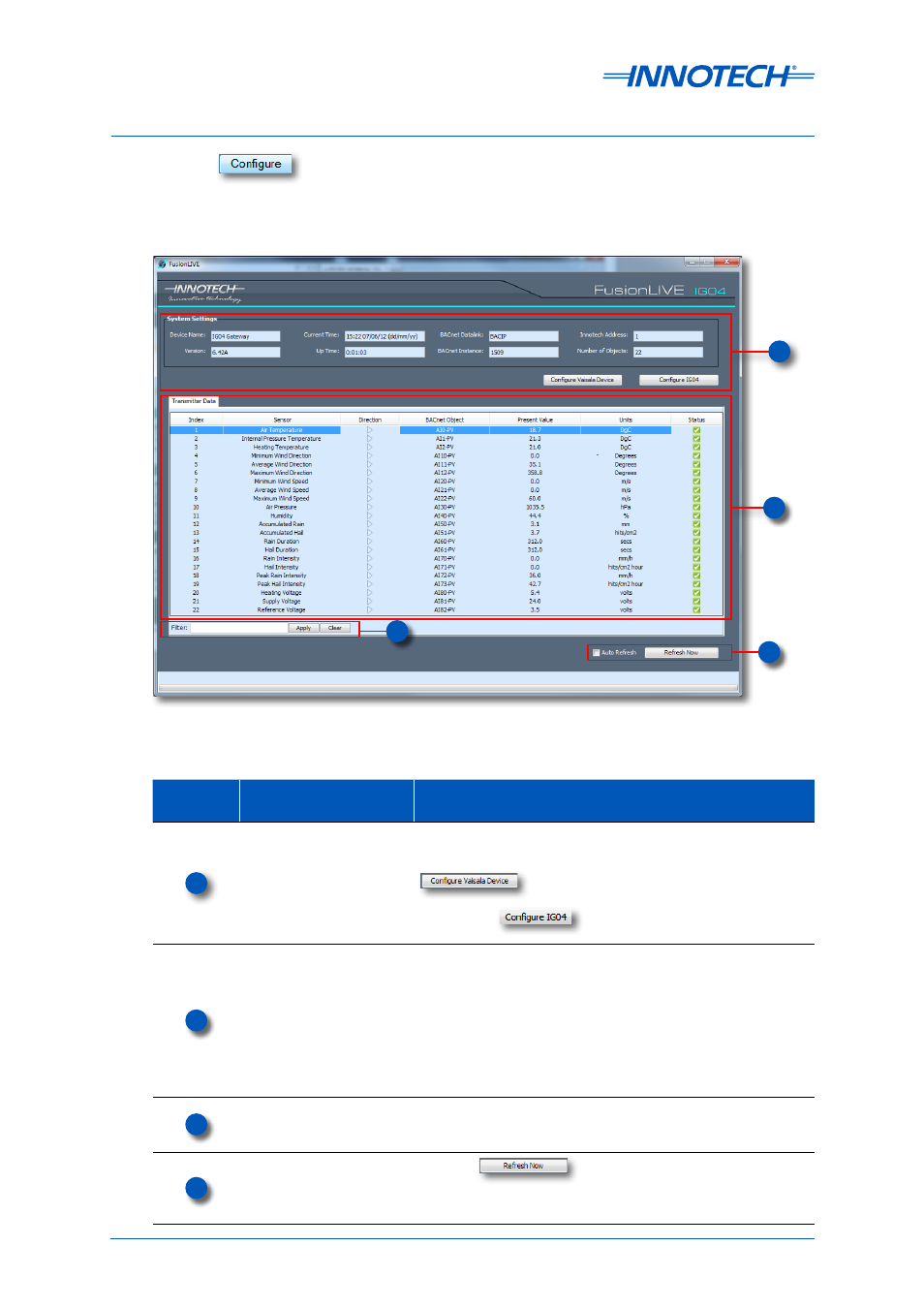
Installation Instructions for Innotech IG04 BACnet Gateway and Vaisala Transmitter / Sensor
Page 14
© Mass Electronics Pty Ltd 2011
Edition 5.0 dated 11/11/2013
When the
button on the home page is clicked, the FusionLIVE window will be displayed.
Refer to the illustration and table below for more detailed information. Actual live data in FusionLIVE
will not be present until the connection between the IG04 BACnet Gateway and Vaisala device has
been properly configured.
Figure 10: FusionLIVE home screen
Table 4:
FusionLIVE screen feature description
Callout
FusionLIVE Screen
Feature
Description
1
System Settings
This pane of the FusionLIVE window displays device
information such as Device Name, Firmware Version,
BACnet Instance ID, and Device Address. Click on the
button to modify or configure the Vaisala
device settings.
Click on the
button to modify or configure the
IG04 BACnet Gateway settings.
2
Transmitter Data
This pane of the window displays all relevant sensor data
from the Vaisala device. If the IG04 BACnet Gateway is
communicating correctly with the Vaisala device then you
should see the Present Value data, and a green check mark
box under Status.
If data from an object is not received by the IG04 BACnet
Gateway, a red cross will appear. The units displayed here
are configured automatically to match the units configured
for the Vaisala device.
3
Filter
Here you can enter keywords, such as the Sensor Name,
to filter through the information to quickly view only the
necessary information.
4
Auto Refresh / Refresh
Now
Click the
button to manually refresh
data as required (recommended). Select Auto Refresh
for FusionLIVE to periodically refresh all data (reduces
performance for multiple connections)
1
2
3
4
