AGFA ePhoto CL30 User Manual
Page 31
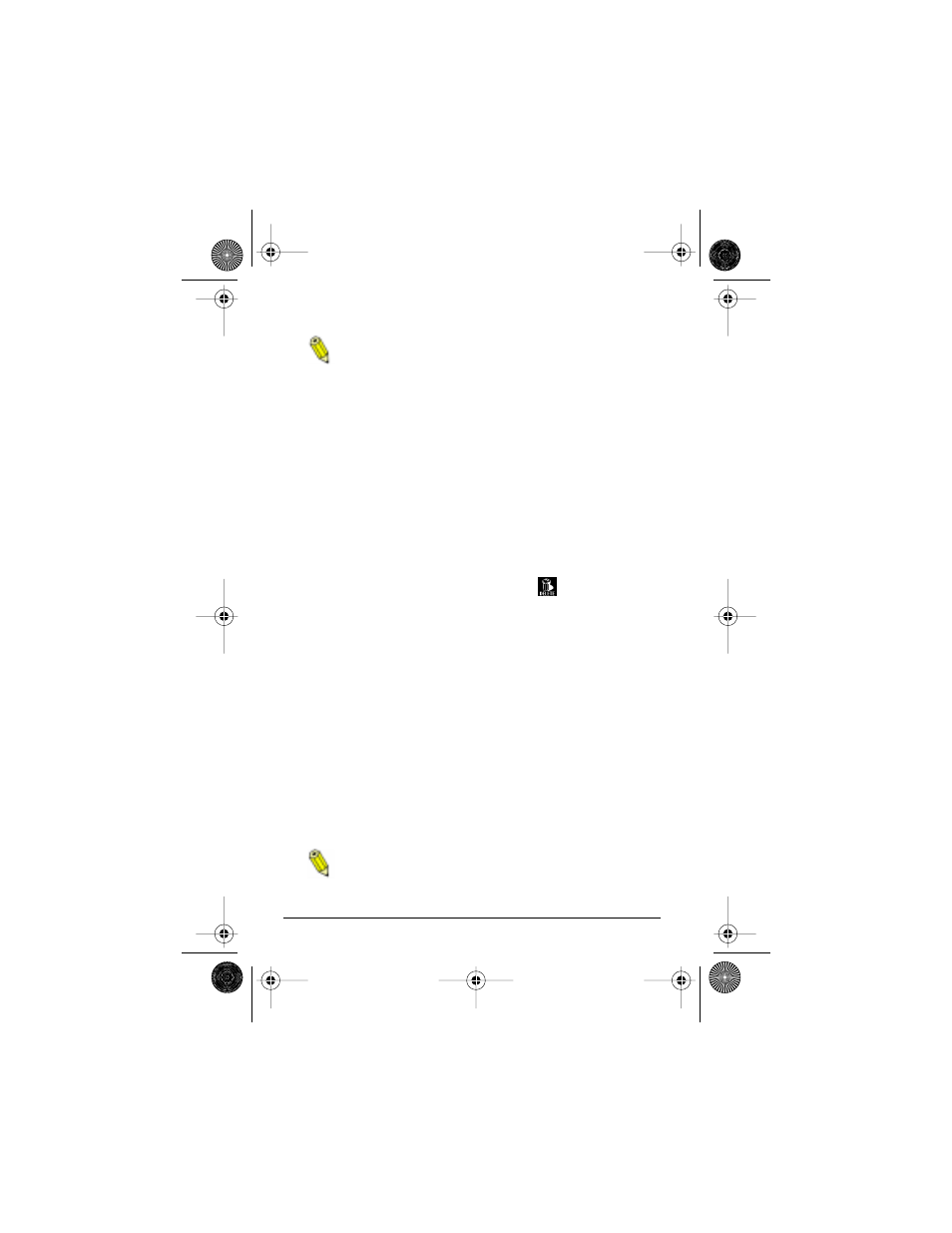
32
ePhoto CL30 User’s Guide
Working with Captured Images
You cannot display the image counters and date and time
in multi-image mode.
3. Turn the EasyPilot button in either direction to scroll through
the thumbnails. When you reach the last thumbnail on the
screen, you can scroll further to add a new row of thumbnails to
the screen (if there are more than 9 images). You can scroll this
way in a continuous loop.
Deleting Images
You can mark one image at a time and then delete the marked
image(s), or you can delete all of the images at once.
To delete images in multi-image mode:
1. Press the EasyPilot button. A row of icons appears on the LCD.
2. Turn the EasyPilot button to highlight the
icon.
3. Press the EasyPilot button. The DELETE PICTURES menu
appears.
4. Select the desired option:
◗
Mark & Delete — to select an image(s) to delete.
◗
All — to delete all of the images.
◗
Exit — to leave the menu without deleting any images.
5. If you selected Mark & Delete, the Select image screen
appears. Turn the EasyPilot button to scroll to the image you
want to delete and press the button. The DELETE PICTURES
menu appears. Select the desired option:
◗
Mark/Unmark. — to mark an image for deletion with a red
X or to remove the deletion mark from the image.
If you see the word Protected instead of Mark, the image
is locked. To unlock the image, see the next section.
◗
Next — to select another image for deletion.
CL30Int/Win/Mac Page 32 Tuesday, March 2, 1999 9:15 AM
