Usb port to storage device (host) (#17), Saving settingsof the eye-14 onto a usb stick, Usb port to the computer (client) (#13) – WolfVision EYE-14 User Manual User Manual
Page 19
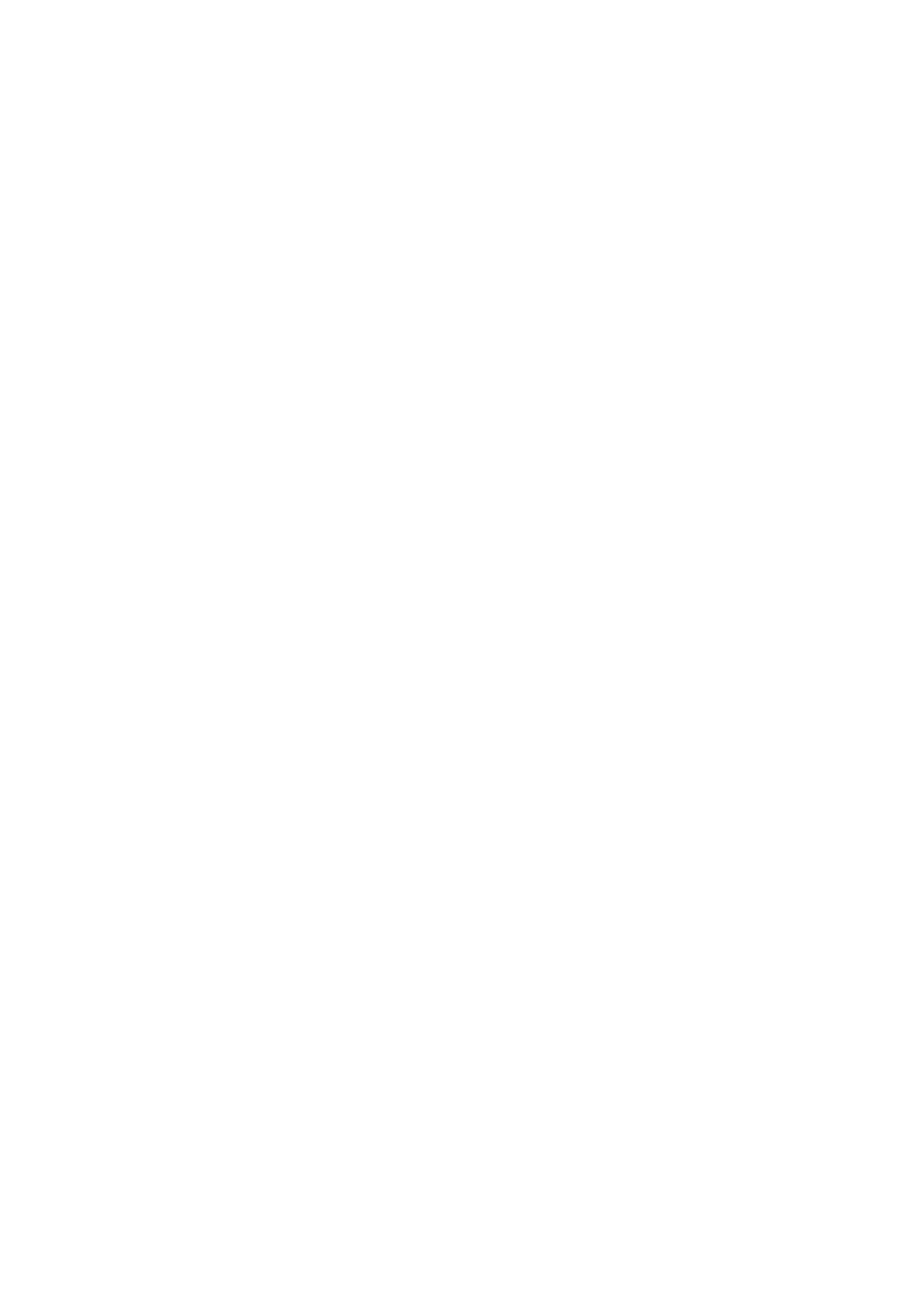
18
USB Port to Storage Device (host) (#17)
The USB client port can be used for expanding memory to save pictures and video files (see pages 11and 12).
Additionally it can be used to store menu settings and updating the firmware.
Note max. power consumption of 500mA.
Saving Settingsof the EYE-14 onto a USB Stick
The EYE-14 offers the opportunity to save menu settings inclusive presets onto an USB stick as XML file.
Change the settings to the desired values and store it on the USB stick (in the on-screen menu, Advanced
Settings / USB Stick Settings).
When connecting an USB stick with the prepared XML file, an on-screen message will pop-up.
The behaviour of the unit can be changed in the on-screen menu (see page 15).
As soon as the USB stick is removed, the previous settings are restored.
USB Port to the Computer (client) (#13)
The USB device port can be used for direct connections between the EYE-14 and a computer.
PTP functionality (Picture Transfer Protocol, version 1.0)
The PTP functionality offers the ability to access the built-in memory by using a file browser. No additional
device driver will be needed (depending on used operating system on the PC).
UVC Driver (Universal Video Class, version 1.0)
The EYE-14 is UVC compatible and can be used as webcam. No additional device driver will be needed
(depending on used operating system on the PC).
Video Capture Driver (stand alone and part of vSolution Link)
The video capture driver is WIA (Windows Image Acquisition) compatible and can be used together with
®
graphics software, like Adobe Photoshop , or in combination with Interactive Whiteboards.
Please download the latest version of Video Capture Driver from: www.wolfvision.com (Support)
vSolution Link by WolfVision
Use the software vSolution Link to control the EYE-14 and to use it as a scanner for 3-dimensional objects.
Images in JPG, TIF or BMP format can be taken in a fraction of a second. Additionally video files can be
stored and the EYE-14 can be administrated.
Please download the latest version of vSolution Link from: www.wolfvision.com (Support)
Stored pictures are including EXIF data (available with format JPG or TIFF only). Included data are:
Manufacturer = WolfVision
WolfVision model (inclusive serial number) = e.g. EYE-14 (01041472)
Firmware version = e.g. V1.34b
Date and time of create = e.g. 2014-05-01 11:06:29 (yyyy-mm-dd hh:mm:ss)
Ethernet / LAN Port (#15)
10BASE-T/100Base-TX
The LAN port makes the EYE-14 a part of the internal computer network and it can be used for
communication over the Internet, if it is assigned an official (WAN) IP address.
Administrators of a larger number of WolfVision units can use the LAN port to support all of their units from
their local desktop PC.
The list of applications for the LAN port of the EYE-14 is constantly increasing. It can be used for controlling,
capturing still images, viewing live video streams, firmware updates, adjustments, menu settings and
maintenance purposes (some functions are supported by vSolution Link only).
The following protocols are supported: TCP/IP, IGMP, UDP and ARP.
d (tested) internet b
are:
Firefox, Chrome and Safari
In order to prevent unauthorized users from login to the EYE-14 over the network, it is possible to set
administrator and user passwords. The transmission of the passwords over LAN is encrypted with Md5.
Supporte
rowsers
Windows Internet Explorer,
.
By default, DHCP is activated to receive all network settings automatically provided from the server.
Possible resolution up to FullHD (1080p) with WolfVision‘s vSolution Link and HD (720p) when using a
browser.
Please check the separate description "How To Use the Visualizer in the Network".
