Port, Below – ION Audio Video 2 PC User Manual
Page 3
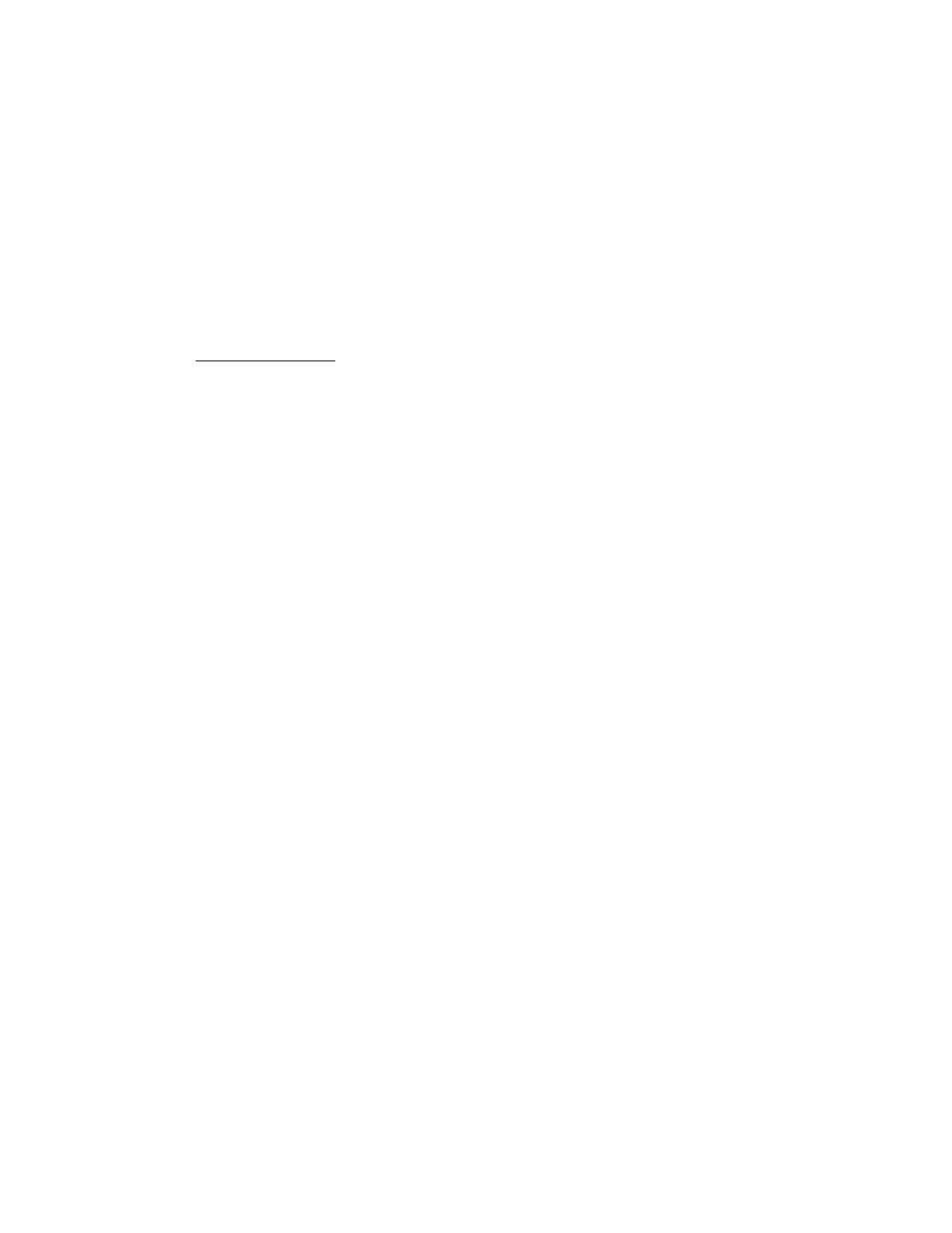
3. Once downloaded to your computer, uncompress the file titled:
VIDEO 2 PC_Driver_v1.43.07.50.zip.
The file you’ll download is a .zip file that needs to be uncompressed, or un-zipped.
Many computers come with a utility pre-installed to un-zip .zip files. Simply double-
clicking on the .zip file will often open the utility and allow you to uncompress the file.
If double-clicking the file does not automatically uncompress it, try right-clicking the file,
and selecting Explore, or Extract. These options should allow you to access the
contents of the file.
If needed, you can download a free un-zipping utility for the PC called WinRar at
4. Make sure that you have downloaded and unzipped/uncompressed the file. Once
uncompressed, you will have one new folder on your desktop:
VIDEO 2 PC Driver
5. Connect the VIDEO 2 PC to your computer via USB.
6. Click on the Start menu at the bottom-left of your screen.
7. Choose
Settings, then Control Panel.
8. In the window that opens, double-click the control panel titled System. If there is no item
titled System listed in the Control Panels window, click the link in the upper-left of the
window titled Switch To Classic View. The System Control Panel should now be visible
to the right. Double-click it to open the System Properties window.
9. At the top of the System Properties window that opens, click the tab titled Hardware.
10. Then click the button labeled Device manager. You will be presented with a list of all the
components installed on your computer.
Under the Sound Video and Game Controllers section, VIDEO 2 PC should be listed.
11. Right-click VIDEO 2 PC and choose Update Driver.
12. The Hardware Update Wizard will open.
13. Click Install from a list or a specific location (advanced) click Next.
14. Check the Include this location in the search box and browse to the unzipped folder
click Next.
Determining whether the VIDEO 2 PC is connected to a properly
functioning USB 2.0 port
Bad Ports
A USB port that works well for a mouse or a printer may not necessarily work well with your
VIDEO 2 PC. The VIDEO 2 PC requires the full bandwidth of a USB 2.0 port to operate properly.
Your computer may feature USB ports that do not fully meet the USB standard for bandwidth
and/or electricity. These are sometimes found on the front of desktops, and the side opposite the
power plug on laptops. This is a common cause of poor connections and loss of device
communication connection.
If you are experiencing trouble getting up and running with your VIDEO 2 PC, do not use these
front ports to connect your VIDEO 2 PC. Try a different port.
3
