ION Audio Video 2 PC User Manual
ION Audio Video
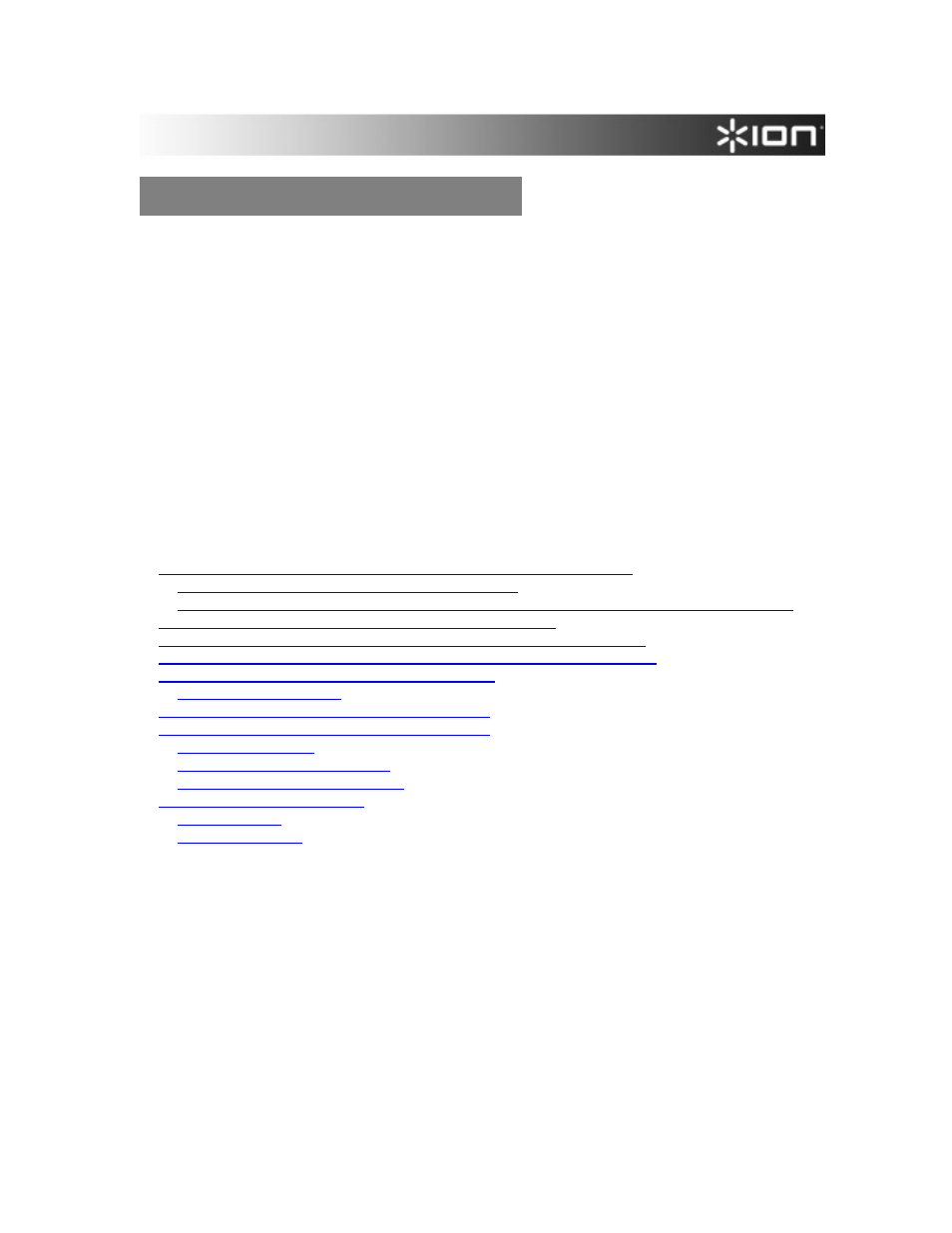
VIDEO 2 PC Troubleshooting Guide
The vast majority of VIDEO 2 PC customers experience easy installation and operation with their
product. This document includes troubleshooting procedures to help resolve rare difficulties
which may prevent your VIDEO 2 PC from functioning with your computer system as expected.
It is unlikely that you will need to perform all of the procedures in this guide. It covers a number of
different causes and symptoms, many of which may not apply to your specific situation.
In each section, the solutions are listed in the order of likelihood. That is… the solutions that
address the most common cause of a given symptom are listed first. Solutions that address very
rare circumstances or solutions that are more difficult to perform are always listed further down
the list of suggestions.
If you are experiencing a symptom listed in this guide, try the suggestions in the order which they
are listed, until the symptom is resolved.
Contents
EZ Video Converter software displays a ‘device is not available’ error
...................................... 2
Installing the latest VIDEO 2 PC hardware drivers
................................................................. 2
Determining whether the VIDEO 2 PC is connected to a properly functioning USB 2.0 port
DVD or CD burning fails, and a ‘Drive I’ error is displayed
........................................................ 5
The EZ Video Converter Preview Screen is blank, flashing, or distorted
................................... 6
Windows ‘Logo Testing’ warning is encountered during driver installation
................................. 8
Other notes about performance and compatibility
...................................................................... 9
Optimizing your computer for working with video
..................................................................... 10
Optimizing your computer for working with video
..................................................................... 10
............................................................................................. 10
Windows Vista Optimization Tips
......................................................................................... 11
1
Document Outline
- C
- DVD or CD burning fails, and a ‘Drive I’ error is displayed
- The EZ Video Converter Preview Screen is blank, flashing, or
- Windows ‘Logo Testing’ warning is encountered during driver
- Other notes about performance and compatibility
- Optimizing your computer for working with video
- Additional Support Resources
