Configuring the generic settings, Configuring the softogo wireless telnet with, Intellitrack rf 28 – IntelliTrack Check In/Out User Manual
Page 38: Configuring the generic settings 28
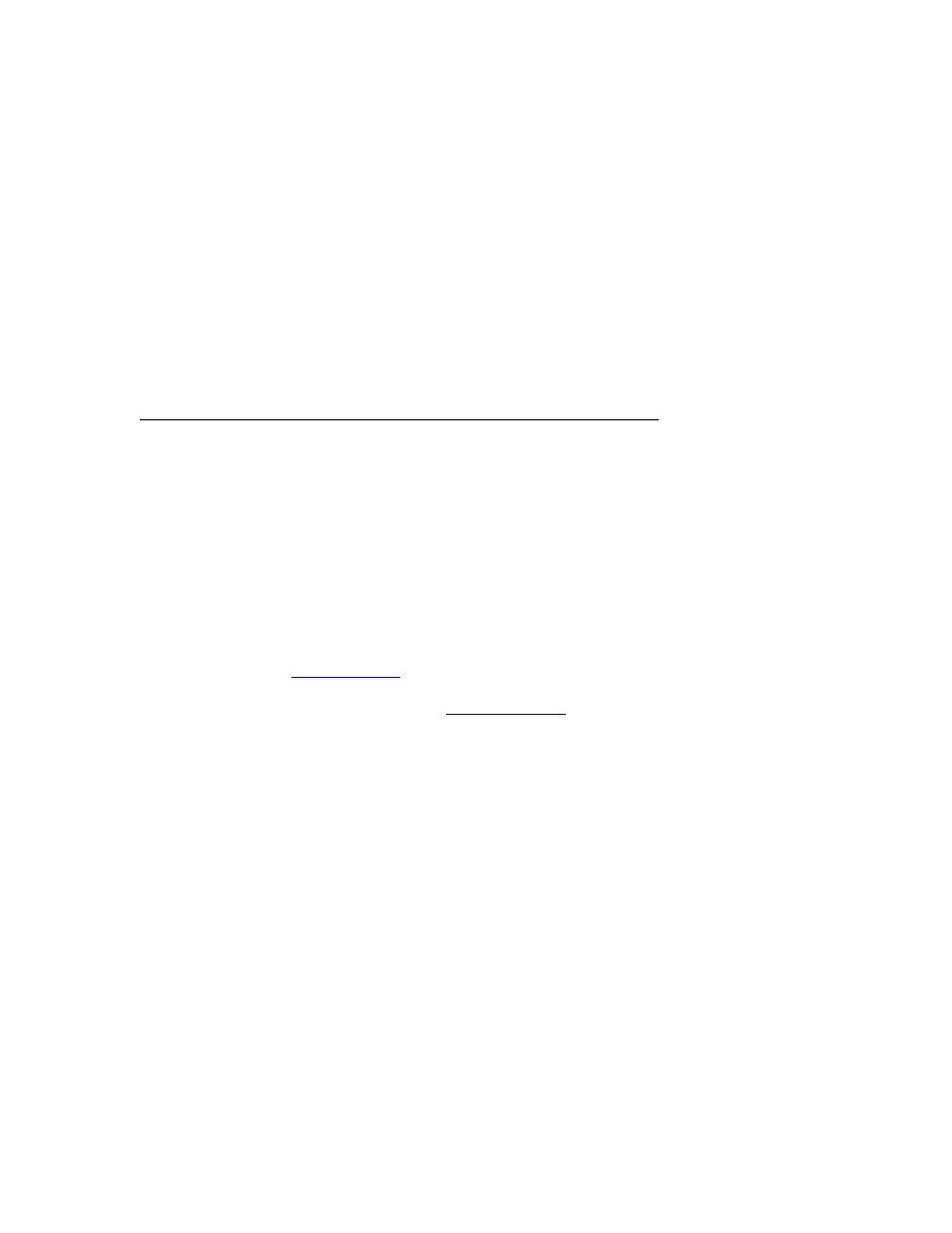
I
NTELLI
T
RACK
C
HECK
I
N
O
UT
RF
V
8.1
User Manual
28
In the Emulation field, verify the emulation mode; it must be VT220.
(This is the Type setting in the Host Profiles screen\Host tab of the Tel-
netCE installation utility on the PC.)
12.
After you have verified the host profile settings and made any neces-
sary changes to the host profile settings, select Save.
13.
Select the Close icon (X) in the top right corner of the dialog box to
close the Edit Host Profile dialog box and return to the Main screen.
Configuring the Softogo Wireless Telnet with
IntelliTrack RF
The IntelliTrack RF application may be used with the Softogo Wireless
Telnet Client to work with compatible handheld devices. In order for them
to work together properly, you must install and configure Wireless Telnet
Client on your PC and then send the configuration to the device.
Configuring
the Generic
Settings
The Wireless Telnet Client must be configured for IntelliTrack RF on the
PC. To configure the general settings in the client, first DOWNLOAD the
configuration utility for your specific portable from the Softogo website at
and install it on your PC-workstation. (For compatible
portable devices, please visit the IntelliTrack hardware support matrix at
the IntelliTrack website:
Once the configuration utility is installed, it needs to be configured for Int-
elliTrack RF. To configure the utility for IntelliTrack RF, please refer to the
instructions that follow.
1.
Open the Wireless Telnet Client for your portable device on the PC
workstation from the Start menu by selecting Start > Wireless TelNet
WCE VT SSH > Telnet Clients - Default Profile > Your Portable
TelNet Client Application.
2.
The Wireless TelNet Installation screen appears.
