Adding insteon devices – INSTEON HouseLinc Manual User Manual
Page 7
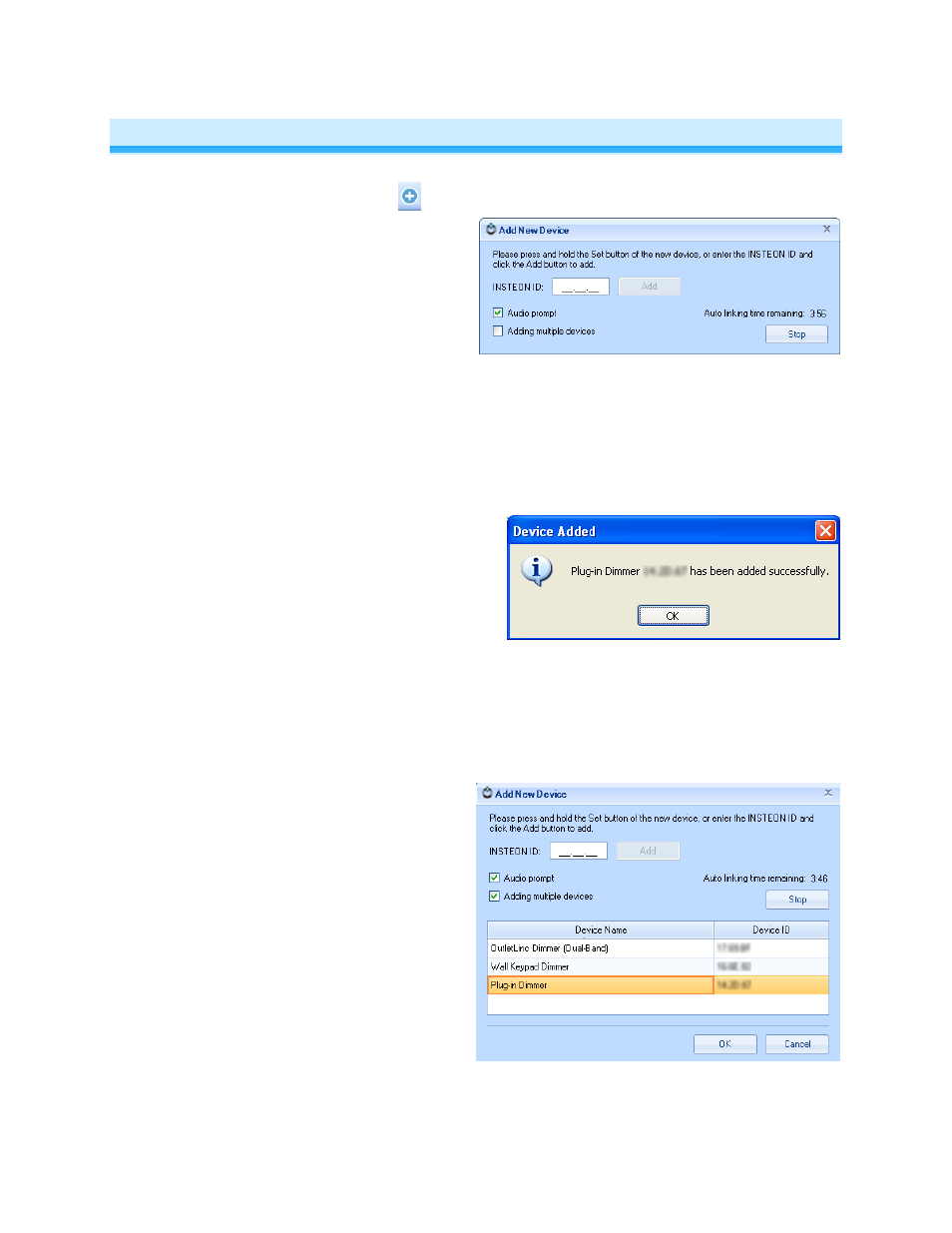
Page 7 of 28 HouseLinc - Rev: 2/14/2013 5:03 PM
Adding INSTEON Devices
1) Select the Devices tab and click the
icon
Add New Device window is displayed
HouseLinc puts PLM into linking mode
for 4 minutes
2)
The Add New Device window allows you to
add devices three ways:
a.
Add a single device by typing in the
INSTEON ID (located on the label in
XX.XX.XX format), and then click
Add
A confirmation window will appear
“DEVICE NAME XX.XX.XX has been
added successfully”
Click "OK" to synchronize
b.
Add a single device by press &
holding the Set button on the device
you wish to add until it beeps (or its
LED blinks)
A confirmation window will appear
“DEVICE NAME XX.XX.XX has been
added successfully”
Click "OK" to synchronize
c.
Check the box "Adding multiple
devices" to add multiple devices
(one after another) by press &
holding the Set button on the
devices you wish to add until each
device beeps (or its LED blinks)
HouseLinc will announce success and
the device will display in the list.
When finished adding devices click the
device name to rename.
Click "OK" to immediately begin
synchronizing the devices.
Note: If the device is battery-powered,
HouseLinc will automatically start
synchronizing.
