Time houselinc setup – INSTEON HouseLinc Manual User Manual
Page 4
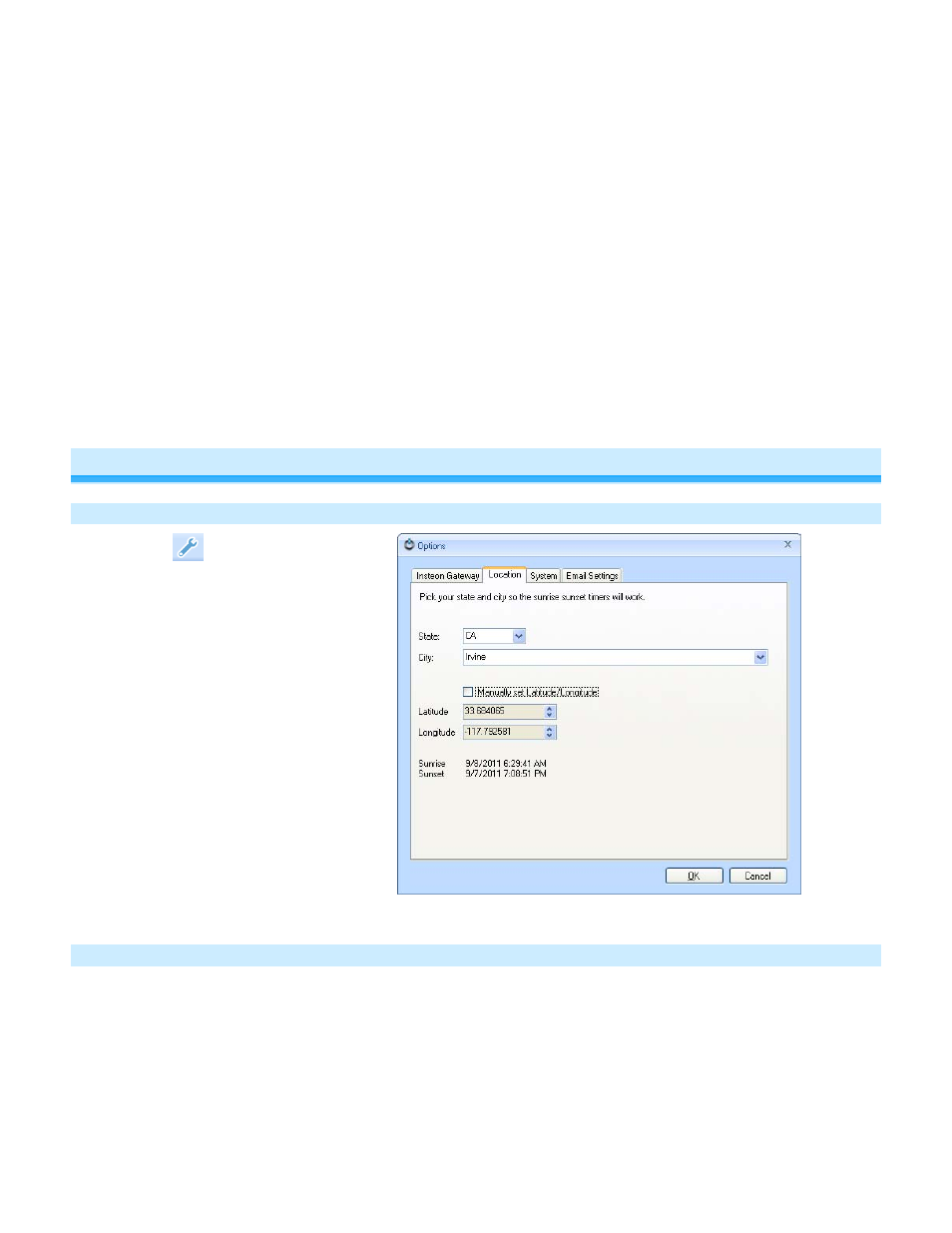
Page 4 of 28 HouseLinc - Rev: 2/14/2013 5:03 PM
HouseLinc will load and the Options window will appear and read “No Computer Interface
Found”
6)
Connect INSTEON computer interface (also known as PLM):
PowerLinc Modem, Serial – Plug PowerLinc Modem into an unfiltered AC outlet. Then, plug the clear
end of the included DB-9 serial cable into PowerLinc Modem’s interface port and the black end of the
cable into an available serial port on your computer.
PowerLinc Modem, USB - Plug PowerLinc Modem into an unfiltered AC outlet. Then, plug the square
end of the included USB cable into PowerLinc Modem’s USB jack and the rectangular end into an
available port on your computer.
USB Adapter – Plug USB Adapter into an available USB port on your computer
Ethernet PowerLinc (Hub or SmartLinc) – Connect interface to your router using the Ethernet cable
included with the interface and plug into an unfiltered AC outlet.
7)
In the Options window, click “Start”
HouseLinc will search for INSTEON computer interface
8)
Select PowerLinc Modem or USB Adapter by clicking on it and then clicking “Activate”
The INSTEON computer interface will be added to the Devices list
9)
If a HouseLinc Updates window pops up, click “Update”. Then, click “OK” when the update is complete.
10)
Select the System tab in the Options window and then select “Start HouseLinc when I log into PC”, if desired
11)
Click “OK”
1
st
Time HouseLinc Setup
Set Up Location for Sunrise/Sunset
1) Click
the
icon
2) Click on the Location tab
3) Select the city and state from the drop-
down menus. If the locations aren’t
displayed, either select the nearest
location or manually enter the latitude
and longitude.
NOTE: HouseLinc uses your
computer’s clock for date/time and the
location for sunrise/sunset
Set Up Options for HouseLinc Startup
1) Click on the System tab
2) Click on “Start HouseLinc when I log
into PC”. This is recommended
because HouseLinc needs to be
running for timer and INSTEON events
to function.
3) We recommend you Uncheck “Perform
