Rotating the screen, Using the virtual keyboard – Lexibook MFC270EN User Manual
Page 19
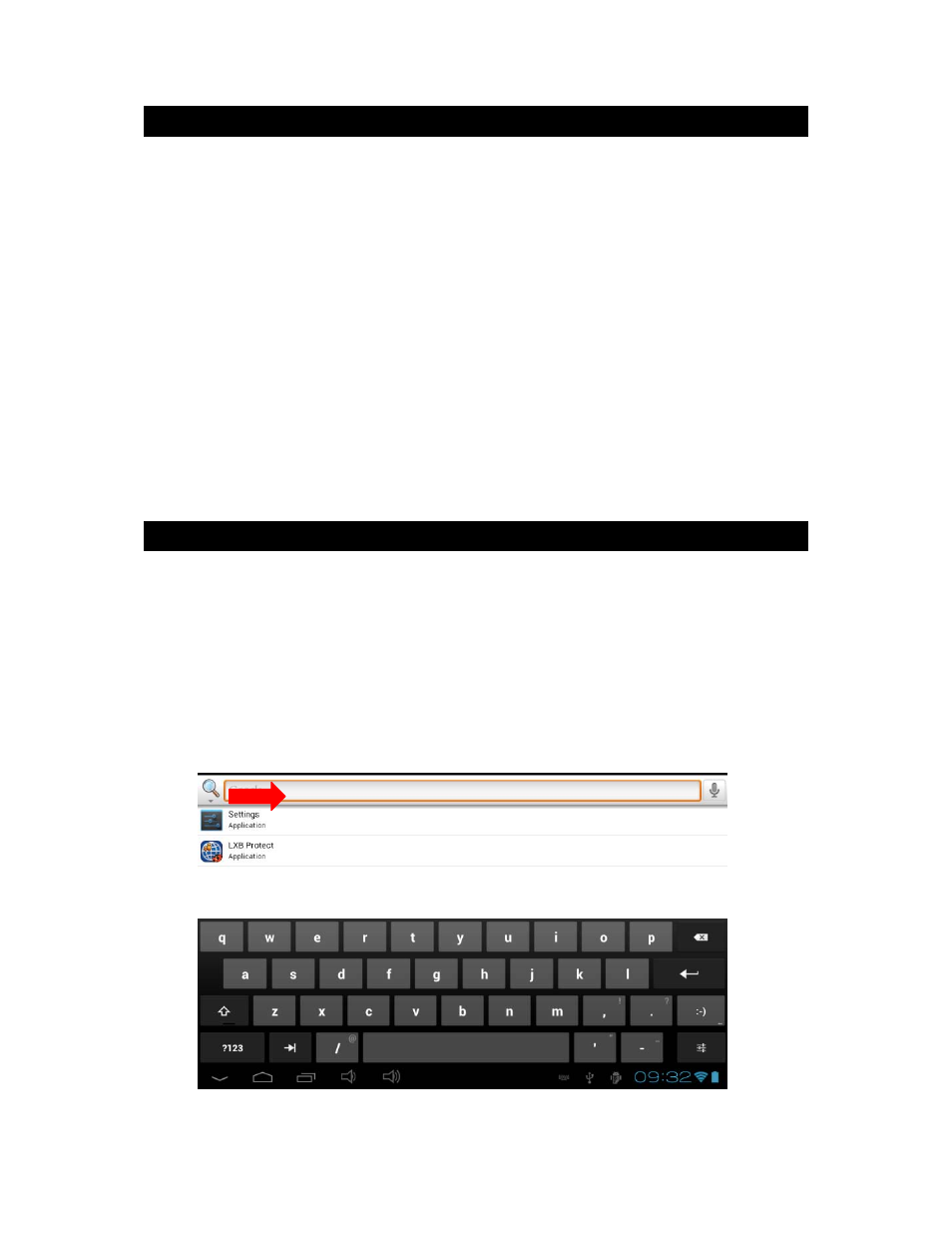
19
Rotating the Screen
The
tablet is equipped with
a motion sensor that will automatically switch the display
vertical
ly
or
horizontally.
To change
the
display orientation
,
simply
rotate
your tablet
.
The size
and direction of
the current display
will be automatically adjusted
.
Notes
:
To allow the screen to rotate automatically, you must first enable the
“Auto
‐
rotate screen” function in the “Display” settings of the “Settings” menu.
This setting is already enabled by default.
Screen rotation only applies to certain applications which support this
function. The Home screen, quick access screen and homepages of the tablet
can only be displayed in landscape mode (horizontally).
Using the Virtual Keyboard
Your tablet is equipped with a virtual keyboard that allows you to type text, numbers,
e-mails, Internet searches…
• Display the virtual keyboard
1. To make the keyboard appear on the screen, click on any text input field.
Note:
A "text input field" is where you want to type your text, such as a search
bar or a form.
2.
The virtual keyboard pops up from the bottom of the screen.
