Entering a destination – Acura 2011 TL Navigation User Manual
Page 49
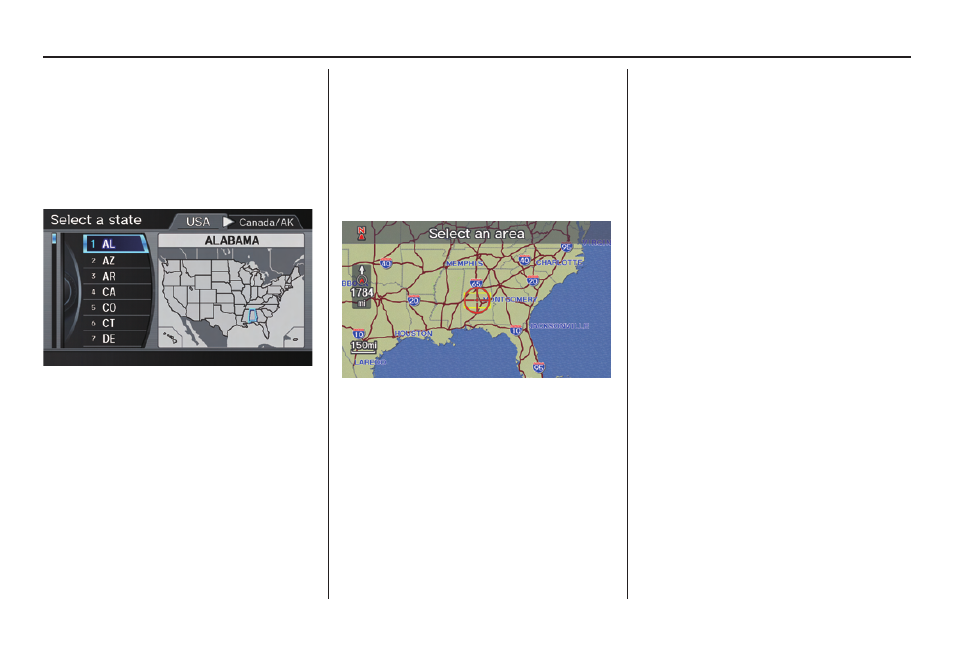
Entering a Destination
48
Navigation System
Show Map of State
By Voice Control:
Say “State” on the
Show map of
screen, and the display changes to the
Select a state
screen. Say the state
name (e.g., California or CA) or the
state number (1-7).
You can select either the
Canada/AK
or
USA
tab by moving the
Interface
Dial
to the left and right.
If you select
Canada/AK
, Canada and
Alaska will be displayed. If you choose
USA
, the American mainland, Hawaii,
and Puerto Rico will be displayed.
Say the state name by saying individual
letters, or words that represent the
letters, one at a time.
By Interface Dial:
With the
State
selection, the display
changes to the
Select a state
screen.
After you select the desired state, the
display changes to a map of the state,
with the crosshairs located near the
middle.
The yellow box indicates the area you
will see when you click on the current
map with the
Interface Dial
. The
scale will decrease each time you push
in on the
Interface Dial
.
Use the
Interface Dial
to move the
crosshairs to the area of the state close
to your intended destination. If desired,
rotate the
Interface Dial knob
to
change the map scale. When you have
the crosshairs in the desired area, push
in on the
Interface Dial
. The address
of the location you have selected will
appear at the top of the screen.
NOTE:
Information icons are displayed at
scales from 1 mile to 1/4 mile, POI
icons are displayed at 1/8 mile or less,
and roads are displayed at 1/4 mile or
less.
If this is the desired address, push in
on the
Interface Dial
again. If not,
use the
Interface Dial
to reposition
the crosshairs, then push in on the
Interface Dial
again to display the
new address.
If you selected a single icon or road
segment, select
Set as Dest
. to
calculate a route to the selected
destination. If you selected multiple icons
within the cursor radius, select an item
from the list. Then select
OK
to calculate
a route to the selected destination.
