Getting started – Acura 2011 TL Navigation User Manual
Page 27
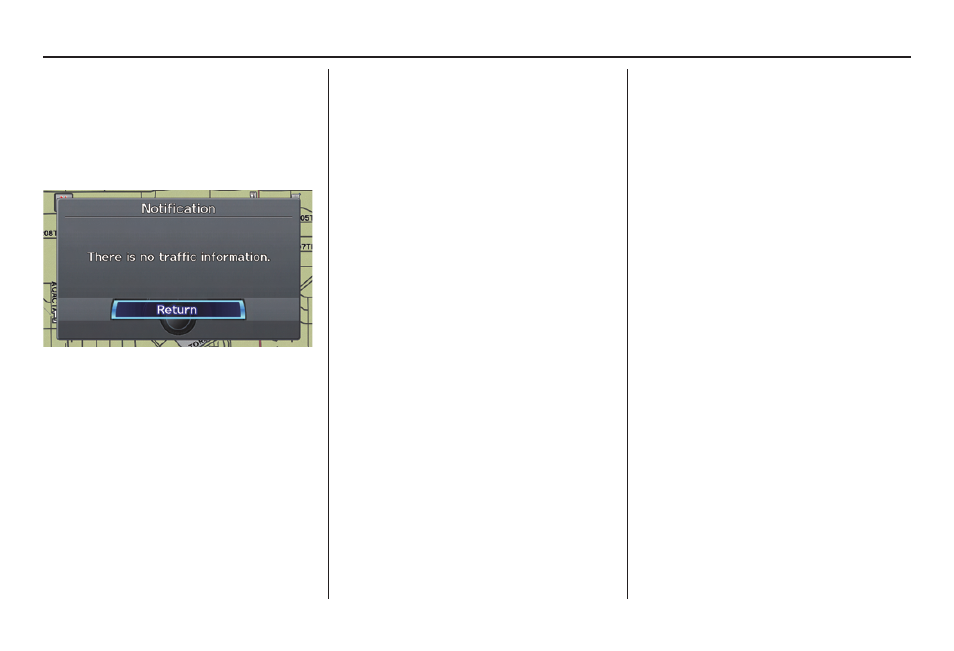
Getting Started
26
Navigation System
No Traffi c Incidents
If you say “Display traffi c incidents”
or select
Traffi c Incidents
, but
there are no incidents within less than
200 miles from the vehicle’s location,
the following screen will be displayed.
Selecting an Incident Icon from the
Map Screen
Zoom in or out so that you are between
the 1/20 and 5 mile scales. (The map
must be on the 1/20 to 5 mile scales to
view the incident icons). To view the
details of a specifi c incident, use the
Interface Dial
to position the cursor
(round red circle) over the incident icon
you are interested in. Push in on the
Interface Dial
and select “Traffi c” to
view a pop-up box summary describing
the incident.
To see the incident details, push in on
the
Interface Dial
. To return to your
current position map screen, press the
MAP/GUIDE
button. To continue
viewing incidents in your “scrolled to”
location, press the
CANCEL
button.
NOTE:
• Incident reports can only be selected
between the 1/20 to 5 mile scales.
• Incident reports may be displayed on
roads that have no traffi c fl ow data
available.
• Freeway incident reports can lag
behind the actual incident, or
remain displayed after an incident
has cleared. This is normal, and is
dependent on the reporting agency
and the speed at which the data is
updated.
• The displayed incidents may confl ict
with other audio- or Internet-based
traffi c information.
