System setup – Acura 2011 TL Navigation User Manual
Page 108
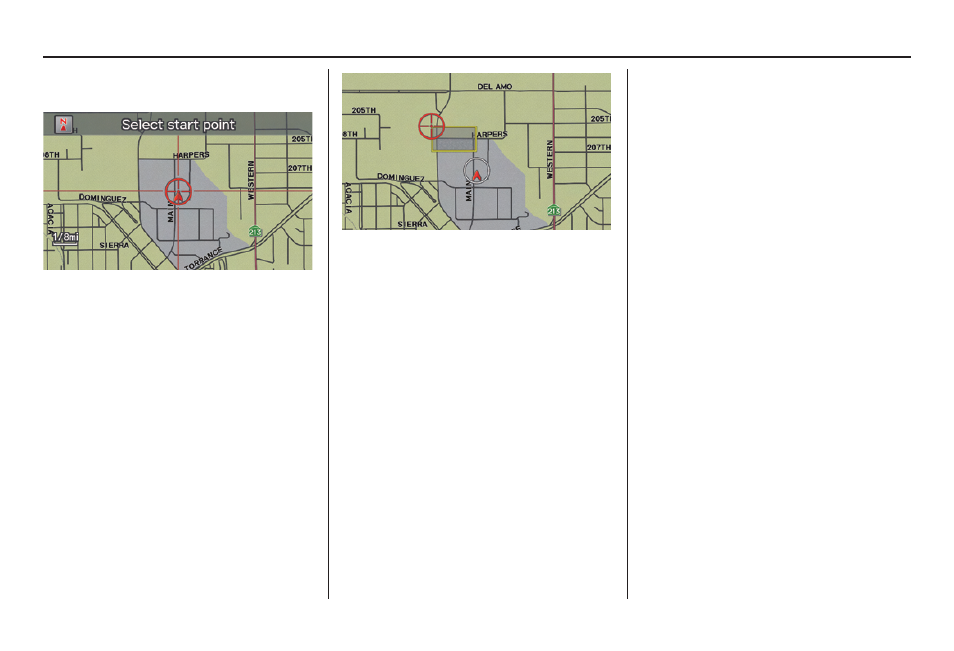
System Setup
Navigation System
107
After selecting the choice, a
map
screen will be displayed.
Rotate the
Interface Dial knob
to select the map scale (available
scales are 1/20, 1/8, and 1/4 mile
scales). Use the
Interface Dial
to
move the crosshairs (red circle) to
the desired start point and push in on
the
Interface Dial
to “set” the start
point. Then move the Interface Dial
in a straight or diagonal direction to
encompass the area to be avoided.
NOTE:
The maximum size of the “Avoid area”
is 800 meters in length or width.
The selected area will be displayed as a
shaded box with a yellow border. Push
in on the
Interface Dial
to set the end
point of the avoided area. To “redraw”
the area, select
CANCEL
and repeat
the area selection process.
Say or select
OK
to return to the
Edit
avoid area
screen.
If your selected area contains a freeway,
the system will prompt you with a pop-
up box saying “Do you want to avoid
freeways?” Answering “No” allows
you to enter a route through an avoided
area on a freeway and skip the “Avoid
area caution box” (see Pop-ups and
Disclaimers on page 71 ).
When you return to the
Edit avoid
area
screen, the “Vicinity” fi eld is
automatically fi lled in by the system.
Re-edit the area “Name” if desired.
Select
OK
on the Edit avoid area screen
to fi nish editing. Your new avoided area
will now appear on the “Avoid area” list
and be viewable on the map screen.
NOTE:
You can select areas to avoid, however
you cannot select roads or areas that
you want the system to use for routing.
