8e6 Technologies Threat Analysis Reporter TAR HL/SL/MSA User Manual
Page 3
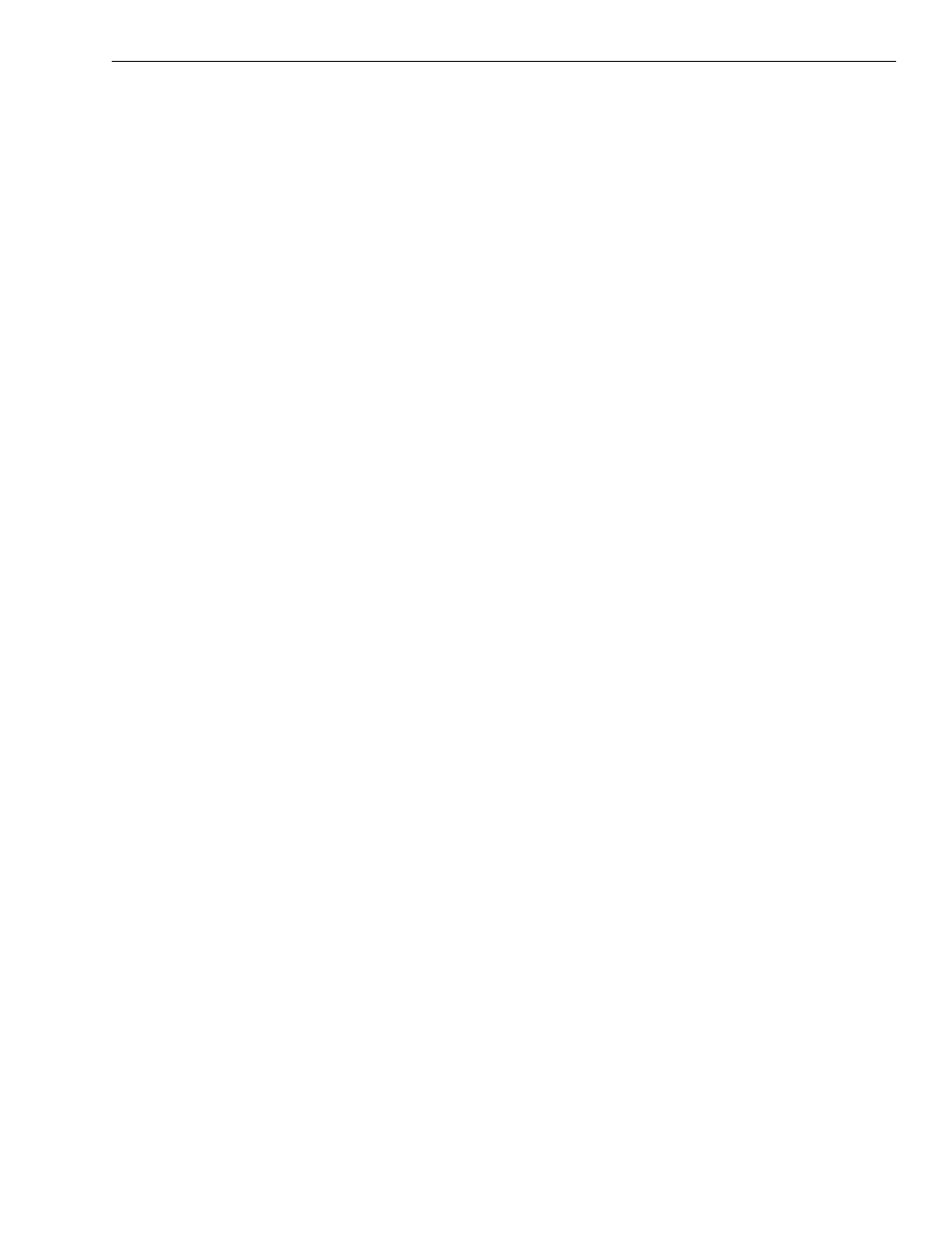
8
E
6 T
ECHNOLOGIES
, T
HREAT
A
NALYSIS
R
EPORTER
E
VALUATION
G
UIDE
iii
C
ONTENTS
..........................................1
...................................................2
...............................................4
Gauge Name ............................................................................................................................4
Score ........................................................................................................................................4
Time Span ................................................................................................................................5
Threat Level .............................................................................................................................5
......................................................9
